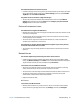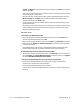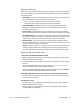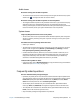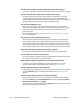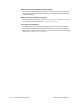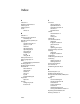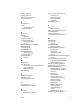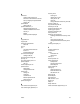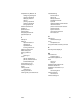User's Guide
Chapter 4 Troubleshooting and FAQs Frequently asked questions 71
How do I know if the tablet is charging when I plug it in to a power adapter?
• The battery gauge button on the front of the tablet is amber when the tablet is charging.
How do I check the battery charge when I’m running on the battery?
• The battery gauge on the front of the tablet shows the level of battery charge. The
number of lights indicate the level of charge where four green lights indicate a full
charge and one green light indicates that about 20% charge is remaining. If the lights are
flashing amber, the battery is low and requires immediate charging.
How do I clean the display screen?
• To clean the display screen, wipe it with a soft cloth. Don’t spray cleaners, pour any
liquid, or wipe any abrasive cleaner on the screen or any surface of the Tablet PC. Don’t
use tissues or paper towels to clean the screen. They contain wood fibers that may
scratch the surface.
• Motion Computing maintains a list of C5m/F5m chemical disinfectants and cleaning
products on its website.
How do I clean the View Anywhere display screen?
• To clean the View Anywhere display screen, wipe it with a soft cloth. If needed, clean
with any alcohol-based product recommended for use on anti-reflective glass. Other
cleaning products may leave a residue. Don’t spray cleaners, spray or pour any liquid, nor
wipe any abrasive cleaner on the screen nor any surface of the unit. Don’t use tissues or
paper towels to clean the screen. They contain wood fibers and may scratch the surface.
Will scratches affect the performance of the display or digitizer?
• Our testing has not found appreciable loss of performance on a scratched display.
How sensitive is the screen to various elements?
• As with any computer or electronic device, you should protect the Tablet PC from liquids,
dirt and sand, other contaminants, and extreme heat.
Will any monitor, USB device, keyboard, or mouse work with the C5m/F5m?
• If the device has a driver for Windows, it will work with the Tablet PC. For a list of
products that have been tested for Windows 8.1, check the Microsoft website.
How do I adjust the Tablet PC for left-handed use?
• Change where menus appear on the screen by indicating which hand you write with by
using the Tablet PC settings in the Motion Tablet Center (see Tablet PC settings on
page 24).
How can I stop the display screen from rotating automatically?
• You can adjust the order in which your screen rotates in Control Panel. Open Control
Panel, select Display and tap Screen Resolution. Deselect the checkbox beside Allow
the screen to auto-rotate then tap Apply.
• Swipe in from the right side of the screen. Tap Settings. Tap the Screen Lock icon above
the brightness slider to toggle rotation lock.