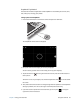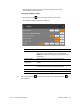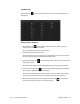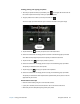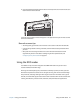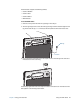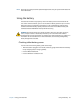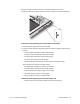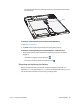User's Guide
Chapter 2 Using your C5te/F5te Using the cameras 36
SnapWorks™ by Motion®
The C5te/F5te includes an application called SnapWorks™ that enables you to shoot, save,
edit, email, print, and copy your photos.
Taking a photo with SnapWorks
1. Press the Camera button to activate the camera and open the viewfinder.
The SnapWorks camera screen is displayed.
2. Point your camera at the subject you want to photograph.
You can use the grid and center circle to help you line up your subject(s).
3. Tap the camera icon on the right side of the screen or press the Camera button to
take a picture.
To zoom in or out on your subject, use the zoom adjustment slider on the left side of
the screen.
4. Your photo is saved and stored in the image storage location specified in the SnapWorks
settings. By default, this is the C:\Users\[your username]\Pictures directory.
5. If you want to take a photo with the web camera, tap the Flip icon in the upper
right-hand corner of the screen.
A
B