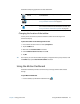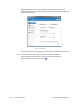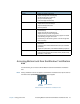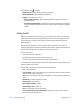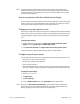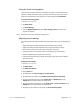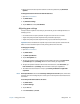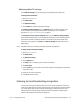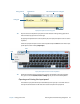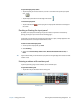Instruction Manual
Chapter 2 Using your CL910 Using the Motion Dashboard 16
The Motion Computing applications are described below.
Changing the location of the taskbar
You may find it convenient to place the Windows® taskbar on the left edge of the
touchscreen display.
To place the taskbar on the left edge of the screen:
1. Press and hold the Start menu icon and tap Properties.
2. Tap the Taskbar tab.
3. Make sure that Lock the taskbar is checked.
4. Under Taskbar location on screen, select Left.
5. Tap OK.
T
IP: As an option, you can hide the taskbar altogether; it reappears when you tap the area. From
the Taskbar tab, tap the Auto-hide the taskbar checkbox.
Using the Motion Dashboard
The Motion Dashboard provides a convenient way to change common tablet-related
settings.
To open Motion Dashboard:
• From the taskbar, tap the Motion Dashboard icon .
Motion Getting
Started
Document that contains tips for starting out with the
CL910 Tablet PC
Motion Dashboard Motion application for changing tablet settings. See
Using the Motion Dashboard on page 16.
Motion QuickNav User interface designed for touch devices. You can use
this to access the web and documentation cameras. See
Using the cameras with Motion QuickNav on page 30.