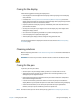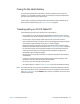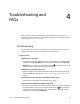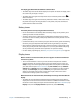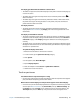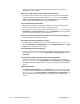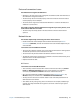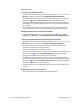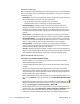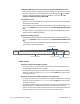Instruction Manual
Chapter 4 Troubleshooting and FAQs Troubleshooting 59
The display goes black while the tablet PC is still turned on
• The tablet might have turned off the display to save power. To restore the display, touch
the screen with your finger or the pen.
• The tablet might have gone into Sleep mode. Press and hold the power button for
about one second.
• The tablet might have gone into low-battery Hibernation mode. In Hibernation mode,
the power status light is off. Plug the tablet in to AC power, then press and hold the
power button for about one second.
Battery issues
The battery doesn’t last very long (less than seven hours)
• Hot or cold conditions can adversely affect the battery charge. Use AC power if you’re
operating the tablet in these conditions.
• Accessory devices such as a DVD player and applications that make heavy use of the
hard drive can drain the battery more quickly. Remove the accessory devices or use AC
power if possible.
• Condition the battery once a month by using the tablet on battery power and allowing
the battery charge to drop below 20% before connecting the battery to AC power.
• Have the battery replaced. While the built-in lithium-ion battery is designed for a long
battery life, you may find the need to replace it. If so, contact your Motion Computing
service provider. Only authorized service providers can replace the battery.
• For other battery optimizing tips, see Battery and power management tips on page 49.
Display issues
When I connect to an external monitor, the cursor appears on the external monitor
and not on my tablet
• This is a known Windows® 7 issue. If you have connected multiple touch-enabled
displays, Windows® may not assign touch to the correct display. To fix this issue, run
Setup to assign touch to the appropriate display. Make sure a keyboard is attached to
your tablet and then open Motion Dashboard. Tap Pen & Tablet, then tap Tablet PC
Settings. Tap the Display tab, then tap Setup next to “Configure your pen and touch
displays.” Tap Touch Input, then press the Enter key until you see the instructions
appear on the display that you want to use for touch input. Follow the on-screen
instructions for setting up touch on this display.
When I disconnect an external monitor, the desktop area is larger than the tablet PC
display
• The tablet may have expanded the desktop beyond the display area of the tablet PC
display when it was connected to the external monitor. Use Motion Dashboard to reset
the tablet PC to the display setting for stand-alone tablets. Open Motion Dashboard, tap
Display. Then, from the Display Scheme drop-down list, select Tablet Only.