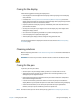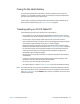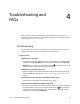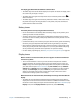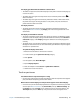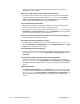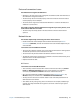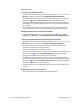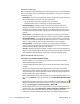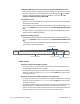Instruction Manual
Chapter 4 Troubleshooting and FAQs Troubleshooting 61
display that you want to use for touch input. Follow the on-screen instructions for
setting up touch on this display.
When I write, I inadvertently click the function button on the pen
• Try adjusting how you hold the pen. Avoid resting your finger on the function button.
You can also disable the function button. open Motion Dashboard then tap Pen &
Tablet. Tap Pen & Input Devices and tap the Pen Options tab. Clear the check mark
next to the box, “Use the pen button as a right-click equivalent.”
The pen function button doesn’t work
• You may not be pressing the button early enough. Try pressing and holding the pen
function button before you touch the pen to the display surface.
• The pen function button may be disabled. To enable it, open Motion Dashboard then tap
Pen & Tablet. Tap Pen & Input Devices and tap the Pen Options tab. Tap the checkbox
next to “Use the pen button as a right-click equivalent.”
On-screen instructions require me to press Enter or Esc, but I don’t have a keyboard
• Connect a keyboard to the tablet to continue.
The CL910 responds to my finger but not my pen
• The tablet may be configured to ignore pen input. To check, open Motion Dashboard
then tap Pen & Tablet. Tap Touch Settings and tap the Digitizer Options tab. Set Input
mode to the recognize both touch and pen.
The CL910 tablet is too sensitive to touch
• Consider changing a touch setting so that you have to double-tap the display to enable
touch. Open Motion Dashboard then tap Pen & Tablet. Tap Touch Settings and then
Auto mode.
The touch pointer jumps around the display and the display flickers
• In some cases, the tablet’s touch system gets out of sync. To fix it, you can re-tune it.
Open Motion Dashboard, then tap Pen & Tablet, tap Touch Settings, tap Touch Tuning,
then Start. A calibration program begins. Don’t touch the display during the calibration
process.
Calibrate doesn’t work
• The Tablet PC Settings Display tab has a Calibrate option, but it doesn’t apply to the
CL910. Instead, if touch input doesn’t behave as expected, you can re-tune touch. Open
Motion Dashboard, then tap Pen & Tablet, tap Touch Settings, tap Touch Tuning, then
Start. A calibration program begins. Don’t touch the display until the program has
finished.