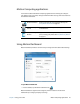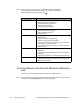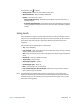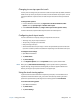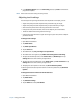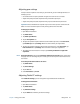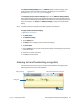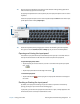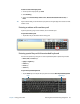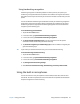User's Guide
Chapter 2 Using your CL920 Using touch 22
Tap the Motion icon to display:
• Battery Health—Shows the current battery charge level
• Motion Dashboard—Opens the Motion Dashboard
• Options—Lists options you can set:
– Show Hard Drive Activity—When selected, the Motion icon blinks when there is
hard drive activity.
– Automatic Display Rotation—When selected, the CL920 automatically changes the
viewing orientation (landscape to portrait or vice versa) when the tablet is physically
rotated.
Using touch
The CL920 Tablet PC supports 10-point capacitive multi-touch with your fingers as well as
input with a CL-Series digitizer pen. You may find the pen handy when you want to write a
quick email or take notes. The pen is particularly effective for precise data entry and
navigation.
Here are some ways to perform tasks on a touchscreen:
• Tap—Select something.
• Press and hold—Open a menu of options. This is equivalent to right-clicking a mouse to
display a shortcut (right-click) menu.
Note: Press and hold your finger until a circle appears then lift your finger to display the
menu.
• Double-tap—Perform a double-click action.
• Tap and drag—Drag and drop.
• Pinch fingers together—Zoom in.
• Spread fingers apart—Zoom out.
• Flick—Scroll through a list or move quickly.
• Press and hold the pen’s function button (equivalent to a right-click on a mouse)—
Open a shortcut (right-click) menu.
N
OTE: If the tablet does not respond when you tap with your finger, try using more of your
fingertip. Unlike other types of touchscreens, the CL920 capacitive touchscreen does not
respond to other input. For example, you can’t tap it with another object such as a credit
card or when wearing gloves.