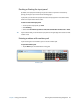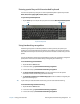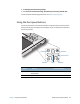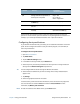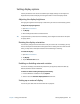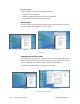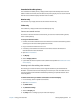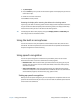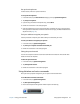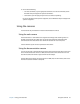User's Guide
Chapter 2 Using your C5te/F5te Entering text and handwriting recognition 27
Entering special keys with the extended keyboard
You can enter special keys using the on-screen expanded keyboard. Special keys include
Home, End, Insert, PgUp, PgDn, PrtScn, Pause, and ScrLk.
To open the expanded keyboard:
• Tap the Tools key at the top of the input panel and choose Show Expanded Keyboard.
Expanded keyboard
Using handwriting recognition
Handwriting recognition is enabled by default. The more you write, the quicker your
handwriting is recognized because the tablet has an automatic learning tool that collects
data about the words you use and how you write them. This data is stored under your user
profile.
You can use Windows® Handwriting Personalization to build your handwriting recognition
profile, which will increase the tablet’s ability to recognize your handwriting.
To use handwriting personalization:
1. Tap the Windows® Start button.
2. In the search box, type personalize handwriting recognition.
3. in the list of results, tap Personalize handwriting recognition.
4. Tap Target specific recognition errors to correct recognition errors for specific
characters or words that are being identified incorrectly.
5. Tap Teach the recognizer your handwriting style to train the tablet to recognize your
general handwriting style.
T
IP: If you inherit your C5te/F5te from another user, you can reset automatic learning.
To reset handwriting automatic learning:
1. Tap the Windows® Start button.
2. In the search box, type personalize handwriting recognition.
3. in the list of results, tap Personalize handwriting recognition.
Tools
Special keys