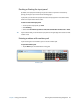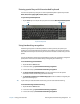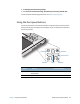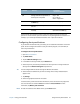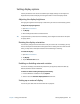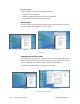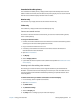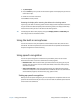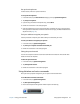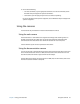User's Guide
Chapter 2 Using your C5te/F5te Using the built-in microphones 33
7. Tap Touch Input.
8. Press the Enter key until you see the instructions appear on the display that you want to
use for touch input.
9. Follow the on-screen instructions.
10.Press Esc to end the process.
Resetting the display after returning the tablet to the docking station
If you set up your tablet in a docking station with the display scheme expanded across both,
and you remove the tablet temporarily from the docking station, the display scheme may
need to be reset when you return the tablet to the docking station.
T
IP: If the display still doesn’t work properly, change the Display Scheme to Tablet Only and
then change it back to the desired scheme.
Using the built-in microphones
You can use the built-in array microphones to record audio, dictate notes, and use voice
commands. The two microphones are used at the same time to optimize sound detection
for speech recognition and voice recording.
Using speech recognition
You can use speech recognition to interact with your tablet by voice. You can dictate
documents and emails or use voice commands to control programs.
• Dictation mode—With Dictation mode, your tablet listens to everything you say and
converts your words to text. You can use dictation mode to enter text directly into any
document or text box.
• Voice command mode—With Voice command mode, your tablet listens for specific
words that correspond to a list of available voice commands. You can use commands to
switch between programs, save documents, copy, paste or undo.
Setting up speech recognition
Before you can use speech recognition, you must configure the microphones and train the
system for the characteristics of your voice. You can then take the available speech tutorial
to learn basic voice commands.