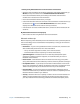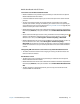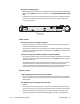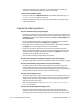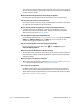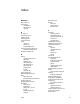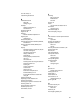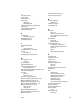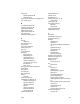User's Guide
Chapter 4 Troubleshooting and FAQs Troubleshooting 77
Mobile broadband with GPS issues
I can’t connect to a mobile broadband network
• Mobile broadband is only available if you purchased your C5te/F5te with the optional
Mobile Broadband with GPS module.
• A mobile broadband network requires you to have a data plan from a cellular network
provider.
• You may need a SIM card from your network provider. If the network is on a UMTS
network (such as AT&T®, Orange® or T-Mobile®), your network carrier must provide you
with a SIM card and you insert the SIM card (see Using the SIM card slot on page 58). The
SIM card contains your account information.
• Mobile Broadband with GPS must be enabled from the Motion Dashboard. Open Motion
Dashboard, tap Wireless, and tap the checkbox next to Enable Mobile Broadband with
GPS.
• Motion Connection Manager must be running. The Motion Connection Manager icon
appears in the Windows® notification area when it is running. To start it, from the
Windows® Start menu, select All Programs > Motion Computing > MotionCM.
• Mobile broadband must be set up through the Motion Connection Manager. To set it up,
from the Windows® Start menu, select All Programs > Motion Computing >
MotionCM. Tap the Help icon and select the help topic, “Setting up mobile broadband.”
Follow the instructions to set up a network profile and connect to a mobile broadband
network.
I changed my SIM card and now I can’t connect to my mobile broadband network
• The tablet should be shut down when changing or inserting the SIM card. Restart the
tablet to enable the SIM card.
The GPS doesn’t work
• The GPS receiver is only available if you purchased your C5te/F5te with the optional
Mobile Broadband with GPS module.
• Mobile Broadband with GPS must be enabled from the Motion Dashboard. Open Motion
Dashboard, tap Wireless, and tap the checkbox next to Enable Mobile Broadband with
GPS.
• The GPS navigation or mapping application your are using must be able to handle
standard NMEA GPS information.