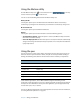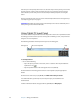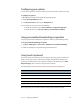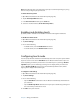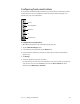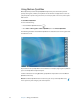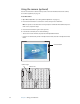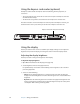User`s guide
Chapter 3 Using your Tablet PC 25
Using the Motion utility
Click the Motion utility icon ( ) in the notification area ( ). You may
need to click the up arrow ( ) to view the icon.
You can access the following features from the Motion utility icon:
Battery Health
Selecting this option opens a window that shows information about correct battery
conditioning to prolong the life of the battery and shows the current battery charge level.
Motion Dashboard
Selecting this option opens the Motion Dashboard.
Options
Selecting this option opens another window to select the following options:
• Show Hard Drive Activity - When this option is selected, the Motion utility icon blinks
when there is hard drive activity.
• Automatic Display Rotation - When this option is selected, the Tablet PC automatically
changes the viewing orientation (landscape to portrait or vice versa) when the Tablet PC
is physically rotated.
Using the pen
You can use the pen to write on the display and navigate the operating system. A pen can
feel more natural in your hand than a mouse, and you can use the pen while standing or
walking. The following table show the various mouse actions and their pen equivalents.
Some software applications, such as Microsoft Word, support ink drawing and ink
annotations. Some applications such as art or drawing programs are designed especially for
ink input. For more information about a particular application, open the application help
and search for “pen”, “ink”, or “tablet“.
You can use Tablet PC Input Panel instead of a keyboard to enter text. For more information,
see “Using Tablet PC Input Panel” on page 26.
Mouse action Pen equivalent
Point Point
Click Tap
Double-click Double-tap
Drag Drag
Right-click Tap and hold
Right-click Press pen Function button and then tap