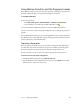User`s guide
Chapter 3 Using your Tablet PC 49
You can also capture a second fingerprint later. From the OmniPass Control Center, tap
Run User Management Wizard, then tap Modify a user’s device enrollment.
6. Select your user preferences and tap Next. On the Backup User Profile screen, tap
Backup Now.
7. Select a location for your back up profile and tap Save. Enter a password and tap OK. On
the final screen, tap Done.
You should keep your backup profile in a secure location, such as on an external drive
that you can remove and store in a secure environment.
If your profile is lost or corrupted, you can restore it later. You should back up your profile
periodically to protect your configuration and any stored passwords and encryption
keys. For more information, see the OmniPass Help.
Fingerprint reader tips
• Be consistent. Hold your finger and scan at the same angle each time. For example, if you
enroll your finger with your hand open, hold your hand this way each time you scan.
• The scanner is bi-directional. You can move your finger in an upward or downward
motion across the sensor.
• Read the prompts carefully and ensure that you wait for the prompt before you swipe.
• Swiping too fast or too slow can make a capture unsuccessful. Change the swipe speed
until you learn what speed works best.
• When scanning, press hard enough to fully contact the entire surface of the fingerprint
reader; you do not have to press hard.
• Rub your fingers together to stimulate the natural skin oils so your fingerprint is easier to
detect. Conversely, wipe your finger off so nothing interferes with the scan.
• If you are having trouble enrolling a specific finger, enroll a different finger. Typically, you
should scan an index finger, thumb, middle finger, ring finger, and little finger in that
order.
• If you are repeatedly having trouble getting a good scan, you may need to clean the
sensor. See “Cleaning the fingerprint reader” on page 61.
Using password replacement
OmniPass can manage your passwords for other applications, such as Web sites, Internet
email, FTP, or any restricted-access network resource. After OmniPass registers your
credentials, you can access any of these restricted areas by using your fingerprint or the
master password.
To register passwords
1. When you encounter a user name and password prompt, enter your user name and
password, but do not log on. (Do not tap Enter, Submit, or OK.)
2. Right-click the OmniPass icon, and select Remember Password. The Windows arrow
pointer changes to the OmniPass golden key.
3. Click the key cursor on the window that has the password that you want OmniPass to
remember.