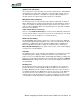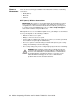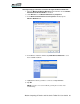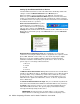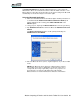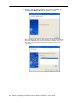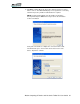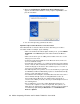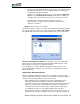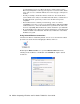Instruction Manual
68 Motion Computing LE-Series and LS-Series Tablet PCs User Guide
7. When the Completing the Add Bluetooth Device Wizard window
appears, the Bluetooth installation is nearly complete. Tap Finish to com-
plete the installation.
8. You can now begin using your Bluetooth device.
Important steps to take if the device is not discovered:
If the Tablet PC fails to detect the Bluetooth device after what you consider a
reasonable number of attempts, try the following:
• Make sure the Bluetooth indicator light is flashing. If not, open the Motion
Dashboard on the Wireless panel and enable the Bluetooth Wireless
radio.
• Make sure the device you are adding is discoverable. There are several
things you need to check.
• Install new or fully charged batteries in the Bluetooth device; make sure
these are installed correctly.
• For keyboards, mice, printers, etc., read the instructions that came with the
device or visit the device manufacturer’s website for information and other
troubleshooting tips. Some devices have a button to press or a series of
keys to press to make it discoverable.
• Also with keyboards, mice, printers, etc., be sure that when you go through
the Add Bluetooth Device Wizard that you place a checkmark beside “My
device is set up and ready to be found.”
• For Tablet PCs transferring files, both Tablet PCs must turn on the device
transfer wizard, although only the receiving Tablet PC needs to be
discoverable. Tap the Bluetooth icon and then either “Send a file” or
“Receive a file.” When you do this, discovery is automatically turned on for
the receiving device.
• Also for Tablet PCs, you need to enable “Allow Bluetooth devices to
connect to this computer” to connect to keyboards, mice, printers, etc.
While this is the default, make sure that this setting has not been changed.
You find this by right-clicking the Bluetooth icon > Show Bluetooth
Devices > Options.