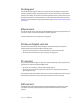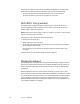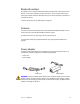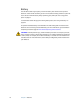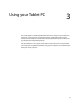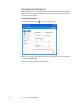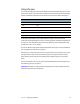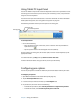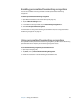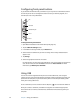User's Guide
Chapter 3 Using your Tablet PC 21
Using the pen
You can use the tablet pen to write on the display and navigate the operating system. A pen
can feel more natural in your hand than a mouse, and you can use the pen while standing or
walking. The following table show the various pen actions and their mouse equivalents.
Some software applications, such as Microsoft Word, support ink drawing and ink
annotations. Some applications such as art or drawing programs are designed especially for
ink input. For more information about a particular application, open the application help
and search for “pen”, “ink”, or “tablet“.
You can use Tablet PC Input Panel instead of a keyboard to enter text. For more information,
see “Using Tablet PC Input Panel” on page 22.
Store the pen in the pen bay when not in use. To store the pen in the pen bay, insert it into
the bay and press it until it clicks. To remove the pen, press it again. If you have the pen
tether attached, ensure that you have released the pen before you pull it out using the
tether.
The pen includes extra tips. You can use the included replacement tool to change the tips.
See “Replacing pen tips” on page 57.
Important: The Tablet PC responds only to the tablet pen. Do not use traditional pens or
other pointing devices with the Tablet PC.
Mouse action Pen equivalent
Point Point
Click Tap
Double-click Double-tap
Drag Drag
Right-click Tap and hold
Right-click Press Function button and then tap