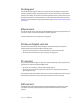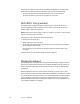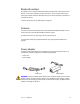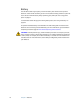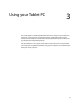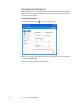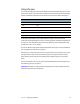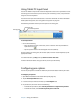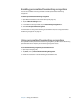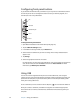User's Guide
24 Chapter 3 Using your Tablet PC
Configuring front panel buttons
As you become more familiar with your Tablet PC, you may want to customize the buttons
on the front panel. You can configure the buttons to start your favorite program, run a
command, or enter a key combination.
To change the front panel buttons
1. Open Motion Dashboard to the Pen & Tablet panel (page 20).
2. Tap the Tablet PC Settings button.
3. In the Tablet PC Settings window, tap the Buttons tab.
4. Select the button combination you want to change. The currently selected buttons
appear in red.
5. Tap Change.
6. Select the appropriate action for the button.
For some actions, you must enter more information, such as the location of a program to
start. You can select an action for Press and another for Press and hold. For more
information, tap What is press and hold?
Using USB
You can use the two integrated USB 2.0 ports to connect USB devices, such as digital
cameras, printers, external storage devices, keyboards, and mice. USB devices typically use
power from the computer, so you should use AC power or have adequate battery power
while you are using USB devices.
To use a USB device, connect the device to the USB port ( ) on the side of the Tablet PC.
When you connect a USB device, the Tablet PC recognizes it and loads the appropriate
device driver. You can connect and disconnect USB devices without shutting down your
computer.
Esc
Function
Directional pad
Hot 1
Hot 2