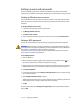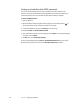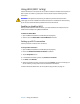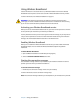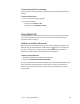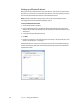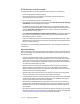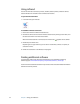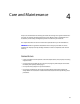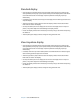User's Guide
Chapter 3 Using your Tablet PC 51
If the device is not discovered…
If the Bluetooth device is not detected after multiple attempts, try the following:
• Ensure that Bluetooth is enabled (page 49).
• Ensure that the device you are adding is discoverable. See the manufacturer’s
documentation for more information.
• Ensure that the Bluetooth device has good batteries.
• For keyboards, mice, and printers, ensure that you select My device is set up and ready
to be found in the Add Bluetooth Device Wizard.
• For Tablet PCs transferring files, both tablets must turn on the device transfer wizard,
although only the receiving Tablet PC needs to be discoverable. Tap the Bluetooth icon
and then Send a file or Receive a file. When you do this, discovery is automatically
turned on for the receiving device.
• Select Allow Bluetooth devices to connect to this computer to connect to keyboards,
mice, printers, and other devices. You find this by right-clicking the Bluetooth icon >
Show Bluetooth Devices > Options.
• Check which Bluetooth devices are connected. Tap the Bluetooth Devices icon > Open
Bluetooth Settings. On the Devices window, you should be able to see Bluetooth devices
that are currently connected.
If the Tablet PC still cannot detect the Bluetooth device, contact the device manufacturer
for assistance.
Bluetooth wireless tips
Motion Computing and its Bluetooth partners have worked to ensure a positive experience
with this technology, and to ensure Bluetooth interoperability. In doing so, we have found
the following issues:
• If you are running Bluetooth and Wi-Fi at the same time, interference can affect the
Bluetooth performance. This is most noticeable when you try to transfer large amounts
of data, such as file transfers or printing large documents. This may also be noticeable
when you try to transfer large or small amounts of data may if several Bluetooth devices
are operating simultaneously in an office.
• Bluetooth audio has not been fully developed for speech recognition. Therefore, for
speech recognition, we recommend that you not use a Bluetooth wireless headset.
Moreover, Motion Speak Anywhere can record clear audio, dictate notes, and use voice
commands without a microphone headset.
• Some Bluetooth devices will disconnect when they go into power-saving mode. Most
devices will automatically reconnect when they become active again.
• If you attempt to install other wireless headset or other audio drivers (such as Bluetooth
or USB) over the Tablet PC audio drivers, a malfunction of the Tablet PC audio system
may occur because the drivers may not be compatible.
• Occasionally, some Bluetooth device compatibility issues can occur. If you are having
problems with interoperability of Bluetooth devices, contact the manufacturer of your
Bluetooth device and check its compatibility with the Bluetooth software installed on
your Tablet PC.
• Your Tablet PC comes with Bluetooth software from Toshiba, although you can use other
Bluetooth software. For more information, go to the Motion Computing Knowledge Base
at http://www.motioncomputing.com/kb and search for “Bluetooth”.