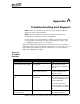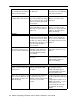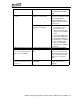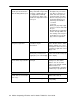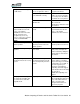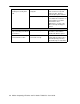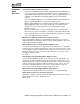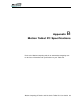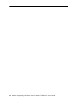Instruction Manual
88 Motion Computing LE-Series and LS-Series Tablet PCs User Guide
Will the Tablet PC work with any monitor or USB accessory, keyboard, mouse,
disk drive, etc?
As long as the device’s driver is available either in the Windows XP operating
system or from the manufacturer and it carries the Windows XP logo or certification,
it should work with your Tablet PC. For more information, see www.microsoft.com/
help.
Why doesn’t the Tablet PC or FlexDock have parallel, serial, or
PS2 (mouse) ports?
Microsoft Tablet PC certification requires the system to be completely Grab-and-
Go—that is, to be able to dock with and undock from all accessories without putting
the system into suspend or shutting it down. Connection through legacy ports
(serial, parallel, PS2) often requires suspending or restarting the system, which
prevents you from moving between desktop mode and mobile mode seamlessly in
one docking/undocking step.
How do I adjust the Tablet PC for left-handed use?
Double-tap on the Tablet and Pen Settings icon in the system tray, located in the
lower-right corner of the display window, which opens the Settings window. You can
change it for left- or right-handed use as well as change the location of the menus.
Then, make sure you recalibrate the pen.
MOTION
WARRANTIES
Standard and Extended Warranty and Insurance Programs
Motion Computing currently provides limited warranties on Motion products and
accessories. See the Warranty packaged with your Motion product or accessory or
visit our website at www.motioncomputing.com.
In addition, Motion Computing offers extended warranties along with various screen
and configuration insurance programs. Visit our website at
www.motioncomputing.com/support.
MOTION
COMPUTING
SUPPORT
If you need assistance or answers to frequently asked questions about your Motion
Tablet PC, visit www.motioncomputing.com/support. We also offer a Knowledge
Base of additional information that may help with your problem.