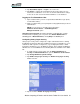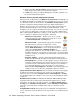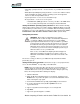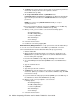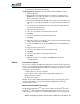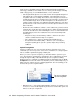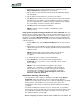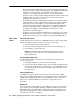Operation Manual
Motion Computing LE-Series and LS-Series Tablet PCs User Guide 53
• Operating system passwords — Secure the files on your Tablet PC from other
users
• BIOS (Basic Input/Output System) passwords — Secure the software routines
that test hardware at startup, start the operating system, and support the
transfer of data among hardware devices
• System password — Locks access to the BIOS set up
• Boot password — Locks access to the system
• Hard Disk Drive (HDD) password — Secures your data so the HDD cannot
be accessed by removing it and connecting it to another Tablet PC
Setting the Windows operating system password. Be aware that the following
advanced procedures require you to make changes in Windows BIOS. You should
not perform this procedure unless you are comfortable with the following cautionary
information. You can set up a Windows operating system password going to Start >
Control Panel > User Accounts > Create a new account... (Classic View).
Setting BIOS passwords.
WARNING: We strongly recommend that you read the
information in this section carefully to understand the implications
of setting up a BIOS system password. If you set up a BIOS
System password and enter it incorrectly several times, you will be
locked out of the system. If you become locked out, you can restart
the Tablet PC and retry the password again. You can restart the
Tablet PC and re-enter the password as many times as you need
to. However, if you are unsuccessful in entering the password, you
will not be able to access your Tablet PC.
If this occurs, contact Motion Computing Technical Support at
www.motioncomputing.com/support for assistance. Have your
Tablet PC serial number available (on the label on the back of the
system).
The level of security you want on your Tablet PC helps determine the BIOS
password(s) you set.
Setting a BIOS system password. Perform these steps to set up a password to
access the PhoenixBIOS
TM
Set Up Utility on the Tablet PC:
NOTE: These procedures describe using the pen to enter information; you
can also attach an external keyboard if you prefer. Or, if you are using a
Tablet PC with a touch screen, you can make selections using the pen or any
blunt, smooth object that will not damage the display.
1. Start the Tablet PC.
2. When the Motion Computing splash screen appears, quickly press the
Rotate button. If you miss the splash screen, turn the Tablet PC off then
back on and try this step again.
3. From the PhoenixBIOS Set Up Utility, tap Security on the menu bar.
4. To set up a System password, double-tap Enter next to Set
System Password.
5. Type in a System Password using the on-screen keyboard.
6. Tap Enter.
7. Type in the password again to confirm it.