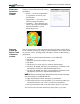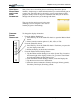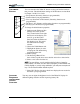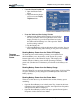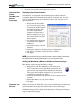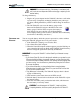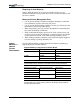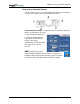Instruction Manual
Chapter 4
Using Your Motion Tablet PC
Motion Computing Tablet PC User Guide 38
ELIMINATING
PAPER WITH
WINDOWS
JOURNAL
Windows Journal offers these note-taking
capabilities:
• Search — Look for a handwritten
or typewritten word in all your
Journal Notes
• Organization — Use color, and/or
titles to arrange information
• Versatility — Draw diagrams and
charts, copy and paste information
between documents, convert
handwriting to text
CREATING
FORMS AND
EDITING THEM
IN WINDOWS
JOURNAL
You can create forms or edit documents from many formats (such as Word,
Excel, Adobe® Acrobat) by creating a Journal Template. You can then write
on your new “form,” exchange edits with others, or write on them during a
presentation.
1. Create or open the desired document on your Tablet PC.
2. Tap Print.
3. Select the Journal Note Writer as the printer.
4. Tap Print.
5. On the Save As screen, type in a name for the document.
6. Tap Save. By default, this saves your document as a Windows Jour-
nal template (.JNT file) to My Documents/My Notes.
7. Tap Save. By default, this saves your document as a Windows Jour-
nal template (.JNT file) to My Documents/My Notes.
NOTE: Windows Journal may take a few minutes to save, but even multi-page
files will convert to a Journal Note Writer file.
8. Open the Windows Journal, then open your document.
9. Write with your Pen on this document as you would any other Jour-
nal document (fill in your “form” or make your annotations).
10.Save your document with a new file name to preserve your edits.
You can reuse and save this document as many times as you want.