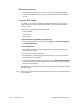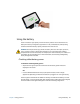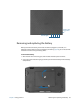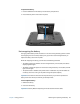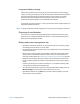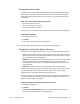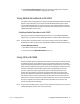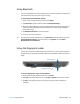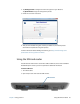User's Guide
Chapter 2 Using your R12 Using WinMagic® SecureDoc™ 49
Fingerprint reader tips
• Be consistent. Hold your finger and scan at the same angle each time. For example, if you
enroll your finger with your hand open, hold your hand this way each time you scan.
• The scanner is bi-directional. You can move your finger from right to left or left to right.
• Read the prompts carefully and ensure that you wait for the prompt before you swipe.
• Swiping too quickly or too slowly can make a capture unsuccessful. Change the swipe
speed until you learn what speed works best.
• When scanning, press hard enough to fully contact the sensor.
• Rub your fingers together to stimulate the natural skin oils so your fingerprint is easier to
detect. Conversely, wipe dirt or debris off your finger before scanning it so nothing
interferes with the scan.
• If you’re having trouble enrolling a specific finger, enroll a different finger.
• If you’re repeatedly having trouble getting a good scan, you may need to clean the
sensor. See Cleaning the fingerprint reader on page 59.
Using WinMagic® SecureDoc™
WinMagic SecureDoc is an application that enables you to encrypt your hard drive. This
application is included with your R12, but you have to enable it to implement hard drive
encryption.
To enable WinMagic SecureDoc:
1. From the Windows Start screen, swipe up to view Apps. Under SecureDoc Disk
Encryption, tap the SecureDoc Control Center tile.
The SecureDoc Control Center opens, where you can choose either Getting Started or
Advanced Mode.