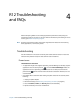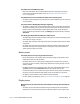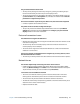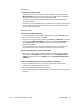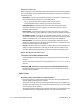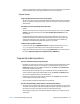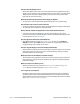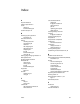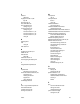User's Guide
Chapter 4 R12 Troubleshooting and FAQs Troubleshooting 62
The tablet won’t enter Hibernate mode
• Hibernate mode might not be enabled. Enable hibernation by adjusting the power
button behavior from Motion Tablet Center. See Changing how the power button
functions on page 46.
The tablet doesn’t return from Hibernate mode while on battery power
• The battery might be depleted. Plug the Tablet PC’s power adapter into an AC outlet and
into the Tablet PC.
The power button is blinking but nothing is happening
• The tablet is in Sleep mode. Press the power button to wake up the tablet. To power off
the tablet completely, you can press and hold the power button for about five seconds.
However, this isn’t recommended. To power off the tablet under normal conditions,
swipe in from the right side of the screen, tap Settings, tap the power button, and select
Shut down.
The display goes black while the Tablet PC is still turned on
• The tablet might have turned off the display to save power. To restore the display, tap the
screen with your finger or the pen.
• The tablet might have gone into Sleep mode. Press and hold the power button for about
one second.
• The tablet might have gone into low-battery Hibernation mode. In Hibernation mode,
the power status light is off. Plug the tablet in to AC power, then press and hold the
power button for about one second.
Battery issues
The battery doesn’t last very long (less than four hours)
• Hot or cold conditions can adversely affect the battery charge. Use AC power if you’re
operating the tablet in these conditions.
• Accessory devices such as a DVD player and applications that make heavy use of the
hard drive can drain the battery more quickly. Remove the accessory devices or use AC
power if possible.
• Use Motion Tablet Center to enable the Power Saver Plan. Open Motion Tablet Center,
tap Power, and then select Power Saver from the list of power plan choices.
• Condition the battery once a month by using the tablet on battery power and allowing
the battery charge to drop below 20% before connecting the battery to AC power.
• The battery may be weakening. Use a different battery if possible.
• For other battery optimizing tips, see Battery and power management tips on page 45.
Display issues
When I disconnect an external monitor, the desktop area is larger than the Tablet PC
display
• The tablet may have expanded the desktop beyond the display area of the Tablet PC
display when it was connected to the external monitor. Swipe in from the right of the