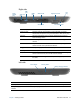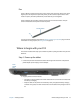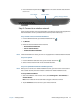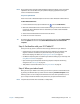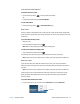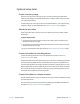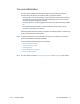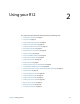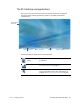User's Guide
Chapter 1 Getting Started Where to begin with your R12 16
Lock and unlock the Tablet PC
To lock the Tablet PC, either:
• Press the security button on the right side of the tablet.
OR
• If a keyboard is attached, press Ctrl+Alt+Delete.
To unlock the tablet:
• Press the security button or Ctrl+Alt+Delete again.
Sleep mode
Place your tablet in Sleep mode when you go away for a short period of time. Sleep mode
conserves battery power while you’re away and when you return, your desktop is the same
as you left it.
To put the tablet in Sleep mode:
• Save your files.
• Press and release the power button .
Note: While in Sleep mode, the power button flashes green.
To wake up the tablet from Sleep mode:
• Press and release the power button .
The tablet quickly resumes activity and your desktop is the same as you left it.
Note: If you have security enabled on your tablet, you’ll need to unlock the Tablet PC.
Hibernate mode
If you intend to leave your tablet for several hours or more, you can put the tablet in
Hibernate mode. Like sleep, when you return from hibernate, your desktop is the same as
you left it.
Note: If you have security enabled on your tablet, you’ll need to unlock the Tablet PC.
It takes longer to start up from Hibernate mode than sleep, but it consumes very little
power, saves data to disk beforehand, and is still faster than starting your tablet after
shutting it down.
To put the tablet in Hibernate mode:
• From the Start menu, tap the arrow next to Shut down and select Hibernate.
Hibernate