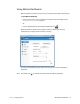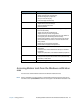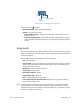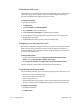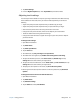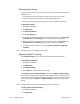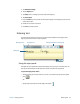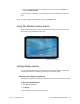User's Guide
Chapter 2 Using your R12 Using touch 24
Calibrate pen and touch
Calibrate the pen and your finger so that they can be detected more accurately on the
touchscreen display. You should do so when you first start using the Tablet PC and
whenever the pointer doesn’t align with your pen or finger.
To calibrate the digitizer:
1. Open Motion Dashboard.
2. Tap Pen & Tablet.
3. Under Pen & Tablet, tap Calibrate Digitizer.
4. Tap the Calibrate button in the Display tab.
5. Choose Pen input or Touch input in the following pop-up display.
6. Provide calibration samples by tapping the crosshairs with your pen or finger in the
following screen as directed.
7. Tap Ye s or No when asked if you want to save the calibration data.
Changing to one-tap open for touch
With touch, you may want to change how you select and open items. By default, Windows
folders are set up so that you tap once to select an item and double-tap to open it. For
touchscreen displays, you can change the behavior to point to select an item and open an
item with one tap instead of two.
To change folder options:
1. From the Windows Control Panel, tap Appearance and Personalization, Folder
Options, then tap Specify single- or double-click to open.
2. Under Click items as follows, tap Single-click to open an item (point to select).
For more information, open Windows Help and search for “folder options.”
Customizing touch input mode
You can determine how touch input is configured by setting the input mode. You can use:
• Your finger only; no pen input is detected.
• The pen only; no finger input is detected.
• Both your finger and a pen.
• Switch between touch and pen input, in which case you double-tap to switch to touch
input. This is useful to avoid the tablet from responding to unintentional touch input.
To configure touch settings:
1. Open Motion Dashboard.
2. Tap Pen & Tablet.