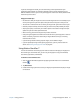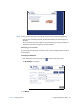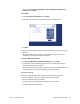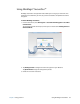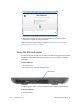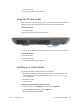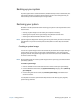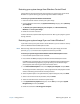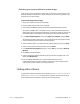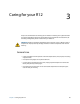User's Guide
Chapter 2 Using your R12 Backing up your system 57
Backing up your system
To protect against loss or accidental deletion, schedule backups to occur automatically on a
regular basis. Windows 7 includes a backup tool that you can use to configure what you
want to backup and schedule backups on a regular basis.
Restoring your system
Windows 7 includes specialized tools for restoring your system in case of system failure. This
section covers:
• Creating a system image to use to restore your computer if necessary
• Restoring the computer from a system image using Windows Control Panel
• Restoring the tablet from BIOS if Windows 7 can’t run
N
OTE: System images are designed for restoring your entire system when you have a serious issue
with Windows 7. If you want to install particular files, folders or other data, use Windows
Backup.
Creating a system image
You can use a system image to restore the contents of your tablet if it ever stops working. A
system image is an exact copy of a drive and includes Windows 7, your system settings,
programs, and files. The system image requires an external drive, such as a USB flash drive,
on which to store the image.
N
OTE: We recommend that you create a system image as soon as you set up your tablet and then
periodically update it.
To create a system image:
1. Locate a USB flash drive or other external drive on which to store your system image.
2. From the Windows Control Panel, tap System and Security category, then tap Back up
your computer.
3. From the navigation bar on the left, tap Create a system image, then follow the on-
screen instructions.
For complete instructions, open Windows Help and search for “Back up your programs,
system settings, and files.”