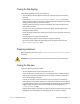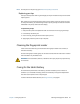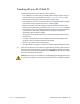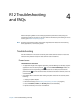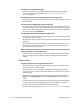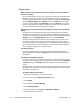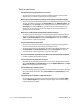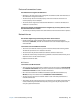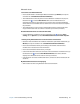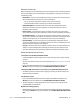User's Guide
Chapter 4 R12 Troubleshooting and FAQs Troubleshooting 66
Display issues
When I connect to an external monitor, the cursor appears on the external monitor
and not on my tablet
• This is a known Windows® 7 issue. If you’ve connected multiple touch-enabled displays,
Windows® may not assign touch to the correct display. To fix this issue, make sure a
keyboard is attached to your tablet and then open Motion Dashboard. Tap Pen & Tablet,
then tap Tablet PC Settings. Tap the Display tab, then tap Setup next to “Configure
your pen and touch displays.” Tap Touch Input, then press the Enter key until you see
the instructions appear on the display that you want to use for touch input. Follow the
on-screen instructions for setting up touch on this display.
When I disconnect an external monitor, the desktop area is larger than the Tablet PC
display
• The tablet may have expanded the desktop beyond the display area of the Tablet PC
display when it was connected to the external monitor. Use Motion Dashboard to reset
the Tablet PC to the display setting for stand-alone tablets. Open Motion Dashboard, tap
Display. Then, from the Display Scheme drop-down list, select Tablet Only.
• The display resolution might not match the native resolution of the LCD. You can use
other display resolutions, but you will get the best display quality when the display
resolution matches the native resolution of the LCD. Use Windows® Display Properties to
set the display resolution to 1920 × 1080 pixels. For more information, open Windows®
Help and Support and search for “change resolution”.
The display is too dim
• The display brightness may be set too low. Use Motion Dashboard to brighten the
display. Open Motion Dashboard, tap Display, then move the brightness slider to the
desired level.
The display is unreadable or distorted
• The screen resolution and color quality may not be set correctly. Use Windows® Display
Properties to reset the display settings. From Windows® Control Panel, select Hardware
and Sound category. Under Display, change the resolution until the display appears
normal.
• The display driver may have been removed or become corrupted. Use Windows® Device
Manager to reinstall the driver. For more information, open Windows® Help and Support
and search for “update driver”.
To update the display device driver:
1. Make sure that the tablet is connected to a network.
2. In Control Panel, tap the System and Security category.
3. Select System.
4. Under System, select Device Manager.
5. Expand Display adapters.
6. Select the adapter and select Action > Update Driver Software.
7. Follow the on-screen instructions.