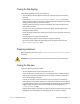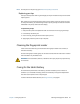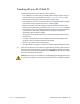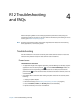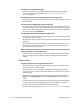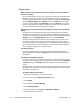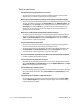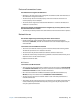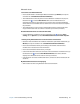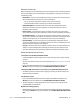User's Guide
Chapter 4 R12 Troubleshooting and FAQs Troubleshooting 69
Bluetooth issues
I can’t connect to a Bluetooth device
• Ensure that Bluetooth is enabled.Open Motion Dashboard, tap Wireless, and tap the
checkbox next to Enable Bluetooth Internal Wireless.
• Your Bluetooth device must be paired. From the Windows® notification area, tap the
Bluetooth icon and select Add a Device. Make sure the Bluetooth device is
discoverable according its manufacturer’s instructions. Select the desired Bluetooth
device from the list of available devices. Follow the on-screen instructions to complete
the procedure.
• Your Bluetooth device is out of range. The Bluetooth devices are designed for short-
range communication and can connect at distances up to 33 feet (10 meters).
No other Bluetooth device can detect the R12 tablet
• From the Windows® notification area, tap the Bluetooth icon and select Open
settings. On the Options tab, select Allow Bluetooth devices to find this computer.
I tried to pair my Bluetooth device several times but it isn’t detected:
• Bluetooth must be enabled from the Motion Dashboard. Open Motion Dashboard, tap
Wireless, and tap the checkbox next to Enable Bluetooth Internal Wireless.
• Ensure that the Bluetooth device you’re adding is discoverable. See the device’s
manufacturer’s instructions for more information.
• Ensure that the Bluetooth device battery is charged.
• Check which Bluetooth devices are connected. From the Windows® notification area, tap
the Bluetooth icon and select Show Bluetooth Devices. The Devices window
displays all the Bluetooth devices that are currently connected.
• If the tablet still can’t detect the Bluetooth device, contact the device manufacturer for
assistance.
My Bluetooth device doesn’t work properly
• Some issues arise when using Bluetooth devices as listed below.