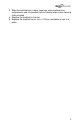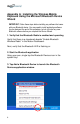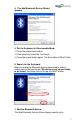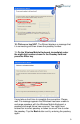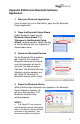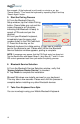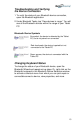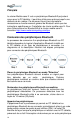Installation Manual
11
Appendix B Widcomm Bluetooth Software
Application
1. Start your Bluetooth Application
From the task tray or the Start Menu, open the My Bluetooth
Places application.
2. Open the Bluetooth Setup Wizard
Under Bluetooth Tasks, tap the
Bluetooth Setup Wizard. The
“Welcome to the Bluetooth Setup
Wizard” window appears. Before starting
to use the Wizard, put your keyboard in
discoverable mode.
3. Search for Bluetooth Devices
On the Bluetooth Setup window,
tap “I want to find a specific
Bluetooth device and configure
how this computer will use its
services,” the second option.
Tap Next. The Bluetooth Device
Selection window appears and
the Tablet PC searches for
Bluetooth devices within range.
4. Select the Bluetooth Device
When the BlueLogic Keyboard icon appears in the Bluetooth
Device Selection window, tap
this icon; then tap Next. The
Bluetooth Security Setup
window appears.
NOTES:
The Tablet PC may discover
other Bluetooth devices and display
them in the Select a device window,
as shown in this example. (Your
devices may differ from those in