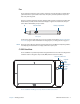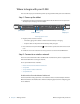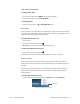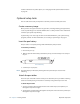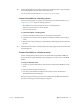Systems Tablet User Manual
Chapter 1 Getting Started Where to begin with your CL900 11
Lock and unlock the tablet
To lock the tablet, either
• Press and the security button on the left side of the tablet.
• If a keyboard is attached, enter Ctrl+Alt+Delete.
To unlock the tablet
• Press the security button or Ctrl+Alt+Delete again.
Sleep mode
Place your tablet in sleep mode when you go away for a short period of time. Sleep mode
conserves battery power while you are away and when you return, your desktop is the same
as you left it. Sleep is sometimes called “stand-by.”
To put the tablet in sleep mode
• Save your files.
• Press and release the power button .
Note: While in sleep mode, the power button flashes green.
To wake up the tablet from sleep mode
• Press and release the power button .
The tablet quickly resumes activity and your desktop is the same as you left it.
Hibernate mode
If you intend to leave your tablet for several hours or more, you can put the tablet in
hibernate mode. Like sleep, when you return from hibernate, your desktop is the same as
you left it.
It takes longer to start up from hibernate mode than sleep, but it consumes very little
power, saves data to disk beforehand, and is still faster than starting your tablet after
shutting it down.
To put the tablet in hibernate mode
• From the Start menu, tap the arrow next to Shut down and select Hibernate.
Hibernate from the Start menu
hibernate