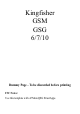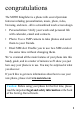Kingfisher GSM GSG 6/7/10 Dummy Page - To be discarded before printing ITC Notes: Use this template with A7MotoQSG StructApps.
congratulations The MOTO Kingfisher is a phone with several premium features including personalization, music, photo, video, browsing, and more...all in a streamlined touch screen design. • Personaliztion: Unify your work and personal life with calendar, email and contacts. • Photo: Use a 3MP camera to take photos and send them to your friends. • Dual SIM slot: Enable you to use two SIM cards at the same time without changing them.
contents my phone . . . . . . . . . . . . . . . . . . . . . . . . . . . . . . . . . . . . . . . . 3 home screen . . . . . . . . . . . . . . . . . . . . . . . . . . . . . . . . . . . . . . 4 menu map . . . . . . . . . . . . . . . . . . . . . . . . . . . . . . . . . . . . . . . 5 let’s go. . . . . . . . . . . . . . . . . . . . . . . . . . . . . . . . . . . . . . . . . . . 7 basics . . . . . . . . . . . . . . . . . . . . . . . . . . . . . . . . . . . . . . . . . . . 8 calls . . . . . . . . . . . . . . . . . .
my phone my phone 3
home screen keep you updated at all times... home screen The home screen gives you all your latest information in one place. Status indicators appears on the top of the home screen.
menu map menu map File Manager • • Phone Memory Card* Phonebook • • Add New Contact Contact List Fun & Games • • • • • Java Java Settings Java Network Games Motion Games Call Center • • Call History Call Settings Messaging • • • • • • • • • • • Write Message Inbox Drafts Outbox Sent Message Archive Delete Messages Email Broadcast Message Templates Message Settings Multimedia • • • • • • • • • • Image Viewer Video Recorder Media Player PhotoEditor AB Repeater Sound Recorder FM Radio Schedule FM R
menu map Organizer • • • • • • Calendar Tasks Alarm World Clock Synchronization Phone Sync Settings • • • • • • • • Dual SIM Switch Dual SIM Settings Pen Calibration Phone Settings Network Settings Security Settings Connectivity Sound Effects Extra • • • • Calculator Currency Converter Stopwatch Ebook Reader Services • • Internet Service License Manager Camera User Profile • • • • • • General Meeting Outdoor Indoor Headset Bluetooth This is the standard main menu layout.
let’s go let’s go Note: Your battery is intentionally tight fitting.
basics here’s a few essentials: basics turn it on & off Press and hold the Power/Lock Key (on the right side of your phone) for a few seconds to turn the phone on and off. activate SIM cards Your phone supports the Dual SIM cards mode, enabling you to use two SIM cards at the same time without changing them. When two SIM cards are both installed, you can activate one of two or both SIM cards as well as the flight mode. 1 2 3 On the home screen, tap Tap to open the Main Menu.
basics touch tips There are three handy ways to navigate tap Gently apply pressure on the touchscreen to select an item. Try this: On the home screen, tap open the Main Menu. to drag Tap and hold the scroll bars, or centre of the screen, then drag up/down or left/ right. Try this: tap > Messaging to drag through the item list.
basics flick Similiar to dragging, but drag your fingers with lighter and quicker strokes to move up/down or left/right. Try this: Tap > Messaging to flick through the item list. access the main menu 1 On the home screen, tap to open the Main Menu. 2 Tap a menu. 3 You can tap Back to move up the previous level. You can also press the End/Back Key screen at any time. to return to the home widgets On the home screen, you can add a widget such as a clock, a calendar or a memo.
basics 1 To open a widget, tap on the home screen for a few seconds until a widget list shows up. 2 3 Check the widget you want, then tap OK. 4 The white dots at the bottom right of the screen shows that the home screen extends beyond what you see. There are totally three panels to give you more room for adding widgets. You can flick the home screen left or right to see other panels. 5 To delete a widget, tap and hold it, then drag the widge to at the bottom of the screen.
calls it’s good to talk calls make calls 1 On the home screen, tap to open a virtual dial keypad. 2 Enter a number and press the Call/Answer Key . 3 You can tap Back to move up the previous level. You can also press the End/Back Key screen. to return to the home Note: If the Dual SIM Open mode is activated, you must choose which SIM card as voice call. answer calls Press the Call/Answer Key vibrates. when your phone rings or end calls Press the End/Back Key vibrates.
calls 2 Tap Call Center > Call History. Scroll to the entry you want to call and press the Call/Answer Key . Note: If the Dual SIM Open mode is activated, you must choose which SIM card as call history and voice call. go handsfree During an active call, tap H-Free to turn the handsfree speaker on. Tap H-Held to turn the handsfree speaker off. Note: You can also use a wired headset to go handsfree.
calls • Sound Recorder: record your conversation during an active call. • Background Sound: select background sound during an active call. • Mute: silence your microphone. • DTMF: swith DTMF (Dual Tone Multi-Frequency) tone dialing system. Note: This is the standard main menu layout. Your phone’s menu may be different. emergency calls To call an emergency number, enter the emergency number and press the Call/Answer Key .
contacts met someone new? save their name contacts save a contact 1 On the home screen, tap to open a virtual dial keypad and enter a number. 2 3 Tap Options > Save to Phonebook > Add New Contact. Enter contact details and tap Done > Yes. call a contact 1 On the home screen, tap to open phonebook. 2 Flick through the list to hightlight a contact 3 Press the Call/Answer Key . Note: If the Dual SIM Open mode is activated, you must choose which SIM card as voice call.
customize create your personal style customize user profiles Your phone provides 6 different profiles to adapt to different environment conditions. In each profile, you can set the desired ring tones and alert types. 1 On the home screen, tap tap User Profiles. to open the Main Menu, then • General: Standard profile as default setting. After activating this profile, your phone shows an indicator . • Meeting: Ring tone is set to be off. Only vibrator is activated.
customize • Headset: After plugging a wired headset into your phone, your phone shows an indicator . • Bluetooth: You can set the desired ring tone and alert type when using Bluetooth headset. 2 Select a profile and tap Options > Customize to set the desired ring tones and alert types. • Tone Settings: Set the ring tones of incoming calls and messages respectively for two SIM cards. You can also select different types of ring tones for power on/off. • Volume: Adjust the volume of ring tones and key tones.
customize • Answer Mode: Answer an incoming call by pressing any key or only the Call/Answer Key . display settings You can set display settings such as Wallpaper, Screen Saver and Interactive Screen by tapping > Settings > Phone Settings > Display. date & time You can set date, time, time zone and format by tapping Settings > Phone Settings > Time and date. language You can set menu language by tapping Phone Settings > Language. > Settings > Note: This is the standard main menu layout.
text entry give you comfortable and quick typing text entry With your phone’s touch screen, you can enter text and create messages or notes. 1 When you open the text input field, a virtual keypad appears at the bottom of the screen. 2 You can change the text input method by tapping Options > Input Method. 3 Your phone provides 4 input methods: • ABC: Select an appropriate virtual key until the capital letter you want appears on the text input field.
messages it’s good to text messages create & send a message 1 On the home screen, tap to open the Main Menu, then tap Messaging > Write Message. 2 To enter a message, use the virtual keypad at the bottom of the screen. 3 4 To insert a picture, sound, video or subject, tap Options. When you finish the message, tap Options > Send to, you can enter one or more recipients or choose from your phonebook.
e-mail it’s good to text e-mail set up e-mail account 1 On the home screen, tap to open the Main Menu, then tap Messaging > Email > Email accounts. 2 3 To add a new account, tap Options > New account > Yes. 4 In Email Accounts, scroll to the e-mail address you want to activate, then tap Options > Activate. Enter your e-mail address, then tap Options > Next to set Protocol, Data account, Incoming server, Outgoing server, User name, Password and Account name.
e-mail 3 To enter e-mail addresses, scroll to To, Cc, and/or Bcc, then tap Edit > Options > Add. You can add one or more recipients or choose from your phonebook. 4 5 To edit your e-mail title, scroll to Subject and tap Edit. 6 To set the e-mail priority, scroll to Priority and select High, Medium or Low. 7 To add a picture or file, scroll to Attachments and tap Edit. When you finish the e-mail, tap Done > Yes > Send.
e-mail receive a message When you receive an e-mail message, your phone plays an alert and shows a message indicator at the top of the screen. 1 To read new e-mail, pressView in the e-mail notification area. 2 You can read all received e-mail in your inbox. Tap to open the Main Menu, then tap Messaging > Email > Inbox.
camera capture your colorful life! camera 1 On the home screen, tap to open the Main Menu, then tap Camera to see the viewfinder. 2 Tap or press the Camera Key (on the right side of phone) to take the photo. 3 You can find your photos by tapping > Photos. Note: Before taking your photo, you can tap the icons on the viewfider to access features, such as Image Size, Image Quality, White Balance, LED Highlight, Delay Timer, Continuous Shot.
media player make your own media library. media player playlists create a playlist 1 On the home screen, tap to open the Main Menu, then tap Multimedia > Media Player > My Playlists > Options > New. 2 3 Enter a name for the playlist, then tap Options > Done. 4 Scroll to the music or video file you want to add, then tap Options > Select. Tap the playlist you want to edit, then tap Options > Add to add music or video files from your phone or memory card.
media player player settings When using the media player, you can tap Options > Settings > Player Settings to set these options. • Skin: Switch your desired player skin. • Shuffle: Set all songs play shuffled or one by one. • Repeat: Repeat all songs or one selected song. • Motion Sensor: Switch the motion sensor. • Sound Effects: Set your desired equalizer modes such as Bass, Classical or Party.
radio listen to your favorite channels radio 1 Plug a wired headset into your phone. Note: The FM radio works only when a headset is plugged in. 2 On the home screen, tap to open the Main Menu, then tap Multimedia > FM radio. 3 Tap or to tune in a station. You can also tap Options > Auto Research to automatically search for available radio channels. 4 Tap Options to set these options: • Channel List: Bookmark up to 9 radio channels. • Manual Input: Key in channel frequency.
personal organizer manage your life with these handy tools personal organizer calendar 1 On the home screen, tap tap to open the Main Menu, then Organizer > Calendar. 2 Tap Options to add, delete or view the event. You can set three types of event including Reminder, Meetings, and Course. 3 When you highlght an event in the calendar, more details appear at the bottom. tasks 1 On the home screen, tap tap 2 to open the Main Menu, then Organizer > Task.
security keep your phone secure security codes & password 1 On the home screen, tap tap to open the Main Menu, then Settings > Security. 2 Tap Phone Lock and enter a password to turn the lock on. The Phone Lock is originally set to 000000. 3 In Security Setting, you can change the password by tapping Change Password > Phone Password. lock & unlock phone You can lock the touch screen and keys to prevent any unwanted phone operations by pressing the End/Back Key and tapping Yes.
troubleshooting we are here to help troubleshooting crash recovery In the unlikely event that your phone stops reponding to taps and key presses, try a quick reset. Remove the back cover and battery, then replace and turn your phone on as usual. reset From the home screen, tap to open the Main Menu, then tap Settings > Restore Factory Settings. Your phone will be reset to factory settings, and all data on your phone will be deleted.
Legal, Safety & Regulatory Legal, Safety & Regulatory Battery Use & Safety Important: Handle and store batteries properly to avoid injury or damage. Most battery issues arise from improper handling of batteries, and particularly from the continued use of damaged batteries. DON’Ts • Don’t disassemble, crush, puncture, shred, or otherwise attempt to change the form of your battery. • Don’t let the phone or battery come in contact with water. Water can get into the phone’s circuits, leading to corrosion.
protection), Motorola provides holograms on its batteries. Consumers should confirm that any battery they purchase has a “Motorola Original” hologram. Motorola recommends you always use Motorola-branded batteries and chargers. Motorola mobile devices are designed to work with Motorola batteries.
Battery Charging Notes for charging your phone’s battery: • When charging your battery, keep it near room temperature. Never expose batteries to temperatures below 0°C (32°F) or above 45°C (113°F) when charging. • New batteries are not fully charged. • New batteries or batteries stored for a long time may take more time to charge. • Motorola batteries and charging systems have circuitry that protects the battery from damage from overcharging.
network. In general, the closer you are to a wireless base station, the lower the power output. Before a phone model is available for sale to the public in the U.S. and Canada, it must be tested and certified to the FCC and Industry Canada that it does not exceed the limit established by each government for safe exposure. The tests are performed in positions and locations (e.g., at the ear and worn on the body) reported to the FCC and available for review by Industry Canada.
Use only the supplied or an approved antenna. Unauthorized antennas, modifications, or attachments could impair call quality, damage the phone, or result in violation of FCC regulations. Do not use the phone with a damaged antenna. If a damaged antenna comes into contact with the skin, a minor burn may result. Please contact your local dealer for replacement antenna.
Safety & General Information This section contains important information on the safe and efficient operation of your mobile device. Read this information before using your mobile device. Safety Information Exposure to Radio Frequency (RF) Energy Your mobile device contains a transmitter and receiver. When it is ON, it receives and transmits RF energy. When you communicate with your mobile device, the system handling your call controls the power level at which your mobile device transmits.
Follow Instructions to Avoid Interference Problems Turn off your mobile device in any location where posted notices instruct you to do so. In an aircraft, turn off your mobile device whenever instructed to do so by airline staff. If your mobile device offers an airplane mode or similar feature, consult airline staff about using it in flight. Implantable Medical Devices If you have an implantable medical device, such as a pacemaker or defibrillator, consult your physician before using this mobile device.
Operational Warnings Obey all posted signs when using mobile devices in public areas. Potentially Explosive Atmospheres Areas with potentially explosive atmospheres are often, but not always, posted and can include fueling areas, such as below decks on boats, fuel or chemical transfer or storage facilities, or areas where the air contains chemicals or particles, such as grain dust, or metal powders. When you are in such an area, turn off your mobile device, and do not remove, install, or charge batteries.
Symbol Definition Listening at full volume to music or voice through a headset may damage your hearing. Batteries & Chargers Caution: Improper treatment or use of batteries may present a danger of fire, explosion, leakage, or other hazard. For more information, see “Battery Use & Safety.” Keep Your Mobile Device & Its Accessories Away From Small Children These products are not toys and may be hazardous to small children. For example: • A choking hazard may exist for small, detachable parts.
or disorientation. It is always a good idea to hold the screen away from your eyes, leave the lights on in the room, take a 15-minute break every hour, and stop use if you are tired. Caution About High Volume Usage Warning: Exposure to loud noise from any source for extended periods of time may affect your hearing. The louder the volume sound level, the less time is required before your hearing could be affected.
FCC Notice to Users The following statement applies to all products that have received FCC approval. Applicable products bear the FCC logo, and/or an FCC ID in the format FCC-ID:xxxxxx on the product label. Motorola has not approved any changes or modifications to this device by the user. Any changes or modifications could void the user’s authority to operate the equipment. See 47 CFR Sec. 15.21. This device complies with part 15 of the FCC Rules.
liquids of any kind Don’t expose your phone to water, rain, extreme humidity, sweat, or other moisture. If it does get wet, don’t try to accelerate drying with the use of an oven or dryer, as this may damage the phone. extreme heat or cold Avoid temperatures below 0°C/32°F or above 45°C/113°F. microwaves Don’t try to dry your phone in a microwave oven. dust and dirt Don’t expose your phone to dust, dirt, sand, food, or other inappropriate materials.
• EN50360: (2008) Product standard to demonstrate the compliance of mobile phones with the basic restrictions related to human exposure to electromagnetic fields (300 MHz - 3GHz) • EN 300 328 V1.7.1: (2006-10) Electromagnetic compatibility and Radio spectrum Matters (ERM); Wideband Tansmission systems; Data transmission equipment operating in the 2,4 GHz ISM band and using spread spectrum modulation techniques; Harmonized EN covering essential requirements under article 3.
outdoor radio links and/or for supplying public access to telecommunications and/or network services. This device may not be used for setting up outdoor radio links in France and in some areas the RF output power may by limited to 10 mW EIRP in the frequency range of 2454 - 2483.5 MHz. For detailed information the end-user should contact the national spectrum authoruty in France.
Eesti [Estonian] Käesolevaga kinnitab [tootja nimi = name of manufacturer] seadme [seadme tüüp = type of equipment] vastavust direktiivi 1999/5/EÜ põhinõuetele ja nimetatud direktiivist tulenevatele teistele asjakohastele sätetele. English Hereby, [name of manufacturer], declares that this [type of equipment] is in compliance with the essential requirements and other relevant provisions of Directive 1999/5/EC.
Latviski [Latvian] Ar šo [name of manufacturer / izgatavotāja nosaukums] deklarē, ka [type of equipment / iekārtas tips] atbilst Direktīvas 1999/5/ EK būtiskajām prasībām un citiem ar to saistītajiem noteikumiem. Lietuvių [Lithuanuan] Šiuo [manufacturer name] deklaruoja, kad šis [equipment type] atitinka esminius reikalavimus ir kitas 1999/5/EB Direktyvos nuostatas.
Português [Portuguese] [Nome do fabricante] declara que este [tipo de equipamento] está conforme com os requisitos. Slovensko [Slovenian] [Ime proizvajalca] izjavlja, da je ta [tip opreme] v skladu z bistvenimi zahtevami in ostalimi relevantnimi določili direktive 1999/5/ES. Slovensky [Slovak] Hierbij verklaart [naam van de fabrikant] dat het toestel [type van toestel] in overeenstemming is met de essentiële eisen en de andere relevante bepalingen van richtlijn 1999/5/EG.
radios (excluding commercial, government or industrial radios) that operate via Family Radio Service or General Mobile Radio Service, Motorola-branded or certified accessories sold for use with these Products (“Accessories”) and Motorola software contained on CD-ROMs or other tangible media and sold for use with these Products (“Software”) to be free from defects in materials and workmanship under normal consumer usage for the period(s) outlined below.
Exclusions (Products and Accessories) Normal Wear and Tear. Periodic maintenance, repair and replacement of parts due to normal wear and tear are excluded from coverage. Batteries. Only batteries whose fully charged capacity falls below 80% of their rated capacity and batteries that leak are covered by this limited warranty. Abuse & Misuse. Defects or damage that result from: (a) improper operation, storage, misuse or abuse, accident or neglect, such as physical damage (cracks, scratches, etc.
Software Products Covered Length of Coverage Software. Applies only to physical defects in the media that embodies the copy of the software (e.g. CD-ROM, or floppy disk). Ninety (90) days from the date of purchase. Exclusions (Software) Software Embodied in Physical Media.
How to Obtain Warranty Service or Other Information USA Phones: 1-800-331-6456 Pagers: 1-800-548-9954 Two-Way Radios and Messaging Devices: 1-800-353-2729 Canada All Products: 1-800-461-4575 TTY 1-888-390-6456 For Accessories and Software, please call the telephone number designated above for the product with which they are used. You will receive instructions on how to ship the Products, Accessories or Software, at your expense, to a Motorola Authorized Repair Center.
OR PROFITS, LOSS OF BUSINESS, LOSS OF INFORMATION OR DATA, SOFTWARE OR APPLICATIONS OR OTHER FINANCIAL LOSS ARISING OUT OF OR IN CONNECTION WITH THE ABILITY OR INABILITY TO USE THE PRODUCTS, ACCESSORIES OR SOFTWARE TO THE FULL EXTENT THESE DAMAGES MAY BE DISCLAIMED BY LAW. Some states and jurisdictions do not allow the limitation or exclusion of incidental or consequential damages, or limitation on the length of an implied warranty, so the above limitations or exclusions may not apply to you.
T-Ratings: Phones rated T3 or T4 meet FCC requirements and are likely to be more usable with a hearing device’s telecoil (“T Switch” or “Telephone Switch”) than unrated phones. T4 is the better/higher of the two ratings. (Note that not all hearing devices have telecoils in them.) Hearing devices may also be measured for immunity to this type of interference. Your hearing device manufacturer or hearing health professional may help you find results for your hearing device.
Export Law Assurances This product is controlled under the export regulations of the United States of America and Canada. The Governments of the United States of America and Canada may restrict the exportation or re-exportation of this product to certain destinations. For further information contact the U.S. Department of Commerce or the Canadian Department of Foreign Affairs and International Trade.
Perchlorate Material – special handling may apply. See www.dtsc.ca.gov/ hazardouswaste/perchlorate There is no special handling required by consumers. Privacy & Data Security Motorola understands that privacy and data security are important to everyone.
location-based information may be shared with third parties, including your wireless service provider, applications providers, Motorola, and other third parties providing services. • Other information your device may transmit—Your device may also transmit testing and other diagnostic (including location-based) information, and other non-personal information to Motorola or other third-party servers. This information is used to help improve products and services offered by Motorola.
• • • • • • • If you receive an incoming call at an inconvenient time, if possible, let your voicemail answer it for you. Let the person you are speaking with know you are driving; if necessary, suspend the call in heavy traffic or hazardous weather conditions. Rain, sleet, snow, ice, and even heavy traffic can be hazardous. Do not take notes or look up phone numbers while driving.
Motorola, Inc. Consumer Advocacy Office 600 N US Hwy 45 Libertyville, IL 60048 www.hellomoto.com Note: Do not ship your phone to the above address. If you need to return your phone for repairs, replacement, or warranty service, please contact the Motorola Customer Support Center at: 1-800-331-6456 (United States) 1-888-390-6456 (TTY/TDD United States for hearing impaired) 1-800-461-4575 (Canada) Certain mobile phone features are dependent on the capabilities and settings of your service provider’s network.