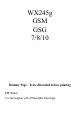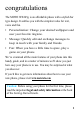WX245g GSM GSG 7/8/10 Dummy Page - To be discarded before printing ITC Notes: Use this template with A7MotoQSG StructApps.
congratulations The MOTO WX245g is an affordable phone with a stylish bar type design. It satifies you with the simplest value for text, voice and fun. • Personalization: Change your desired wallpapers and user your favorite ringtone. • Message: Quickly edit and exchange messages to keep in touch with your family and friends. • Fun: When you have a little time to spare, play a game on your phone.
contents my phone . . . . . . . . . . . . . . . . . . . . . . . . . . . . . . . . . . . . . . . . 3 home screen . . . . . . . . . . . . . . . . . . . . . . . . . . . . . . . . . . . . . . 4 menu map . . . . . . . . . . . . . . . . . . . . . . . . . . . . . . . . . . . . . . . 5 let’s go. . . . . . . . . . . . . . . . . . . . . . . . . . . . . . . . . . . . . . . . . . . 6 basics . . . . . . . . . . . . . . . . . . . . . . . . . . . . . . . . . . . . . . . . . . . 7 calls . . . . . . . . . . . . . . . . . .
my phone my phone Note: All the illustrations, simulated screen and related images used in this manual are for reference only. There may be slight defference between the phone and keys and content of display used in this manual and those of your phone. Please refer to your phone for actuality.
home screen keep you updated at all times... home screen The home screen appears when you turn on the phone. It gives you all your latest information in one place. Status indicators can appear on the top of the home screen. status indicators Single Strength Ring Only New Messages Vibrate Only Alarm Clock Vibrate and Ring Flight Mode Vibrate then Ring Battery Headset Note: Your home screen may look different.
menu map menu map Prepaid • • • • • • • • Add Airtime Buy Airtime My Phone Number Airtime Info.
let’s go let’s go Note: Your battery is intentionally tight fitting.
basics here’s a few essentials: basics about this guide Press the Left Soft Key to open the Main Menu and select OK or Options. Use the Navigation Key up, down, left, or right to scroll to an item, then press the Center Key to select the highlighted item. Press the Right Soft Key to select Back and move up to the previous level.
basics turn it on & off Press and hold the Power/End Key for a few seconds to turn the phone on and off. If prompted, enter your unlock code to turn it on. access the main menu 1 From the home screen, press the Left Soft Key to open the Main Menu. 2 You can press the Right Soft Key to move up the previous level. You also can press the Power/End Key to return to the home screen at anytime. menu shortcut You can press the Navigation Key to quickly open an application on your phone.
calls it’s good to talk calls prepaid Find it: Press Menu > Prepaid With prepaid service, you buy wireless network services in advance. Your phone works the same way it did before. In the Prepaid menu, you can activate and deactivate prepaid service, check your prepaid balance, add money to your account, call customer service, and provide other information requested by the prepaid service provider. Note: Available prepaid service may vary depending on your service provider or region.
calls end a call Press the Power/End Key vibrates. when your phone rings or redial a number 1 From the home screen, press the Send Key to see a list of All Calls showing recent missed calls, dialled calls and received calls. 2 Scroll to the entry you want to call and press the Send Key . go handsfree During an active call, press H-Free to turn the loudspeaker on. To turn the loudspeaker off, press the H-Held. You can also use a wired headset to go handsfree.
calls speed dial You can set the speed dial to call the entries in your phonebook. Find it: Press Menu > Contacts > Options > Phonebook settings >Speed dial 1 2 Select Status to switch it on, then select Set number. 3 4 Scroll to the desired contact and press OK. Scroll to the speed dial number (2-9) you want to set, then press Edit. To call speed dial entries, press and hold the single-digit speed dial number for a few seconds. Note: Speed dial 1 is reserved for calling your voicemail.
calls • Messages: shortcut to messages menu • Mute: silence your microphone • DTMF: swith DTMF (Dual Tone Multi-Frequency) tone dialing system. • Text Phone: set the mode of TTY device, TTY HCO or TTY VCO. Note: This is the standard main menu layout. Your phone’s menu may be different. emergency calls To call an emergency number, enter the emergency number and press the Send Key .
contacts met someone new? save their name contacts save a contact 1 From the home screen, enter a number 2 Press Options > Save to Phonebook. 3 Enter contact details and press Done > Yes. call a contact Find it: Press Menu > Contacts 1 2 Scroll through the list to highlight a contact. Press the Send Key .
customize create your personal style customize user profiles Your phone provides 5 different profiles to adapt to different environment conditions. In each profile, you can set the desired ring tones and alert types. 1 Press Menu > User Profiles. • General: Standard profile as default setting. After activating this profile, your phone shows an indicator . • Meeting: Ring tone is set to be off. Only vibrator is activated. After activating this profile, your phone shows an indicator .
customize 2 Scroll to a profile you want to customize, then press Options > Customize to set the desired ring tones and alert types. • Tone Settings: Set the ring tones of incoming calls and messages. You can also select different types of ring tones for power on/off. • Volume: Adjust the volume of ring tones and key tones. • Alert Type: Select an alert type (Ring only, Vibrate only, Vibrate and Ring, Vibrate then ring). • Ring Type: Select a ring type (Single, Repeat, Ascending).
customize Find it: Press Menu > Settings > Phone Settings > Display. date & time You can set home city, date, time and format. Find it: Press Menu > Settings > Phone Settings > Time and date. language You can set menu language. Find it: Press Menu > Settings > Phone Settings > Language. Note: This is the standard main menu layout. Your phone’s menu may be different.
text entry give you comfortable and quick typing text entry With your phone’s keypad, you can enter text or numbers and create messages. 1 When you open the text input field, an indicator at the top right of the display shows the text input mode you are currently using. 2 You can change the text input mode by pressing the key or pressing Options > Input Method. • abc: Enter the letter shown on a key (such as M). • Numeric: Enter the number shown on a key (such as 0).
messages it’s good to text messages create & send a message Find it: Press Menu > Messages > Write Message 1 To enter a message, use the keypad to enter text or numbers. 2 When you finish the message, press Options > Send to. You can enter one or more recipients or choose from your phonebook. receive a message When you receive a message, your phone plays an alert and shows a message indicator at the top of the screen. 1 To read a new message, press Read in the message notification area.
personal organizer manage your life with these handy tools personal organizer calendar Find it: Press Menu > Tools > Calendar Press Options and you can jump to the date you want to find. tasks Find it: Press Menu > Tools > Tasks You can press Add to add tasks of Date, Call, and Anniversary. alarms Find it: Press Menu > Alarm You can establish 5 sets of alarm time. You can also set a repeat type (Once, Everyday, Custome) and an alert type (Ring only, Vibrate only, Vibrate and Ring).
security keep your phone secure security lock & unlock phone You can lock your phone to keep others from using it. Find it: Press Menu > Settings > Security Settings > Phone Lock 1 Enter a password to turn this lock on. The Phone Lock is originally set to 1122. 2 In Security Setting, you can change the password by pressing Change Password > Phone Password. lock & unlock keypad You can lock the keys to prevent any unwanted phone operations.
troubleshooting we are here to help troubleshooting crash recovery In the unlikely event that your phone stops responding to taps and key presses, try a quick reset. Remove the back cover and battery, then replace and turn your phone on as usual. reset Find it: Press Menu > Settings > Restore Factory Settings 1 Enter a password to turn this function on. The Phone Lock is originally set to 1122. 2 Your phone will be reset to factory settings, and all data on your phone will be deleted.
Legal, Safety & Regulatory Legal, Safety & Regulatory Battery Use & Safety Important: Handle and store batteries properly to avoid injury or damage. Most battery issues arise from improper handling of batteries, and particularly from the continued use of damaged batteries. DON’Ts • Don’t disassemble, crush, puncture, shred, or otherwise attempt to change the form of your battery. • Don’t let the phone or battery come in contact with water. Water can get into the phone’s circuits, leading to corrosion.
Motorola recommends you always use Motorola-branded batteries and chargers. Motorola mobile devices are designed to work with Motorola batteries.
• New batteries or batteries stored for a long time may take more time to charge. • Motorola batteries and charging systems have circuitry that protects the battery from damage from overcharging. Specific Absorption Rate Data (IEEE) SAR (IEEE) This model wireless phone meets the government’s requirements for exposure to radio waves. Your wireless phone is a radio transmitter and receiver.
when worn on the body, as described in this user guide, is 1.58 W/kg. The SAR value for this product in its data transmission mode (body-worn use) is 0.7 W/kg. (Body-worn measurements differ among phone models, depending upon available accessories and regulatory requirements).2 While there may be differences between the SAR levels of various phones and at various positions, they all meet the governmental requirements for safe exposure.
third-party software provider, except for the normal, non-exclusive, royalty-free license to use that arises by operation of law in the sale of a product. Content Copyright The unauthorized copying of copyrighted materials is contrary to the provisions of the Copyright Laws of the United States and other countries. This device is intended solely for copying non-copyrighted materials, materials in which you own the copyright, or materials which you are authorized or legally permitted to copy.
mobile device and its antenna at least 2.5 centimeters (1 inch) from your body when transmitting. Using accessories not supplied or approved by Motorola may cause your mobile device to exceed RF energy exposure guidelines. For a list of Motorola-supplied or approved accessories, visit our Web site at: www.motorola.com.
Driving Precautions Using a mobile device while driving may cause distraction. End a call if you can’t concentrate on driving. Input information about your destination and route prior to your drive. Do not input data or engage in text messaging while driving. Keep your eyes on the road while driving. Listen to the audible turn-by-turn directions, if available. Also, using a mobile device or accessory may be prohibited or restricted in certain areas.
Symbol 032375o Definition Your battery or mobile device may require recycling in accordance with local laws. Contact your local regulatory authorities for more information. Do not throw your battery or mobile device in the trash. Do not let your battery, charger, or mobile device get wet. Listening at full volume to music or voice through a headset may damage your hearing.
Seizures/Blackouts Some people may be susceptible to epileptic seizures or blackouts when exposed to flashing lights, such as when playing video games. These may occur even if a person has never had a previous seizure or blackout. If you have experienced seizures or blackouts, or if you have a family history of such occurrences, please consult with your physician before playing video games or enabling a flashing-lights feature (if available) on your mobile device.
Industry Canada Notice to Users Operation is subject to the following two conditions: (1) This device may not cause interference and (2) This device must accept any interference, including interference that may cause undesired operation of the device. See RSS-GEN 7.1.5. Industry Canada Notice FCC Notice to Users The following statement applies to all products that have received FCC approval. Applicable products bear the FCC logo, and/or an FCC ID in the format FCC-ID:xxxxxx on the product label.
• Consult the dealer or an experienced radio/TV technician for help. Use & Care To care for your Motorola phone, please keep it away from: liquids of any kind Don’t expose your phone to water, rain, extreme humidity, sweat, or other moisture. If it does get wet, don’t try to accelerate drying with the use of an oven or dryer, as this may damage the phone. Use & Care extreme heat or cold Avoid temperatures below 0°C/32°F or above 45°C/113°F. microwaves Don’t try to dry your phone in a microwave oven.
Motorola Limited Warranty for the United States and Canada Warranty What Does this Warranty Cover? Subject to the exclusions contained below, Motorola, Inc.
Products Covered Length of Coverage Consumer and Professional Two-Way Radio Accessories. Ninety (90) days from the date of purchase by the first consumer purchaser of the product. Products and Accessories that are Repaired or Replaced. The balance of the original warranty or for ninety (90) days from the date returned to the consumer, whichever is longer. Exclusions (Products and Accessories) Normal Wear and Tear.
(d) nonconforming or non-Motorola housings, or parts, are excluded from coverage. Communication Services. Defects, damages, or the failure of Products, Accessories or Software due to any communication service or signal you may subscribe to or use with the Products Accessories or Software is excluded from coverage. Software Products Covered Length of Coverage Software. Applies only to physical defects in the media that embodies the copy of the software (e.g. CD-ROM, or floppy disk).
losing such data, software and applications please create a back up prior to requesting service. How to Obtain Warranty Service or Other Information USA Phones: 1-800-331-6456 Pagers: 1-800-548-9954 Two-Way Radios and Messaging Devices: 1-800-353-2729 Canada All Products: 1-800-461-4575 TTY 1-888-390-6456 For Accessories and Software, please call the telephone number designated above for the product with which they are used.
EXCESS OF THE PURCHASE PRICE OF THE PRODUCT, ACCESSORY OR SOFTWARE, OR FOR ANY INDIRECT, INCIDENTAL, SPECIAL OR CONSEQUENTIAL DAMAGES OF ANY KIND, OR LOSS OF REVENUE OR PROFITS, LOSS OF BUSINESS, LOSS OF INFORMATION OR DATA, SOFTWARE OR APPLICATIONS OR OTHER FINANCIAL LOSS ARISING OUT OF OR IN CONNECTION WITH THE ABILITY OR INABILITY TO USE THE PRODUCTS, ACCESSORIES OR SOFTWARE TO THE FULL EXTENT THESE DAMAGES MAY BE DISCLAIMED BY LAW.
M-Ratings: Phones rated M3 or M4 meet FCC requirements and are likely to generate less interference to hearing devices than phones that are not labeled. M4 is the better/higher of the two ratings. T-Ratings: Phones rated T3 or T4 meet FCC requirements and are likely to be more usable with a hearing device’s telecoil (“T Switch” or “Telephone Switch”) than unrated phones. T4 is the better/higher of the two ratings. (Note that not all hearing devices have telecoils in them.
Thank you for choosing a Motorola product. Export Law Assurances This product is controlled under the export regulations of the United States of America and Canada. The Governments of the United States of America and Canada may restrict the exportation or re-exportation of this product to certain destinations. For further information contact the U.S. Department of Commerce or the Canadian Department of Foreign Affairs and International Trade.
California Perchlorate Label Some mobile phones use an internal, permanent backup battery on the printed circuit board that may contain very small amounts of perchlorate. In such cases, California law requires the following label: Perchlorate Material – special handling may apply. See www.dtsc.ca.gov/ hazardouswaste/perchlorate There is no special handling required by consumers. Perchlorate Label Privacy & Data Security Motorola understands that privacy and data security are important to everyone.
mobile device. Mobile phones which are connected to a wireless network transmit location-based information. Devices enabled with GPS or AGPS technology also transmit location-based information. Additionally, if you use applications that require location-based information (e.g. driving directions), such applications transmit location-based information.
• When available, use a handsfree device. If possible, add an additional layer of convenience to your mobile device with one of the many Motorola Original handsfree accessories available today. • Position your mobile device within easy reach. Be able to access your mobile device without removing your eyes from the road. If you receive an incoming call at an inconvenient time, if possible, let your voicemail answer it for you.
where no one appears injured, or a vehicle you know to be stolen, call roadside assistance or other special non-emergency wireless number (wherever wireless phone service is available).
Motorola, Inc. Consumer Advocacy Office 600 N US Hwy 45 Libertyville, IL 60048 www.hellomoto.com Note: Do not ship your phone to the above address. If you need to return your phone for repairs, replacement, or warranty service, please contact the Motorola Customer Support Center at: 1-800-331-6456 (United States) 1-888-390-6456 (TTY/TDD United States for hearing impaired) 1-800-461-4575 (Canada) Certain mobile phone features are dependent on the capabilities and settings of your service provider’s network.