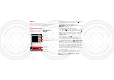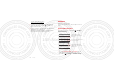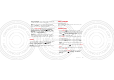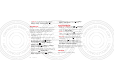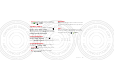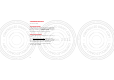Tip: For the clearest photos and videos, clean the lens with a soft, dry cloth. Tip: Turn the phone sideways for a widescreen view. YouTube™ View & share photos & videos From the home screen, touch > My gallery. Flick left and right to show folders. Touch a folder to show its photos or videos, then touch a thumbnail image to open, share, or delete it. Tip: From the viewfinder, you can touch the thumbnail in the top right to open your last photo or video.
• When a song is playing, you touch Menu to a playlist or use it as a ringtone. Music when music is what you need... Keep your music with you! Put music on your phone so you can listen and create playlists anytime. Quick start: Music From the home screen, touch choose a song to play it: > Music, then 11:19 Open Playlist Shuffle On/Off to add it To edit, delete, or rename playlists, touch Music touch the Playlists tab, then touch and > hold the playlist name.
To listen to FM radio stations, Plug in a 3.5mm headset FM Radio. Your phone uses the and touch > headset wire as the radio antenna. Bluetooth™, Wi-Fi, & cable connections Music files Connect your phone to Bluetooth headsets, fast Wi-Fi networks, or right to your computer. To get songs for your music player, you can download them from online services or copy them from your computer. Your music player can play these file formats: MP3, AAC, ACC+, eACC+, MIDI, WAV, or OGG Vorbis.
• To connect Bluetooth devices, touch Menu > Settings > Wireless & networks > Bluetooth settings > Scan for devices (or Bluetooth, if it is off). Touch a device that your phone found, to connect it. • To connect Wi-Fi networks, touch Menu > Settings > Wireless & networks > Wi-Fi settings (then touch Wi-Fi, if it is off). Touch a network that your phone found, to connect it.
Tip: Touch and hold an empty spot on your home screen, then choose Android widgets > Power control for a widget that lets you turn on or off Wi-Fi, Bluetooth, Use GPS satellites, and more. Note: Due to French regulatory restrictions regarding possible interference, do not use Bluetooth in France when outdoors. Wi-Fi networks You can connect to Wi-Fi networks for even faster Internet access and to download data: 1 Touch Menu Wi-Fi settings.
you can download them from www.motorola.com/support. 2 Your phone should show in the status bar. Flick down the status bar, touch the to enable your phone’s memory card. 3 On your computer, open a program (like Windows™ Media Player for music files, or Microsoft™ Windows™ Explorer to drag and drop other files) and use it to transfer your files. Security help keep your phone safe Protect your information, in case your phone is lost or stolen.
Set up screen lock. Follow the prompts to enter and confirm the pattern, PIN, or password. Tips & tricks Note: You can make emergency calls on a locked phone (“Contacts” on page 12). A locked phone still rings, but you need to unlock it to answer. Make it faster and easier to get the most out of your phone every day. • To set a SIM card PIN that you must enter when you turn on your phone, touch Menu > Settings > Location & security > Set up SIM card lock > Lock SIM card. Enter your SIM PIN code.
• To back up your app data, passwords, and other settings to Google servers, touch Menu > Settings > Privacy > Back up my data. • display timeout delay: touch Menu > Settings > Display > Screen timeout > (shorter setting). Voice recognition Battery tips Your phone is like a small computer, giving you a lot of information and apps, at 3G speed, with a touch display! Depending on what you use, that can take a lot of power.
• Ringtones: Assign a unique ringtone to a contact— Dialer > Contacts, touch the contact, then touch touch Menu > Options. Network Note: To make any call, the phone must be connected to a cellular voice network enabled for the region that you are in. Volume & vibrate To set your ringer volume or vibration, touch Menu Settings > Sound > Vibrate or Volume. > Tip: To set separate volumes for calls and notifications (like new messages), choose Volume and uncheck Use incoming call volume for notifications.
Troubleshooting we’re here to help Crash recovery In the unlikely event that your phone stops responding to touchs and key presses, try a quick reset. Remove the back cover and battery (“Assemble & charge” on page 3), then replace and turn on your phone as usual. Service & repairs If you have questions or need assistance, we’re here to help. 15th.Nov, 2011 Go to www.motorola.com/support, where you can select from a number of customer care options.
Safety, Regulatory & Legal Battery Use & Safety The following battery use and safety information applies to all Motorola mobile devices. If your mobile device uses a non-removable main battery (as stated in your product information), details related to handling and replacing your battery should be disregarded—the battery should only be replaced by a Motorola-approved service facility, and any attempt to remove or replace your battery may damage the product.
your mobile device’s warranty. For a list of Motorola accessories, visit www.motorola.com/products Driving Precautions Responsible and safe driving is your primary responsibility when behind the wheel of a vehicle. Using a mobile device or accessory for a call or other application while driving may cause distraction, and may be prohibited or restricted in certain areas—always obey the laws and regulations on the use of these products.
Operational Warnings Obey all posted signs when using mobile devices in public areas. Potentially Explosive Areas Potentially explosive areas are often, but not always, posted and can include blasting areas, fueling stations, fueling areas (such as below decks on boats), fuel or chemical transfer or storage facilities, or areas where the air contains chemicals or particles, such as grain dust, or metal powders.
RF Energy Interference/Compatibility Nearly every electronic device is subject to RF energy interference from external sources if inadequately shielded, designed, or otherwise configured for RF energy compatibility. In some circumstances, your mobile device may cause interference with other devices. Follow Instructions to Avoid Interference Problems Turn off your mobile device in any location where posted notices instruct you to do so, such as hospitals or health care facilities.
During use, the actual SAR values for your device are usually well below the values stated. This is because, for purposes of system efficiency and to minimize interference on the network, the operating power of your mobile device is automatically decreased when full power is not needed for the call. The lower the power output of the device, the lower its SAR value.
permanently damage your product, cause your product to be unsafe and/or cause your product to malfunction. In such cases, neither the product nor any damage resulting therefrom will be covered by warranty. Important FCC information: You must not make or enable any changes to the product that will impact its FCC grant of equipment authorization.
• Applications and updates—Choose your apps and updates carefully, and install from trusted sources only. Some apps can impact your phone’s performance and/or have access to private information including account details, call data, location details and network resources. • Wireless—For mobile devices with Wi-Fi features, only connect to trusted Wi-Fi networks. Also, when using your device as a hotspot (where available) use network security.
preserve for Motorola and third-party software providers certain exclusive rights for copyrighted software, such as the exclusive rights to distribute or reproduce the copyrighted software. Accordingly, any copyrighted software contained in Motorola products may not be modified, reverse-engineered, distributed, or reproduced in any manner to the extent allowed by law.
COUNTRY OF RESIDENCE, THE BENEFITS CONFERRED BY THIS LIMITED WARRANTY ARE IN ADDITION TO ALL RIGHTS AND REMEDIES CONVEYED BY SUCH CONSUMER PROTECTION LAWS AND REGULATIONS. replacement or refund is given, the Product for which the replacement or refund is provided must be returned to Motorola and shall become the property of Motorola.
(f) A product or part that has been modified in any manner without the written permission of Motorola. Products that have been altered in any manner so as to prevent Motorola from determining whether such Products are covered under the terms of this Limited Warranty are excluded from coverage.
OR PERSONAL INFORMATION AND DISABLE ANY SECURITY PASSWORDS. YOU WILL BE RESPONSIBLE FOR REINSTALLING ALL SUCH INFORMATION, DATA, SOFTWARE, OTHER APPLICATIONS AND PASSWORDS. MOTOROLA AND/OR ITS AUTHORIZED SERVICE CENTERS ARE NOT RESPONSIBLE FOR THE LOSS OR MISUSE OF ANY DATA, FILES, CONTENT, APPLICATIONS AND PROGRAMS WHEN THE PRODUCT IS DELIVERED FOR WARRANTY SERVICE.
Copyright & Trademarks Motorola Mobility, Inc. Consumer Advocacy Office 600 N US Hwy 45 Libertyville, IL 60048 www.motorola.com 1-800-734-5870 (United States) 1-888-390-6456 (TTY/TDD United States for hearing impaired) 1-800-461-4575 (Canada) Certain features, services and applications are network dependent and may not be available in all areas; additional terms, conditions and/or charges may apply. Contact your service provider for details.