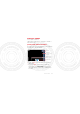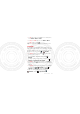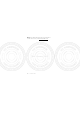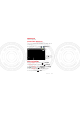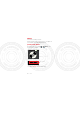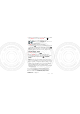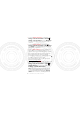Photos & videos see it, capture it, share it! Capture photos and videos to send them to friends or save them for later. Quick start: Photos & videos From any screen, press the Camera Key on the right side of the phone to open the camera. 8MO2109 Capture. Touch the screen to open options. 30th. January, 2012 Open your last photo or video. Zoom in/out. • To take a photo, open the camera, then press the Camera Key.
• To open photos and videos, touch > My Gal lery, then touch Menu for options like Share. Tip: For the clearest photos and videos, clean the lens with a soft, dry cloth. View & share photos & videos From the home screen, touch > My Gallery. Flick left and right to show folders. Touch a folder to show its photos or videos, then touch a thumbnail image to open, share, or delete it. Tip: From the viewfinder, you can touch the thumbnail in the top right to open your last photo or video.
• To set a photo as your wallpaper or a contact photo, touch Menu > More > Set as. • To crop or rotate a photo, touch Menu > More. • To play a video, touch . Tip: Turn the phone sideways for a widescreen view. YouTube™ The YouTube user-generated content website lets you share videos with YouTube users everywhere. You don’t need a YouTube account to browse and view videos. From the home screen, touch • To watch videos, touch Search Touch a video to watch it. > YouTube. to find a video. 30th.
Note: If you don’t have an account, touch the link to create one. For more, visit www.youtube.com. 30th.
Mobile TV watch TV anywhere Quick start: Mobile TV See your TV shows when and where you want, right on your phone. From the home screen, touch TV. Mobile TV. > 11:12 AM [16 Mega TV] tv Touch to show 30th. January, 2012 channels, view the 00 : 03 TV guide, record, and more. Recording.. Watch programs To show channels, press Menu To record the TV show, press Menu > Channels. > Record. To change settings, such as Brightness and Storage Location, press Menu > Settings.
Music when music is what you need... Keep your music with you! Put music on your phone so you can listen and create playlists anytime. Quick start: Music From the home screen, touch choose a song to play it: > Music+, then 11:19 50 Cent - In|the Club Patience Take That 30th. January, 2012 go go go go go go go shawty its ya birthday we gonna party like its ya birthday Music controls • To adjust volume, use the volume keys.
• When a song is playing, you touch Menu to a playlist or use it as a ringtone. to add it To edit, delete, or rename playlists, touch > Music+ touch the Playl ists tab, then touch and hold the playlist name. • To hide the player and use other apps, touch Home . Your music keeps playing. To return to the player, flick down the status bar and touch . Tip: For quick music player controls, touch and hold an empty spot in your home screen, then choose And roid widget > Music. • To stop the player, touch .
To listen to FM radio stations, Plug in a 3.5mm headset and touch > Rad io. Your phone uses the headset wire as the radio antenna. Music files To get songs for your music player, you can download them from online services or copy them from your computer. Your music player can play these file formats: AMR, MP3, AAC, AAC+, eAAC+, MIDI, WAV, or OGG Vorbis. Note: Your phone does not support any DRM protected files. Note: Copyright—do you have the right? Always follow the rules.
Bluetooth™, Wi-Fi, & cable connections home, office, or hotspot Connect your phone to Bluetooth headsets, fast Wi-Fi networks, or right to your computer. Quick start: connections From the home screen, touch Menu > Settings > Wireless & networks, then Bluetooth settings or Wi-Fi settings. Bluetooth settings Turn Bluetooth power on & scan, or turn off. Bluetooth Change your phone’s Bluetooth 30th. January, 2012 device name. Device name (Your Phone) Discoverable Re-scan.
• To connect Bluetooth devices, touch Menu > Settings > Wireless & networks > Bluetooth settings > Scan for devices (or touch Bluetooth, if it is off). Touch a device that your phone found, to connect it. • To connect Wi-Fi networks, touch Menu > Settings > Wireless & networks > Wi-Fi settings (touch Wi-Fi, if it is off). Touch a network that your phone found, to connect it.
Bluetooth™ devices Note: This requires an optional accessory. You can connect your phone to other Bluetooth devices for handsfree calls, file transfers, and more: 1 Make sure the device you are pairing with is in discoverable mode. Note: For questions about a Bluetooth device, check the manufacturer’s manual or website. 2 Touch Menu > Settings > Wireless & networks > Bluetooth settings. 3 Touch Scan for devices (or touch Bluetooth if it is turned off). Your phone scans, and lists nearby devices. 30th.
Tip: Touch and hold an empty spot on your home screen, then choose And roid widgets > Power Control for a widget that lets you turn on or off Wi-Fi, Bluetooth, Use GPS satel l ites, and more. Note: Due to French regulatory restrictions regarding possible interference, do not use Bluetooth in France when outdoors. Wi-Fi networks You can connect to Wi-Fi networks for even faster Internet access and to download data: 1 Touch Menu > Settings > Wireless & networks > Wi-Fi settings.
Control for a widget that lets you turn on or off Wi-Fi, Bluetooth, Use GPS satel l ites, and more. Note: Due to French regulatory restrictions regarding possible interference, do not use Wi-Fi in France when outdoors. Cable connections You can use a cable connection to transfer songs, pictures, or other files between your phone and computer. You will need a: • Microsoft™ Windows™ PC or Apple™ Macintosh™. • Data cable with a standard USB connector on one end and a micro USB connector on the other end.
you can download them from www.motorola.com/support. 2 Your phone should show in the status bar. Flick down the status bar, touch the to enable your phone’s memory card. 3 On your computer, open a program (like Windows™ Media Player for music files, or Microsoft™ Windows™ Explorer to drag and drop other files) and use it to transfer your files. 30th.
Security help keep your phone safe Protect your information, in case your phone is lost or stolen. Quick start: Security From the home screen, touch Menu Location & security. Location & security settings Turn off ephemeris auto download Screen unlock Set up screen lock > Settings > Set a lock pattern, PIN, or password required to wake up the screen. Lock screen with a pattern, PIN, or password SIM card lock Choose a number code required 30th. January, 2012 to turn on your phone.
Note: You can make emergency calls on a locked phone (“Contacts” on page 22). A locked phone still rings, but you need to unlock it to answer. • To set a SIM card PIN that you must enter when you turn on your phone, touch Menu > Settings > Location & security > Set up SIM card lock > Lock SIM card. Enter your SIM PIN code. To change your code, choose Change SIM PIN. Caution: If you enter an incorrect PIN code three times, your phone locks your SIM card.
Troubleshooting we’re here to help Crash recovery In the unlikely event that your phone stops responding to touchs and key presses, try a quick reset. Remove the back cover and battery (“Assemble & charge” on page 5), then replace and turn on your phone as usual. Service & repairs If you have questions or need assistance, we’re here to help. Go to www.motorola.com/support, where you can select from a number of customer care options.
Safety, Regulatory & Legal Battery Use & Safety The following battery use and safety information applies to all Motorola mobile devices. If your mobile device uses a non-removable main battery (as stated in your product information), details related to handling and replacing your battery should be disregarded—the battery should only be replaced by a Motorola-approved service facility, and any attempt to remove or replace your battery may damage the product.
Important: Motorola recommends you always use Motorola-branded batteries and chargers for quality assurance and safeguards. Motorola’s warranty does not cover damage to the mobile device caused by non-Motorola batteries and/or chargers. To help you identify authentic Motorola batteries from non-original or counterfeit batteries (that may not have adequate safety protection), Motorola provides holograms on its batteries. You should confirm that any battery you purchase has a “Motorola Original” hologram.
your mobile device’s warranty. For a list of Motorola accessories, visit www.motorola.com/products Driving Precautions Responsible and safe driving is your primary responsibility when behind the wheel of a vehicle. Using a mobile device or accessory for a call or other application while driving may cause distraction, and may be prohibited or restricted in certain areas—always obey the laws and regulations on the use of these products.
Caution About High Volume Usage Warning: Exposure to loud noise from any source for extended periods of time may affect your hearing. The louder the volume sound level, the less time is required before your hearing could be affected. To protect your hearing: • Limit the amount of time you use headsets or headphones at high volume. • Avoid turning up the volume to block out noisy surroundings. • Turn the volume down if you can’t hear people speaking near you.
Operational Warnings Obey all posted signs when using mobile devices in public areas. Potentially Explosive Areas Potentially explosive areas are often, but not always, posted and can include blasting areas, fueling stations, fueling areas (such as below decks on boats), fuel or chemical transfer or storage facilities, or areas where the air contains chemicals or particles, such as grain dust, or metal powders.
Symbol Definition For indoor use only. Radio Frequency (RF) Energy Exposure to RF Energy Your mobile device contains a transmitter and receiver. When it is ON, it receives and transmits RF energy. When you communicate with your mobile device, the system handling your call controls the power level at which your mobile device transmits. Your mobile device is designed to comply with local regulatory requirements in your country concerning exposure of human beings to RF energy.
Follow Instructions to Avoid Interference Problems Turn off your mobile device in any location where posted notices instruct you to do so, such as hospitals or health care facilities. In an aircraft, turn off your mobile device whenever instructed to do so by airline staff. If your mobile device offers an airplane mode or similar feature, consult airline staff about using it in flight.
During use, the actual SAR values for your device are usually well below the values stated. This is because, for purposes of system efficiency and to minimize interference on the network, the operating power of your mobile device is automatically decreased when full power is not needed for the call. The lower the power output of the device, the lower its SAR value.
European Union Directives Conformance Statement The following CE compliance information is applicable to Motorola mobile devices that carry one of the following CE marks: EU Conformance 0168 0168 [Only Indoor Use Allowed In France for Bluetooth and/or Wi-Fi] Hereby, Motorola declares that this product is in compliance with: • The essential requirements and other relevant provisions of Directive 1999/5/EC • All other relevant EU Directives For products that support Wi-Fi 802.
not installed and used in accordance with the instructions, may cause harmful interference to radio communications. However, there is no guarantee that interference will not occur in a particular installation. If this equipment does cause harmful interference to radio or television reception, which can be determined by turning the equipment off and on, the user is encouraged to try to correct the interference by one or more of the following measures: • Reorient or relocate the receiving antenna.
Location Services The following information is applicable to Motorola mobile devices that provide location based functionality. Location sources can include GPS, AGPS and Wi-Fi. Your mobile device can use Global Positioning System (GPS) signals for location-based applications. GPS uses satellites controlled by the U.S. government that are subject to changes implemented in accordance with the Department of Defense policy and the Federal Radio Navigation Plan.
When using navigation features, note that mapping information, directions and other navigational data may contain inaccurate or incomplete data. In some countries, complete information may not be available. Therefore, you should visually confirm that the navigational instructions are consistent with what you see. All drivers should pay attention to road conditions, closures, traffic, and all other factors that may impact driving. Always obey posted road signs.
• Other information your device may transmit—Your device may also transmit testing and other diagnostic (including location-based) information, and other non-personal information to Motorola or other third-party servers. This information is used to help improve products and services offered by Motorola. If you have further questions regarding how the use of your mobile device may impact your privacy or data security, please contact Motorola at privacy@motorola.com, or contact your service provider.
protection To help protect your mobile device, always make sure that any battery, connector and compartment covers are closed and secure. Recycling Recycling Mobile Devices & Accessories Please do not dispose of mobile devices or electrical accessories (such as chargers, headsets, or batteries) with your household waste, or in a fire. These items should be disposed of in accordance with the national collection and recycling schemes operated by your local or regional authority.
Content Copyright The unauthorized copying of copyrighted materials is contrary to the provisions of the Copyright Laws of the United States and other countries. This device is intended solely for copying non-copyrighted materials, materials in which you own the copyright, or materials which you are authorized or legally permitted to copy. If you are uncertain about your right to copy any material, please contact your legal advisor.
website prior to requesting warranty service. 2. If the Product is still not functioning properly after making use of this resource, please contact the Warrantor listed at the Motorola website or the contact information for the corresponding location. 3. A representative of Motorola, or of a Motorola Authorized Repair Center, will help determine whether your Product requires service.
What Does this Limited Warranty Cover? Motorola Mobility Inc. or its subsidiaries' warranty obligations are limited to the terms and conditions set forth herein.
batteries, the maximum capacity of the battery will decrease with time and use; this is not a defect. Only defective batteries and batteries that leak are covered by this warranty. (b) Cosmetic damage, including but not limited to scratches, dents, cracks or other cosmetic damage. (c) Damage caused by use with non-Motorola products.
evidence of tampering. Do not open the Product or attempt to repair the Product yourself; such conduct may cause damage that is not covered by this warranty. (g) Normal wear and tear or otherwise due to the normal aging of the Product. (h) Defects, damages, or the failure of the Product due to any communication service or network you subscribe to or use with the Products. (i) All software, including operating system software, third-party software, applications, and all other software of any kind.
LIMITED WARRANTY WILL MEET YOUR REQUIREMENTS, WORK IN COMBINATION WITH ANY HARDWARE OR SOFTWARE APPLICATIONS OR THIRD PARTY SERVICES, BE UNINTERRUPTED, ERROR-FREE, OR WITHOUT RISK TO, OR LOSS OF, ANY INFORMATION, DATA, SOFTWARE OR APPLICATIONS CONTAINED THEREIN, OR THAT DEFECTS IN THE PRODUCTS OR SOFTWARE WILL BE CORRECTED.
RETURNED TO YOU AS YOUR PRODUCT WAS CONFIGURED WHEN ORIGINALLY PURCHASED, SUBJECT TO APPLICABLE SOFTWARE UPDATES. MOTOROLA MAY INSTALL OPERATING SYSTEM SOFTWARE UPDATES AS PART OF WARRANTY SERVICE THAT MAY PREVENT THE PRODUCT FROM REVERTING TO AN EARLIER VERSION OF THE OPERATING SYSTEM SOFTWARE. THIRD PARTY APPLICATIONS INSTALLED ON THE PRODUCT MAY NOT BE COMPATIBLE OR WORK WITH THE PRODUCT AS A RESULT OF THE OPERATING SYSTEM SOFTWARE UPDATE.
devices) of the Motorola trademark, described in the space that for such purpose is established on the back of this Guarantee Policy, which, covers all of the parts, components, accessories and labor of Motorola Products, as well as the transportation costs that derive from fulfilling this policy, within its service network.
IV. Limitations or Exceptions of this Guarantee The guarantee shall not be valid: • When the “Product” or “Accessory” had been used in conditions different than normal conditions. • When the “Product” or “Accessory” had not been operated in accordance with the accompanying usage instructions.
Copyright & Trademarks Motorola Mobility Argentina S.A. Suipacha 1111 - Piso 18 C1008AAW Buenos Aires ARGENTINA www.motorola.com Certain features, services and applications are network dependent and may not be available in all areas; additional terms, conditions and/or charges may apply. Contact your service provider for details.