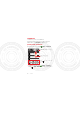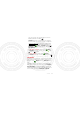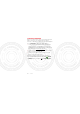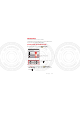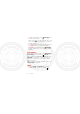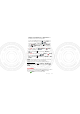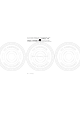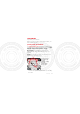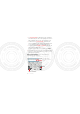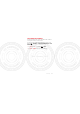Contacts contacts like you’ve never had before Keep each friend’s email, phone number, and even address all in your Contacts for quick access. Quick start: Contacts From the home screen, touch Phone Call log Contacts Favorites Phone > Contacts Switch to the dialer, recent calls, or favorites. Displaying 20 contacts A Arthur Baudo B Drag or flick to scroll. 30th.
store the contact, then enter details (to close the display keyboard, touch Back ). Contacts shows the contacts from your Google™ account, which you can open from any computer at contacts.google.com (or open your contacts within mail.google.com). To stop synchronizing with your account, touch Phone > Contacts > Menu > Accounts, touch your Google account, then uncheck Sync Contacts. • To call, text, or email a contact, touch Phone > Contacts, touch the contact, then touch (call), (text), or (email).
Storage & transfer When you create a new contact, your phone asks if you want to store it in your Google™ account, phone memory, or SIM card. Contacts in all three places appear in your Contacts list, but if you change phones: • Contacts in your Google™ account can download when you log into your Google account on a new Android™ device. You can open these contacts from any computer at contacts.google.com. • Contacts on your SIM card can load to a new device when you insert your SIM card.
Messaging sometimes it’s best to text or email... Send and receive text with photos or other attachments, in quick text messages or full emails. Quick start: Text messaging From the home screen, touch Messaging. Messaging New message Compose new message 12254558787 You had 1 missed call from 122545458787 ... 17 Aug 14447772222 Wanna catch something to eat tonight? How about ... 17 Aug Drag or flick to scroll. 30th. January, 2012 12223334545 16 Aug Ha! Thanks.
• To open text messages, touch touch the sender’s name. Messaging, then When you see in the status bar at the top of your screen, flick down the status bar and touch the new message to open it. • To respond to a text message, just open it and enter your response in the text box at the bottom. • To forward, copy, and more, touch Messaging, touch the sender’s name, then touch and hold the message. Attachments To send a file in a text message, touch Messaging > New message, then touch Menu > Attach. 30th.
Settings > Accounts & sync > Add account. For details, contact the account provider. To set up standard email accounts (not Gmail™ or Microsoft™ Exchange), touch > Email and follow the wizard. To add more standard accounts, open Email and touch Menu > Accounts > Menu > Add account. For details, contact the account provider. • To open email, touch > Email or Touch a message to open it. Tip: Touch Menu Search. Gmail.
If you need to change your voicemail number, in the home screen touch Menu > Settings > Call settings > Voicemail service. For your voicemail number or other details, contact your service provider. 30th.
Text entry keys when you need them When you enter text, like in a message or search, you have keyboard options. Quick start: Text entry To change the keyboard, touch and hold a blank spot in a text box. A menu opens, where you can choose Input Method > Multi-touch keyboard or Swype. Note: Swype is not available in all regions. Your keyboard might change depending on what you’re entering. Swype lets you drag your finger over the letters of a word, in one continuous motion. 30th.
• To copy and paste, double-tap a word to highlight it (if needed, drag the ends of the highlight). Then touch and hold a blank spot for the copy and paste menu. • To add a word to your dictionary, double-tap the word to highlight it. Then touch and hold a blank spot to open the menu where you can add the word. • To enter the small number or symbol at the top of a key, touch and hold the key. To enter several numbers or symbols, touch SYM.
Text entry dictionary Your phone’s dictionary stores special words or names to recognize when you enter them. To open your dictionary, from the home screen touch Menu > Settings > Language & keyboard > User d ictionary. • To add a word, touch Menu > Add. • To edit or delete a word, touch and hold it. 30th.
Schedule helping you stay in control Your Calendar events can synchronize with your Google™ account, and the Clock can wake you up! Quick start: Schedule From the home screen, touch > Calendar. June 2012 Mon Tue Wed Thu Fri Sat Sun 28 29 30 31 1 2 3 4 5 6 7 8 9 10 11 12 13 14 15 16 17 18 19 20 21 22 23 24 26 27 28 29 30 31 25 2 Agenda Drag or flick to scroll. 30th. January, 2012 Week Day 1 Color indicates events.
mail.google.com). To stop synchronizing with your account, touch Menu > Settings > Accounts & sync, touch your Google account, then uncheck Sync Calendar. • To edit or delete an event, touch > Calendar, touch the event to open it, then touch Menu > Ed it event or Delete event. Alarm clock To set an alarm (like to wake up), touch then touch the alarm. • To turn an alarm on or off, touch > Clock, next to it. • To add an alarm, touch Add alarm, then enter alarm details. 30th.
Web surf the web with your phone Open Browser or just touch Search to find a page, then bookmark it, send it, or just explore. Quick start: Web From the home screen, touch Images Browser. Connection Mobile Network: Wi-Fi: Google Web > Local News more Enter a web page URL. 30th. January, 2012 Drag or flick to scroll. New window Bookmarks Windows Refresh Exit More Touch to open bookmarks, windows, and more. • To enter a website address in the browser or your home screen, just touch Search .
• To zoom in or out, pinch two fingers together or apart. • To send the website address in a message, touch Menu > More > Share page. www.google.com: Google www.google.com: Google Android | Official Website Official site for the development of the open source project. Provides a directory of applications and links to download .. www.android.com/ - Options More from www.android.com » Note: Your phone automatically uses your mobile phone network to connect to the web.
Location where you are, and where you’re going Open Maps or just touch Search to find an address, then get directions, check in, or save the location. Quick start: Location From the home screen, touch E Ontario St Show layers on the map. Dr N Co l u m b u s 44 West Street N Park St N Clark St N Dearborn D e a r b o r n St St N Micigan Ave Find nearby places. E Grand Ave N New St N Rush St M E Ohio St N Wabash Ave Grand Red Maps. Show your location.
Tip: You can touch and hold a spot on the map to show the nearest address. • To find stores, restaurants, and other places near you, touch at the top. • To get directions, find an address on the map, touch it, then touch . • To save an address for later, touch it, then touch the star by its name to add it to your Starred Places. • For help, touch Menu > More > Help. Google Maps™ Navigation Google Maps Navigation is an Internet-connected GPS navigation system with voice guidance.
• To join Google Latitude, touch Menu > Join Latitude. Read the privacy policy and, if you agree with it, choose to continue. • To add friends, touch Menu Menu > Add friends. > Latitude > Touch Select from Contacts or Add via email add ress, then touch a contact and Add friends. Your friend will receive an email notice. • To remove friends, touch Menu > Latitude to show your friends list. Touch a name, then touch Remove.