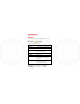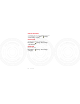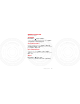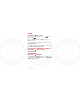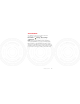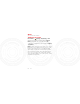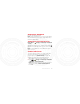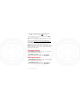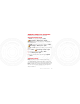Personalize add your personal touch Profiles Customize ringtones, alerts, and volumes for each profile. Find it: Menu > User profiles You can select these profiles: Profiles General Standard profile default setting. Silent Ringtone is off, vibrate is off. Outdoor Ringtone and key tone volume 12, 2012 areJanuary set to maximum. Indoor Ringtone is on, vibrate is off. Vibration Vibrate is on. Headset Adjust profile settings for when a wired headset is plugged into your phone.
Settings Tone settings Set ringtones for incoming calls, messages, key tones, and other events. Volume Set the volume for ringtones and key tones. Alert type Set to Ring only, Vib. only, Vib. and ring, Vib. then ring, or Silent. Ring type Set to Single, Repeat, or Ascending. Extra tone Play an extra tone for Warning, Error , Camp on, and Connect. January 12, 2012 Answer options Set to answer calls by pressing any key.
Display settings To set display options such as wallpaper and home Settings screen appearance, press Menu > > Phone settings > Display.
Manage your life stay on top of things Calendar Find it: Menu > Tools > Calendar To view your calendar in different ways, press Options > Jump to date or Go to weekly view. Add calendar events From any calendar view, press Options > Add event > Reminder, Meeting or Course. Enter event details and press Options > Done > Yes. Edit calendar events 12, 2012 To edit an event, pressJanuary Options > View > Options > Edit. Edit event details, then when you’re done, press Done > Yes.
Alarm Find it: Menu > Tools > Alarm To turn on an alarm, highlight it and press On and press . , scroll to When an alarm sounds, press Stop to turn it off or Snooze to delay. To set a snooze period, highlight the alarm, then press Edit > Snooze (min). To set FM radio as your alarm, highlight the alarm, then press Edit > Alarm tone > FM radio.
Airplane mode Use airplane mode to turn off all your wireless connections—useful when flying. Find it: Menu > > Flight mode Settings > Phone settings Note: When you select airplane mode, all wireless services are disabled. You can then turn Wi-Fi and/or Bluetooth back on, if permitted by your airline. Other wireless voice and data services (such as calls and text messages) remain off in airplane mode. Emergency calls to your region's emergency number can still be made.
Wi-Fi get on your home network Turn Wi-Fi on or off Find it: Menu > Settings > Connectivity > WiFi Highlight the network you want and press Connect. Note: If prompted to turn on WLAN, select Yes. To disconnect, highlight the network and press Options > Disconnect. Note: An open network does not require you to enter a password or other settings when you connect to it. An secure network requires you to enter password and other settings you get from the Wi-Fi service provider.
Bluetooth™ wireless lose the wires and go wireless Note: Using a mobile device or accessory while driving may cause distraction and may be illegal. Always obey the laws and drive safely. Turn Bluetooth power on or off Find it: Menu > > Power Settings > Connectivity > Bluetooth When Bluetooth power is on, the Bluetooth indicator appears in the status bar at the top of the home screen. Note: To extend battery life, turn off Bluetooth power when not in use.
3 Your phone lists the devices it finds within range. Highlight a device and press to connect. 4 If necessary, enter the device passkey (like 0000) to connect to the device. Tip: For specific information about a device, check the instructions that came with it. For more Bluetooth support, go to www.motorola.com/Bluetoothsupport. For maximum Bluetooth security, always connect Bluetooth devices in a safe, private environment.
Memory card & file transfer load music, photos, and more on your phone microSD memory card To format your memory card, press Menu File manager > Memory card > Format. > Warning: When you format a memory card, all data on the card is deleted. To see files stored on your memory card, press Menu File manager > Memory card > Open. > To copy or move a file from your phone to your memory card: 5 Press Menu > File manager > Phone > Open. 2012 or Move.
Note: When your phone is connected to a computer, it cannot be used for anything else, including making emergency calls. To restore the phone to normal use, disconnect it from the computer. 9 With a memory card inserted and your phone showing the home screen, connect a Motorola micro USB data cable from your phone’s micro USB port to a USB port on your computer. 10Your phone shows a USB config dialog. Scroll to Mass storage and press OK. You can’t use the files on your memory card while it is connected.
Security help keep your phone safe Codes & passwords Your SIM card PIN code is originally set to 1234. If your service provider didn’t change the PIN code, you should change it. Settings > Security settings Find it: Menu > > Change password If you forget your SIM card PIN code: If you forget your PIN code, try entering 1234. If that doesn’t work, contact your service provider. Lock your SIM January 12, 2012 You can lock your SIM card to keep others from using it.
Lock keypad You can lock your phone’s keypad and keys to prevent unwanted phone operations. Settings > Security settings Find it: Menu > > Auto keypad lock > None, 5 sec, 30 sec, 1 min, or 5 min Your phone automatically locks the keypad and keys when no activity is detected for the specified interval. To unlock the keypad and keys, press Unlock then Space .
Troubleshooting we’re here to help Crash recovery In the unlikely event that your phone stops responding to key presses, try a quick reset. Remove the back cover and battery (“Assemble & charge” on page 5), then replace and turn on your phone as usual. Reset Reset default factory settings on your phone.
Service & Repairs If you have questions or need assistance, we’re here to help. Go to www.motorola.com/support, where you can select from a number of customer care options. You can also contact the Motorola Customer Support Center at 0800 666 8676 (Argentina), 800-201-442 (Chile), 01-800-700-1504 (Colombia), 01 800 021 0000 (México), 0800-100-4289 (Venezuela), or 0-800-52-470 (Perú).
Safety, Regulatory & Legal Battery Use & Safety The following battery use and safety information applies to all Motorola mobile devices. If your mobile device uses a non-removable main battery (as stated in your product information), details related to handling and replacing your battery should be disregarded—the battery should only be replaced by a Motorola-approved service facility, and any attempt to remove or replace your battery may damage the product.
Important: Motorola recommends you always use Motorola-branded batteries and chargers for quality assurance and safeguards. Motorola’s warranty does not cover damage to the mobile device caused by non-Motorola batteries and/or chargers. To help you identify authentic Motorola batteries from non-original or counterfeit batteries (that may not have adequate safety protection), Motorola provides holograms on its batteries. You should confirm that any battery you purchase has a “Motorola Original” hologram.
your mobile device’s warranty. For a list of Motorola accessories, visit www.motorola.com/products Driving Precautions Responsible and safe driving is your primary responsibility when behind the wheel of a vehicle. Using a mobile device or accessory for a call or other application while driving may cause distraction, and may be prohibited or restricted in certain areas—always obey the laws and regulations on the use of these products.
Caution About High Volume Usage Warning: Exposure to loud noise from any source for extended periods of time may affect your hearing. The louder the volume sound level, the less time is required before your hearing could be affected. To protect your hearing: • Limit the amount of time you use headsets or headphones at high volume. • Avoid turning up the volume to block out noisy surroundings. • Turn the volume down if you can’t hear people speaking near you.
Operational Warnings Obey all posted signs when using mobile devices in public areas. Potentially Explosive Areas Potentially explosive areas are often, but not always, posted and can include blasting areas, fueling stations, fueling areas (such as below decks on boats), fuel or chemical transfer or storage facilities, or areas where the air contains chemicals or particles, such as grain dust, or metal powders.
Symbol Definition For indoor use only. Radio Frequency (RF) Energy Exposure to RF Energy Your mobile device contains a transmitter and receiver. When it is ON, it receives and transmits RF energy. When you communicate with your mobile device, the system handling your call controls the power level at which your mobile device transmits. Your mobile device is designed to comply with local regulatory requirements in your country concerning exposure of human beings to RF energy.
Follow Instructions to Avoid Interference Problems Turn off your mobile device in any location where posted notices instruct you to do so, such as hospitals or health care facilities. In an aircraft, turn off your mobile device whenever instructed to do so by airline staff. If your mobile device offers an airplane mode or similar feature, consult airline staff about using it in flight.
Tests for SAR are conducted using standard operating positions with the device transmitting at its highest certified power level in all tested frequency bands. The highest SAR values under the FCC and IC guidelines for your device model are listed below: Head SAR GSM 1900, Wi-Fi, Bluetooth 1.25 W/kg Body-worn SAR GSM 1900, Wi-Fi, Bluetooth 0.776 W/kg During use, the actual SAR values for your device are usually well below the values stated.
During use, the actual SAR values for your device are usually well below the values stated. This is because, for purposes of system efficiency and to minimize interference on the network, the operating power of your mobile device is automatically decreased when full power is not needed for the call. The lower the power output of the device, the lower its SAR value.
You can view your product’s Declaration of Conformity (DoC) to Directive 1999/5/EC (to R&TTE Directive) at www.motorola.com/rtte (in English only). To find your DoC, enter the Product Approval Number from your product’s label in the “Search” bar on the website. FCC Notice to Users The following statement applies to all products that bear the FCC logo on the product label. This equipment has been tested and found to comply with the limits for a Class B digital device, pursuant to part 15 of the FCC Rules.
permanently damage your product, cause your product to be unsafe and/or cause your product to malfunction. In such cases, neither the product nor any damage resulting therefrom will be covered by warranty. Important FCC information: You must not make or enable any changes to the product that will impact its FCC grant of equipment authorization.
Emergency Calls When you make an emergency call, the cellular network may activate the AGPS technology in your mobile device to tell the emergency responders your approximate location. AGPS has limitations and might not work in your area. Therefore: • Always tell the emergency responder your location to the best of your ability; and • Remain on the phone for as long as the emergency responder instructs you.
• Applications and updates—Choose your apps and updates carefully, and install from trusted sources only. Some apps can impact your phone’s performance and/or have access to private information including account details, call data, location details and network resources. • Wireless—For mobile devices with Wi-Fi features, only connect to trusted Wi-Fi networks. Also, when using your device as a hotspot (where available) use network security.
dust and dirt Don’t expose your mobile device to dust, dirt, sand, food, or other inappropriate materials. cleaning To clean your mobile device, use only a dry soft cloth. Don’t use alcohol or other cleaning solutions. shock and vibration Don’t drop your mobile device. protection To help protect your mobile device, always make sure that any battery, connector and compartment covers are closed and secure.
preserve for Motorola and third-party software providers certain exclusive rights for copyrighted software, such as the exclusive rights to distribute or reproduce the copyrighted software. Accordingly, any copyrighted software contained in Motorola products may not be modified, reverse-engineered, distributed, or reproduced in any manner to the extent allowed by law.
Service & Repairs If you have questions or need assistance, we're here to help. Go to www.motorola.com/support, where you can select from a number of customer care options. You can also contact the Motorola Customer Support Center at 0800 666 8676 (Argentina), 800-201-442 (Chile), 01-800-700-1504 (Colombia), 01 800 021 0000 (México), 0800-100-4289 (Venezuela), or 0-800-52-470 (Perú). How to Obtain Service or Other Information 1.
COUNTRY OF RESIDENCE, THE BENEFITS CONFERRED BY THIS LIMITED WARRANTY ARE IN ADDITION TO ALL RIGHTS AND REMEDIES CONVEYED BY SUCH CONSUMER PROTECTION LAWS AND REGULATIONS. Who is Covered? This Limited Warranty extends only to the first consumer purchaser of the Product, and is not transferable. What Does this Limited Warranty Cover? Motorola Mobility Inc. or its subsidiaries' warranty obligations are limited to the terms and conditions set forth herein.
replacement or refund is given, the Product for which the replacement or refund is provided must be returned to Motorola and shall become the property of Motorola. Exclusions (Products and Accessories) This warranty does not apply to: (a) Consumable parts, such as batteries or protective coatings designed to diminish over time unless failure has occurred due to a defect in materials or workmanship.
(f) A product or part that has been modified in any manner without the written permission of Motorola. Products that have been altered in any manner so as to prevent Motorola from determining whether such Products are covered under the terms of this Limited Warranty are excluded from coverage.
• • • • 64 WARRANTIES SHALL BE LIMITED IN DURATION TO THE DURATION OF THE EXPRESS LIMITED WARRANTY CONTAINED HEREIN AND THE REMEDIES OF REPAIR, REPLACEMENT, OR REFUND AS DETERMINED BY MOTOROLA IN ITS SOLE DISCRETION SHALL BE THE EXCLUSIVE REMEDY OF THE CONSUMER.
OR PERSONAL INFORMATION AND DISABLE ANY SECURITY PASSWORDS. YOU WILL BE RESPONSIBLE FOR REINSTALLING ALL SUCH INFORMATION, DATA, SOFTWARE, OTHER APPLICATIONS AND PASSWORDS. MOTOROLA AND/OR ITS AUTHORIZED SERVICE CENTERS ARE NOT RESPONSIBLE FOR THE LOSS OR MISUSE OF ANY DATA, FILES, CONTENT, APPLICATIONS AND PROGRAMS WHEN THE PRODUCT IS DELIVERED FOR WARRANTY SERVICE.
represents any other guarantee contained in the instructions, manuals, guides and/or warnings contained inside the packaging of said Products and Accessories. I.
To exercise this guarantee, you must present the “Product” or “Accessory” and this Guarantee Policy duly sealed by the establishment where it was purchased. In the event that this policy was not established on the date in which the “Product” or “Accessory” was purchased, you must present the receipt from this purchase. IV. Limitations or Exceptions of this Guarantee The guarantee shall not be valid: • When the “Product” or “Accessory” had been used in conditions different than normal conditions.
Copyright & Trademarks Motorola Mobility Argentina S.A. Suipacha 1111 - Piso 18 C1008AAW Buenos Aires ARGENTINA www.motorola.com Certain features, services and applications are network dependent and may not be available in all areas; additional terms, conditions and/or charges may apply. Contact your service provider for details.
January 12, 2012
January 12, 2012