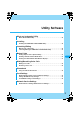User's Manual
55
Utility Software
hClear Button
• Clear the entered phone number
iEnd Button
• Ends the call →P56
• Ends a function
jKeypad
• Enter a phone number
kMenu Icons
: Received Call →P58
: Phonebook →P59
: Redial →P57
: Settings →P62 - P70
: Own Number Display →P56
: Help →P56
lStatus Bar
• Displays communication or call status
■ Icons Displayed in the Task Tray
: Signal Strength (Rough Indication)
(Green)…Strong
(Yellow)…Weak
(Red)…Very Weak
: Out of Service Area or No Signal Reception
Area
: FOMA terminal is not inserted in a PC card
slot
: An invalid UIM or UIM is not inserted
: When the terminal:
• Requires PIN1 code
• Requires PUK Code
• Is locked with PIN Lock
• Has a completely blocked UIM Card
■ Right click on the icon displayed in the Task
Tray
•“表示 (Display)” … Display/minimize the Main screen
•“常に手前に表示 (Pin on Top)” … The Main screen is
always displayed on top.
•“バージョン情報 (Version Information)” … Show the
version of the M2501 HIGH-SPEED Utility and the
firm ware of the M2501 HIGH-SPEED terminal
•“アプリケーションの終了 (Exit Application)” … Exit
the M2501 HIGH-SPEED Utility
■ Operations from the PC Keyboard
Launching/Exiting
Launching/Exiting the
FOMA M2501 HIGH-SPEED
Utility
Launching
• Log into a user account with the Administrator or PC
supervisor privileges.
a
Double click the “M2501 HIGH-
SPEED Utility” icon on the
Desktop
The Main screen (P54) opens.
■ If the icon is not displayed
Click “スタート (Start)” y “すべてのプログラ
ム (All Programs)” / “プログラム (Programs)” y
“M2501 HIGH-SPEED” y “M2501 HIGH-
SPEED Utility”
Exiting
a
Click (Orange) on the Main screen
(P54)
The exiting confirmation screen appears.
b
Click [OK]
• You cannot exit the utility under the following
circumstances : (checking the specifications)
- While dialing or receiving/performing a call
- While the Redial/Received Calls/Phonebook screen
is open
Operation Keyboard Operation
Entering 0 - 9, #, * Press “0” - “9”, “#”, “*” keys.
Entering +, - Press “+”, “-” keys.
Erasing one character at
a time
Press “Back Space” key.
Pressing the selected
button
Press “Space” or “Enter” key.
Highlighting Press “Esc” key.
Highlighting up, down,
left or right key on the
keypad
Press “↑”, “↓”, “←”, “→”
keys.
Highlighting keys on the
keypad in order
Press “Tab” key.
Launching/Exiting