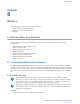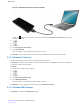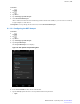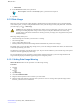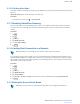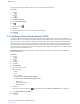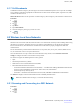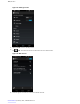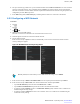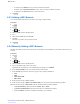User's Manual
Table Of Contents
- Contents
- List of Figures
- List of Tables
- List of Processes
- List of Procedures
- About this Guide
- Getting Started with the LEX L10
- 2.1 LEX L10 Features
- 2.2 Unpacking
- 2.3 Setting Up the LEX L10
- 2.3.1 Removing the Screen Protective Film
- 2.3.2 Removing the Battery Cover
- 2.3.3 Installing a microSD or CRYPTR micro Encryption Card
- 2.3.4 Removing the microSD or CRYPTR Card
- 2.3.5 Installing the Public and Private SIM Cards
- 2.3.6 Removing the Public and Private SIM Cards
- 2.3.7 Installing the Battery
- 2.3.8 Removing the Battery
- 2.4 Charging the LEX L10
- 2.5 Powering On the LEX L10 for the First Time
- 2.6 Powering Off the LEX L10
- 2.7 Entering and Exiting the Suspend Mode
- 2.8 Covert Mode
- 2.9 Locking the LEX L10
- 2.10 Setting the Date and Time
- 2.11 Setting the Display
- 2.12 General Sound Setting
- 2.13 Public and Private Carrier Modes
- Using the LEX L10
- Calling
- Radio Remote Control
- Messaging
- Applications
- Wireless
- 8.1 Wireless Wide Area Networks
- 8.2 Wireless Local Area Networks
- 8.3 Bluetooth
- 8.3.1 Adaptive Frequency Hopping
- 8.3.2 Security
- 8.3.3 Bluetooth Profiles
- 8.3.4 Bluetooth Power States
- 8.3.5 Bluetooth Radio Power — Android
- 8.3.6 Discovering Bluetooth Device(s)
- 8.3.7 Changing the Bluetooth Name
- 8.3.8 Connecting to a Bluetooth Device
- 8.3.9 Selecting Profiles on a Bluetooth Device
- 8.3.10 Unpairing a Bluetooth Device
- 8.4 Pairing the LEX L10 with a Radio
- Accessories
- Maintenance & Troubleshooting
- LEX L10 Technical Specifications
When network information needs to change, the user can edit the APN information.
Procedure:
1
Tap .
2
Tap .
3 Tap More ... .
4 Tap Mobile networks.
5 Tap Access Point Names.
6
Tap .
7
When finished, tap .
8 Tap Save.
9 Tap the radio button next to the new APN name to start using it.
10
Tap .
8.1.6 Adding a Virtual Private Network (VPN)
A virtual private network (VPN) extends a private network across a public network. VPN enables the LEX L10 to
communicate data across a public network while benefiting from the functionality and security of the private network.
When connected by VPN, the LEX L10 establishes a virtual point-to-point connection through a dedicated virtual
tunneling protocols or data encryption. The LEX L10 enables connection to Basic VPN to communicate through any
VPN and to Motorola Solutions Mobile VPN (MVPN) to communicate through Motorola Solutions mobile VPN.
This section describes adding a basic VPN. Motorola Mobile VPN is added and configured by your technical support
and requires license certification for use.
When and where to use: Use this procedure to add a virtual private network to the LEX L10 (not including the
Motorola Mobile VPN).
Procedure:
1
Tap .
2
Tap .
3 Tap More... .
4 Tap VPN.
5 Tap Basic VPN .
6 Tap + to add VPN profile.
7 Enter and check:
•
Name
• Type
• Server Address
• If required, check PPP encryption (MPPE)
• If required, check Show advanced options to enter:
• DNS servers
• DNS search domains
• Forwarding routs
8 Tap Save.
Connection to VPN is indicated by
on the status bar and the Choose Certification screen is displayed.
9 Check My Keychain and tap Allow.
10
Tap .
126 | Wireless
Send Feedback | February 2015 | MN001456A01-A