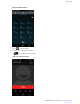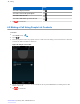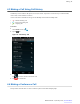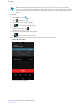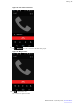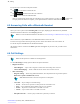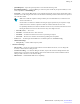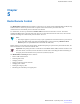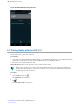User's Manual
Table Of Contents
- Contents
- List of Figures
- List of Tables
- List of Processes
- List of Procedures
- About this Guide
- Getting Started with the LEX L10
- 2.1 LEX L10 Features
- 2.2 Unpacking
- 2.3 Setting Up the LEX L10
- 2.3.1 Removing the Screen Protective Film
- 2.3.2 Removing the Battery Cover
- 2.3.3 Installing a microSD or CRYPTR micro Encryption Card
- 2.3.4 Removing the microSD or CRYPTR Card
- 2.3.5 Installing the Public and Private SIM Cards
- 2.3.6 Removing the Public and Private SIM Cards
- 2.3.7 Installing the Battery
- 2.3.8 Removing the Battery
- 2.4 Charging the LEX L10
- 2.5 Powering On the LEX L10 for the First Time
- 2.6 Powering Off the LEX L10
- 2.7 Entering and Exiting the Suspend Mode
- 2.8 Covert Mode
- 2.9 Locking the LEX L10
- 2.10 Setting the Date and Time
- 2.11 Setting the Display
- 2.12 General Sound Setting
- 2.13 Public and Private Carrier Modes
- Using the LEX L10
- Calling
- Radio Remote Control
- Messaging
- Applications
- Wireless
- 8.1 Wireless Wide Area Networks
- 8.2 Wireless Local Area Networks
- 8.3 Bluetooth
- 8.3.1 Adaptive Frequency Hopping
- 8.3.2 Security
- 8.3.3 Bluetooth Profiles
- 8.3.4 Bluetooth Power States
- 8.3.5 Bluetooth Radio Power — Android
- 8.3.6 Discovering Bluetooth Device(s)
- 8.3.7 Changing the Bluetooth Name
- 8.3.8 Connecting to a Bluetooth Device
- 8.3.9 Selecting Profiles on a Bluetooth Device
- 8.3.10 Unpairing a Bluetooth Device
- 8.4 Pairing the LEX L10 with a Radio
- Accessories
- Maintenance & Troubleshooting
- LEX L10 Technical Specifications
11 Tap the keys to enter the second phone number.
12
Tap below the dialer to initiate the call.
13
Tap to add the third call to the conference.
14
Tap to rotate between the individual calls.
Calls are rotated starting with the first call. This allows you to speak privately to one party. Tap to rotate to the
next party. When the rotation is complete, you are placed back into conference mode and all calls are active.
4.5 Answering Calls with a Bluetooth Headset
When you receive a phone call, the Incoming Call screen opens, displaying the caller ID and any additional
information about the caller that is in the People application.
Note: To connect a Bluetooth headset to the LEX L10, see Connecting to a Bluetooth Device
on page 136.
When a call arrives, tap the Call button on the Bluetooth headset to answer the call.
To silence the ringer before answering the call, press the volume down button on the side of LEX L10.
To end the call press the Call button on the Bluetooth headset.
All incoming calls are recorded in the Phone application call Logs tab. If you miss a call, you will receive a
notification.
4.6 Call Settings
Note: Not all options are available for all configurations.
Use the Call Settings to modify options related to the phone call feature.
• Ringtone & Vibrate
- Phone Ringtone — Tap to select a ringtone to sound when an incoming call is received.
- Vibrate When Ringing — Check to make the device vibrate when a call is received.
• Other Call Settings
- Ringtone Settings — When using a Bluetooth headset, select the path that the ring is heard. Options:
Bluetooth or Speaker and Bluetooth (default).
Note: Bluetooth headset connection is required to set this option.
- Voicemail — Tap to configure voicemail settings
+ Service — Set the service provider or other provider for voicemail service.
+ Setup — Tap to update the phone number used to access voicemail.
+ Sound — Tap to select a sound when a voicemail is received.
+ Vibrate — Tap to vibrate when a voicemail is received.
.
- Dial pad touch tones — Check to play a sound when a phone key is touched.
76 | Calling
Send Feedback | February 2015 | MN001456A01-A