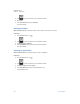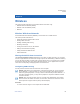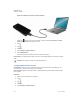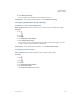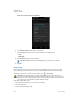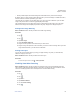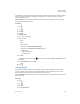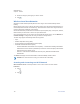User's Manual
• Identify mobile hotspots and restrict background downloads that may result in extra charges.
By default, when you open the data usage settings screen you see the settings for mobile data: that is,
the data network or networks provided by your carrier.
Just below the on-off switch, note the data usage cycle. Tap it to choose a different cycle. This date
range is the period of time for which the graph displays data usage.
The vertical white lines on the graph show a period of time within the data usage cycle. This range
determines the usage amount displayed just below the graph. Drag lines to change the period.
Setting Data Usage Warning
When and where to use: Use this procedure to set data usage warning.
Procedure:
1 Tap
.
2 Tap
.
3 Tap Data usage.
4 Check Set mobile data limit.
5 Drag the red line up/down to the level where you want to limit.
6 Drag the orange line up/down to the level where you want to receive a warning. When your data
usage reaches this level, you' will receive a notification.
Setting Auto-Sync
You can also conserve data usage by syncing your apps manually, only when you need the data,
rather than relying on auto-sync.
When and where to use: Use this procedure to set Auto-Sync.
Procedure:
To turn auto-sync off or on, tap → Auto-sync data.
Disabling Data When Roaming
When and where to use: Use this procedure to prevent the LEX L10ig from transmitting data over
other carriers’ mobile networks when leaving an area that is covered by the carrier’s networks. This is
useful for controlling expenses if the service plan does not include data roaming.
Procedure:
1 Tap
.
2 Tap
.
3 Tap More... .
4 Tap Mobile networks.
5 Un-check Data roaming.
6 Tap
.
MN002859A01-A
Chapter 8: Wireless
Send Feedback 127