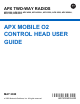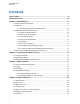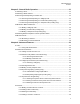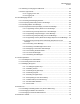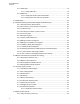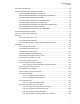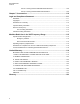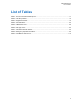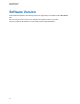APX TWO-WAY RADIOS APX 1500, APX 2500, APX 4500, APX 4500Li, APX 5500, APX 6500, APX 6500Li, APX 7500, APX 8500 APX MOBILE O2 CONTROL HEAD USER GUIDE MAY 2020 © 2020 Motorola Solutions, Inc.
68012006035-EM Contents Contents List of Tables............................................................................................................... 9 Software Version.......................................................................................................10 Chapter 1: Read Me First..........................................................................................11 1.1 Notations Used in This Manual..............................................................................
68012006035-EM Contents Chapter 5: General Radio Operation....................................................................... 33 5.1 Selecting a Zone....................................................................................................................33 5.2 Selecting a Radio Channel.................................................................................................... 33 5.3 Receiving and Responding to a Radio Call..............................................................
68012006035-EM Contents 6.3.5 Methods of Contact Editing in a Call List................................................................. 48 6.3.5.1 Editing an Entry Alias................................................................................. 48 6.3.5.2 Editing as Entry ID..................................................................................... 49 6.3.5.3 Editing a Call Type..................................................................................... 49 6.4 Scan Lists..........
68012006035-EM Contents 6.9.1 Selecting or Changing the ARS Mode..................................................................... 62 6.9.2 User Login Feature.................................................................................................. 62 6.9.2.1 Logging In as a User.................................................................................. 63 6.9.2.2 Logging Out................................................................................................64 6.
8012006035-EM Contents 6.13.1 Radio Stun............................................................................................................. 78 6.13.1.1 Using Radio Stun..................................................................................... 78 6.13.2 Radio Kill................................................................................................................79 6.13.2.1 Using Remote Kill to Kill Another Radio...................................................79 6.13.2.
68012006035-EM Contents 6.19 Voice Announcement ..........................................................................................................92 6.20 Site Selectable Alerts (ASTRO 25 Trunking).......................................................................92 6.20.1 Sending SSA Notification to Single Site.................................................................93 6.20.2 Sending SSA Notification to Single Site by Manual Entry......................................93 6.20.
68012006035-EM Contents 6.24.14.5 Turning Off Non-Rearmable External Alarms...................................... 108 6.24.14.6 Turning Off Rearmable External Alarms.............................................. 108 Chapter 7: Accessories.......................................................................................... 110 Legal and Compliance Statement..........................................................................111 Disclaimer...........................................................
68012006035-EM List of Tables List of Tables Table 1: O2 Control Head and Microphone............................................................................................17 Table 2: Text Entry Modes..................................................................................................................... 19 Table 3: Keypad Characters...................................................................................................................19 Table 4: LED Indications..................
68012006035-EM Software Version Software Version All the features described in the following sections are supported by the software version R21.00.00 or later. See Accessing the Radio Information to determine the software version of your radio. Contact your system administrator for more details of all the supported features.
68012006035-EM Read Me First Chapter 1 Read Me First This User Guide covers the basic operation of the radio. However, your dealer or system administrator may have customized your radio for your specific needs. Check with your dealer or system administrator for more information. 1.1 Notations Used in This Manual Notations such as Warning, Caution, and Notice are used throughout the text in this publication.
68012006035-EM Chapter 1: Read Me First 1.2.1 Cleaning the External Surface of the Radio Prerequisites: CAUTION: Do not use solvents to clean your radio. Spirits may permanently damage the radio housing. Do not submerge the radio in detergent solution. Procedure: 1 Combine 1 teaspoon of mild dishwashing detergent to 1 gallon of water (0.5% solution).
68012006035-EM Chapter 1: Read Me First 1.3.3 CrossTalk Prevention CrossTalk Prevention feature prevents crosstalk scenarios and allows the adjustment of the internal SSI clock rate of the radio. This reduces the possibility of radio frequency interfering spurs. 1.3.4 Encrypted Integrated Data Encrypted Integrated Data (EID) provides security encryption and authentication of Integrated Voice and Data (IV&D) data bearer service communication between the radio and the Customer Enterprise Network. 1.3.
68012006035-EM Chapter 1: Read Me First 1.3.8 Conventional Talkgroup and Radio Scan Enhancements Enhancements have been made to the Conventional Talkgroup at the system to improve the Scan feature operation significantly when multiple agencies are using a single conventional radio frequency channel. These enhancements allow you to use Selective Squelch to operate on only the subset of talkgroups that are relevant to the users rather than all talkgroups on the channel.
68012006035-EM Preparing Your Radio for Use Chapter 2 Preparing Your Radio for Use This section provides simple instructions to prepare your radio for use. 2.1 Turning On the Radio Procedure: 1 Press and hold the Power Button to power on the radio. A B After a short time, the red, yellow, and green LEDs following: • Current zone and channel text • Codeplug Alias • Menu items on the home screen light up. The display then shows the The backlight turns on to the last selected dim level.
68012006035-EM Chapter 2: Preparing Your Radio for Use A 2 To decrease the volume, rotate this knob counterclockwise. The display shows volume bars and volume level when you change the volume. 2.3 Validating Compatibility During Power Up The radio validates and updates the software and hardware of your control head(s) during power-up. During validation, the display shows Maintenance Mode Remote Device promptly followed by other maintenance statuses.
68012006035-EM Radio Controls Chapter 3 Radio Controls This chapter explains the buttons and functions to control the radio. 3.1 O2 Control Head and Microphone 14 13 12 4 2 1 11 10 9 8 7 5 3 6 20 15 16 19 18 17 NOTICE: The microphone is not part of the radio. It is an optional accessory. Table 1: O2 Control Head and Microphone Number Description 1 Accessory Port (Microphone) 2* Menu Select Buttons Press to enter the menu corresponding to the menu entry.
68012006035-EM Chapter 3: Radio Controls Number Description Press and hold to toggle between day and night mode. 4 Home Button Press to return to the Home screen. 5* Multi-Function Knob (MFK) This button is preprogrammed to support a primary and secondary feature function or as a single function Volume knob.
68012006035-EM Chapter 3: Radio Controls Number Description 19 Cancel Button Press to cancel the current operation and return to the previous screen. 20 Navigation Button (Microphone) Use these buttons for list scrolling and navigating around the menu hierarchy. 3.2 Keypad Use the keypad to enter alphanumeric text on your radio. Your radio uses icons to indicate the selected text entry mode. Refer to the following table for the supported modes.
68012006035-EM Chapter 3: Radio Controls Key Mode Output Uppercase DEF Lowercase def Hexadecimal 3DEF Numeric 4 Uppercase GHI Lowercase ghi Numeric 5 Uppercase JKL Lowercase jkl Numeric 6 Uppercase MNO Lowercase mno Numeric 7 Uppercase PQRS Lowercase pqrs Numeric 8 Uppercase TUV Lowercase tuv Numeric 9 Uppercase WXYZ Lowercase wxyz Numeric/Hexadecimal 0 Uppercase/Lowercase Toggle between mixed case mode, uppercase mode, and lowercase mode.
68012006035-EM Chapter 3: Radio Controls 3.4 Programmable Features Your system administrator can program the programmable buttons as shortcuts to radio functions or preset channels/groups depending on the duration of a button press. Some functions can also be programmed to the radio switches. 3.4.1 Assignable Radio Functions Auxiliary Switches back and forth between two radios that are attached to the same control head.
68012006035-EM Chapter 3: Radio Controls Phone Allows you to make and receive calls similar to standard phone calls. Private Call (Trunking Only) Allows a call from one individual radio to another. Private Line Defeat (Conventional Only) Overrides any coded squelch (DPL or PL) that is preprogrammed to a channel. Priority Dispatch Allows you to call the dispatcher on a different talkgroup. Recent Calls Allows easy access to the list of calls recently received or made.
68012006035-EM Chapter 3: Radio Controls Virtual Partner Enables the Virtual Partner feature and allows you to perform queries using ViQi. Zone Down Toggles downward through the zones in the radio. Zone Select Allows selection from a list of zones. Zone Up Toggles upward through the zones in the radio. 3.4.2 Assignable Settings or Utility Functions Air Horn Toggles the external air horn alert tone on and off. All Tones/Alerts Toggles all tones on and off.
68012006035-EM Chapter 3: Radio Controls Yelp Toggles the external yelp alert tone on and off.
68012006035-EM Status Indicators Chapter 4 Status Indicators This section explains the status indicators of the radio. 4.1 LED Indications The Status LED shows the operational status of your radio. Table 4: LED Indications Indication Status Solid red Radio is transmitting. Double blinking red Radio is transmitting an emergency alarm or call. Rapid blinking red Radio has failed the self-test upon powering up or encountered a fatal error. Solid yellow Channel is busy in conventional mode.
68012006035-EM Chapter 4: Status Indicators Icon Description The number of bars displayed represents the received signal strength for the current site (trunking only). The more stripes in the icon, the stronger the signal. The radio has roamed to and is currently registered to a foreign system. Direct On Radio is configured for direct radio-to-radio communication (during conventional operation only). Off Radio is connected with other radios through a repeater.
68012006035-EM Chapter 4: Status Indicators Icon Description On Feature is enabled and GPS signal is available. Blinking Feature is enabled, but no GPS signal is available. User Login Indicator (IP Packet Data) On User is associated with the radio. Blinking Device registration or user registration with the server failed due to an invalid username or pin. Inverted User successfully logged in to the secured IP Packet Data. Data activity is present. Turn the MFK to change the channel/zone.
68012006035-EM Chapter 4: Status Indicators Icon Description The radio is receiving and transmitting LTE signal with ARS user logged in. ARS user login failed while in LTE system. Blinking The radio Wi-Fi® network is connected. The number of bars displayed represents the signal strength of the Wi-Fi signal. On The current channel supports SmartConnect. Inverted The current channel is connected through the SmartConnect feature. 4.
68012006035-EM Chapter 4: Status Indicators 4.4 Call Type Icons When you make or receive a call, or view selected call lists, call icons appear on the radio main display to indicate the different call types associated with an alias or ID. Table 6: Call Type Icons Icon Description Radio number. Radio number added to a Call List. Mobile number. Mobile number added to a Call List. Landline phone number. Landline phone number added to a Call List. Incoming call or data. Outgoing call or data. 4.
68012006035-EM Chapter 4: Status Indicators 4.6 Intelligent Lighting Indicators This feature temporarily changes the display backlight color and the alert text background color of the radio to help signal that a radio event has occurred. Backlight and Bar Color Notification When Orange Emergency Alerts The radio initiates an emergency alarm or call. The radio receives an emergency alarm or call. Red Critical Alerts The radio is out of range. The radio enters Failsoft mode.
68012006035-EM Chapter 4: Status Indicators You Hear Tone Name When Sound similar to a telephone busy signal System Busy When the PTT button is pressed, indicates transmission fail because all system radio channels are in use. Release the PTT button and wait for callback. A series of two short, high-pitched tones Automatic Call Back When a channel is now available for your previously requested transmission.
68012006035-EM Chapter 4: Status Indicators You Hear Tone Name When Single, short, highpitched tone Valid Key When you press a valid key, or you enter a feature configuration state, or you are receiving or transmitting in the clear mode on secure models (with TX Clear Alert Tones enabled). Single, lowpitched tone Invalid Key When you tried to make an invalid key press, or that an emergency alarm, reprogram request, or status/ message was not acknowledged.
68012006035-EM General Radio Operation Chapter 5 General Radio Operation This chapter explains the general operations of your radio. 5.1 Selecting a Zone When and where to use: A zone is a group of channels. Do one of the following to select a radio channel. You can use these options interchangeably depending on your preference and the programmed functions. Procedure: • Select a zone using the radio menu Zone: a. or to Zone and press the Menu Select button directly below Zone. b. or c.
68012006035-EM Chapter 5: General Radio Operation A B C A Red LED B Yellow LED C Green LED The radio shows different indicators based on the system the radio is configured. • The LED lights up solid red while the radio is transmitting. • In conventional mode, the LED lights up solid yellow when the radio is receiving a transmission. • In trunking mode, there is no LED indication when the radio receives a transmission. • If the radio is receiving a secure transmission, the LED blinks yellow.
68012006035-EM Chapter 5: General Radio Operation 2 Press and hold the PTT button to talk. Release the PTT button to listen. 3 Press to hang up and return to the Home screen. NOTICE: If you press the PTT button before pressing the Menu Select button directly below Resp, your conversation is broadcasted to all members of the talkgroup. If 20 seconds pass before you press the Menu Select button directly below Resp, you are not responding privately to the call. Instead, you initiate a Private Call. 5.3.
68012006035-EM Chapter 5: General Radio Operation • For Trunking system, the LED lights up solid red. 4 Speak clearly into the microphone. 5 Release the PTT button to listen. 5.4.2 Making a Private Call (Trunking Only) When and where to use: This feature allows you to send an individual Call Alert or page if there is no answer from the target radio. See Sending a Call Alert Page on page 54 for more information.
68012006035-EM Chapter 5: General Radio Operation 2 To select the required ID, perform one of the following actions: • Press the Menu Select button directly below Cnts to scroll through and select the required ID. • Press the Menu Select button directly below List to go to the first number of the call list. or • • to the required phone number. Use the keypad to enter the required phone number. 3 Press the PTT button to dial the phone number. 4 Hold the microphone vertically 1 to 2 inches (2.5 to 5.
68012006035-EM Chapter 5: General Radio Operation b. Press the PTT button. c. If you hear two, short, high-pitched tones, or if you hear no tone and the steadily, then proceed with your message. indicator lights d. Release the PTT button to receive transmission. If you are not in the range of the system, you may hear a continuous low-pitched tone and the display shows Out of range. 5.6.
68012006035-EM Advanced Features Chapter 6 Advanced Features This chapter explains the operations of the features available in your radio. 6.1 ViQi ViQi is a virtual assistant that helps you manage your radio and perform information lookups using voice commands. This feature is purpose-built for public safety and is active when you press the assigned ViQi button on the radio, Remote Speaker Microphone (RSM), or compatible mobile microphone. NOTICE: This feature is a selling feature.
68012006035-EM Chapter 6: Advanced Features Query Examples NOTICE: You can use variations such as , , and . 6.1.1 Using ViQi Virtual Partner Prerequisites: See ViQi on page 39 for the queries supported by this feature. Procedure: 1 Press and hold the assigned ViQi button. 2 After you hear a tone, speak your request into the microphone. 3 Release the assigned programmable button and wait for ViQi to respond.
68012006035-EM Chapter 6: Advanced Features 6.2.2 Selective Call (ASTRO Conventional Only) A Selective Call is a call from an individual radio to another individual radio with privacy. 6.2.2.1 Receiving a Selective Call When and where to use: When you receive a Selective Call, you hear two alert tones and the yellow LED illuminates while the green LED blinks. The call received icons blink and the display alternates between Call received and the home display. The speaker unmutes.
68012006035-EM Chapter 6: Advanced Features 6.2.3 Talkgroup Call Feature (Conventional Only) This feature allows you to define a group of conventional system users so that they can share the use of a conventional channel. NOTICE: Encryption keys are associated to talkgroups. When talkgroups are associated, encryption keys are changed by changing the active talkgroup. See Secure Operations on page 72 for more information. 6.2.3.
68012006035-EM Chapter 6: Advanced Features If no acknowledgment is received, you hear a low-pitched tone and the display shows No acknowledge. 4 Press to return to the Home screen. No traffic is heard on trunked channels while Status Call is selected. If the radio detects no Status Call activity for six seconds, an alert tone sounds until you press or the PTT button. 6.2.
68012006035-EM Chapter 6: Advanced Features Select Disabled Select-disabled radios cannot change channels while dynamically regrouped. The radio is forced to remain on the dynamic-regrouping channel. The Scan and Private Call features are unavailable when your radio is Select Disabled. 6.2.6.2 Requesting a Reprogram (Trunking Only) This feature allows you to notify the dispatcher when you want a new dynamic regrouping assignment.
68012006035-EM Chapter 6: Advanced Features If you have selected Exit without selecting any Dynamic Zone Channels list, the display returns to Home screen without any changes. 6.2.7.2 Saving a Channel in the Dynamic Zone from List Selection Prerequisites: To perform this operation, the radio must be in the Dynamic Zone. Procedure: 1 or to ZnPr. Press the Menu Select button directly below ZnPr to enter the Program Zone screen. 2 Press the Menu Select button directly below Edit.
68012006035-EM Chapter 6: Advanced Features Also, each entry, depending on context (conventional, trunking, or phone), associates with one or more of the following types of calls: • Phone Call • Private Call • Selective Call • Call Alert Each entry within Contacts contains the following information: • Call Alias (Name) • Call ID (Number) • Call Type (Icon) • WACN ID (ASTRO 25 Trunking IDs only) • System ID NOTICE: Your radio must be preprogrammed to allow you to add, edit, or delete the co
68012006035-EM Chapter 6: Advanced Features 6.3.2 Adding a New Contact Entry Procedure: 1 or to Cnts and press the Menu Select button directly below Cnts . The entries are alphabetically sorted. 2 or to [New Contact] and press the Menu Select button directly below Sel . The display shows Name. 3 Press the Menu Select button directly below Edit. 4 Use the keypad to enter the name and press the Menu Select button directly below OK once you have entered the name.
68012006035-EM Chapter 6: Advanced Features 6.3.4 Adding a Contact to a Call List Procedure: or to Cnts and press the Menu Select button directly below Cnts . 1 The entries are alphabetically sorted. 2 3 or to the entry you want to add and press the Menu Select button directly below Optn . or to Add to CallLst or Add to PhonLst and press the Menu Select button directly below Sel .
68012006035-EM Chapter 6: Advanced Features 6.3.5.2 Editing as Entry ID Procedure: 1 or to Cnts and press the Menu Select button directly below Cnts . The entries are alphabetically sorted. 2 or to the entry you want to edit and press the Menu Select button directly below Optn . 3 or to Edit and press the Menu Select button directly below Sel . 4 or to the entry ID you wish to change and press the Menu Select button directly below Edit . A blinking cursor appears.
68012006035-EM Chapter 6: Advanced Features A maximum of 200 Scan Lists can be programmed in your radio. These lists must be preprogrammed by a qualified radio technician. 6.4.1 Intelligent Priority Scan Intelligent Priority Scan feature allows you to add or delete conventional channels and trunking talkgroups from multiple system into the priority scan lists.
68012006035-EM Chapter 6: Advanced Features 6.4.4 Changing the Scan List Status Procedure: 1 Long press the preprogrammed Scan side button. or 2 to the member you want to edit. 3 Perform one of the following actions: • Press the Select button once to add the currently displayed channel to the scan list. • Press the Select button one or more times to change the scan list status icon of the currently displayed channel.
68012006035-EM Chapter 6: Advanced Features • • Press the preprogrammed Scan button to initiate or stop scan. or to Scan and press the Menu Select button directly below Scan. If the scan is enabled, the display shows Scan on and the scan status icon. If the scan is disabled, the display shows Scan Off. The radio returns to the Home screen. 6.5.
68012006035-EM Chapter 6: Advanced Features While the radio is scanning, the dynamic priority change feature allows you to temporarily change any channel in a scan list (except for the Priority-One channel) to the Priority-Two channel. This change remains in effect until scan is turned off. Scan then reverts to the preprogrammed (original) setting. Procedure: 1 Press the Menu Select button directly below DYNP to change the priority of a non-priority channel in the scan list to Priority-Two.
68012006035-EM Chapter 6: Advanced Features 6.6.1 Receiving a Call Alert Page When and where to use: When you receive a Call Alert page, you hear four repeating alert tones and the LED blinks green. If Call Alert Tone Auto Reset is enabled, you hear one alert tone and the LED blinks green. The call received icons blinks and the display shows Page received. Procedure: Press the PTT button to answer or press any button to clear the Call Alert page.
68012006035-EM Chapter 6: Advanced Features a. or to Call . b. Press the Menu Select button directly below Call . or c. to select the alias or ID, and press the PTT button to initiate the call. If the target radio does not respond after a preprogrammed period, the display shows Send page?. d. To send the call alert page, press the Menu Select button directly below Yes . To exit the screen without sending the call alert page, press the Menu Select button directly below No . The display shows Paging...
68012006035-EM Chapter 6: Advanced Features 6.7.1 Initiating a Quick Call II Transmission Prerequisites: The broadcasting or transmitting radio must be pre-programmed to see the tone in the Quick Call II tone list. The receiving radio must also be pre-programmed to decode the tone to broadcast. Procedure: 1 2 or to QCII, and press the Menu Select button directly below QCII. or to select the tone to broadcast.
68012006035-EM Chapter 6: Advanced Features If... Then... If you change to a channel/mode with no Emergency capability while in Emergency operation, the following occurs: • The display shows No emergency. • A continuous low-pitched tone sounds until you select a valid Emergency channel/mode or until you disable the Emergency operation. If you change to a channel/mode with Emergency capability while in Emergency operation, the Emergency Alarm and/or Emergency Call continues on the new channel/mode.
68012006035-EM Chapter 6: Advanced Features • Radio Accy No-Dot Button (Purple) and accessory Orange button. • Accessory 1-Dot Button and radio Emergency button. • Accessory 1-Dot Button and accessory Orange button. 6.8.5 Sending an Emergency Alarm When and where to use: This feature allows you to send a data transmission, which identifies the radio sending the emergency, to the dispatcher. Procedure: 1 Press the preprogrammed Emergency button.
68012006035-EM Chapter 6: Advanced Features Follow the procedure to send Emergency Call with hot mic on your radio. Procedure: 1 Press the preprogrammed Emergency button. One of the following scenarios occurs: • The display shows Emergency on the current zone and channel. A tone sounds and the LED blinks red momentarily. • A tone sounds to indicate that the selected channel does not support emergency and rejects to launch emergency mode. 2 Hold the radio vertically 1 to 2 inches (2.5 to 5.
68012006035-EM Chapter 6: Advanced Features The radio exits Emergency Alarm and enters the Emergency Call state when one of the following scenarios occur: • You receive the dispatcher acknowledgment. The display shows Ack received. • You receive no acknowledgment. The display shows No acknowledge. If unsuccessful, a tone sounds to indicate that the selected channel does not support emergency and rejects to launch emergency mode. 2 Hold the radio vertically 1 to 2 inches (2.5 to 5.0 cm) from your mouth.
68012006035-EM Chapter 6: Advanced Features • Pressing the PTT button, the Clr menu button, or the preprogrammed Clear button when the radio displays the Impact Detected display alert, exits the Impact Detected condition. 6.8.11.1 Detecting Impact Procedure: 1 Radio detects the impact on the vehicle and the impact event meets or exceeds the predefined threshold. One of the following scenarios occur: • Radio enters Impact Detected condition.
68012006035-EM Chapter 6: Advanced Features 6.9.1 Selecting or Changing the ARS Mode When and where to use: The following methods are options on how to select or change the ARS Mode. The result of all the methods is the same. You can use the options interchangeably depending on your preference and the programmed functions. Procedure: • Selecting or Changing the ARS mode using the radio menu: a. Press and hold or to Chan . b. Press the Menu Select button directly below Chan .
68012006035-EM Chapter 6: Advanced Features NOTICE: Valid characters for a username entry are capital letters (A–Z), small letters (a–z), numbers (0–9), symbols (*, #, -, /), and the space character. The maximum length for a username is eight characters. Usernames are not case-sensitive in server mode but are case-sensitive in non-server mode.
68012006035-EM Chapter 6: Advanced Features NOTICE: To cancel the login process and return to the initial user login screen, press the Menu Select button directly below Cncl. 6.9.2.2 Logging Out Prerequisites: Once the data application registration is completed, you can log out. When and where to use: NOTICE: Private data refers to all messages in the text messaging Inbox, Draft, and Sent folder. The next user is able to access the Inbox, Draft, and Sent messages if private data is not deleted.
68012006035-EM Chapter 6: Advanced Features 3 Press the Menu Select button directly below TMS to access the TMS feature screen. 4 or to scroll through the main menu options. 6.10.2 Composing and Sending a New Text Message Procedure: or to TMS. 1 2 Press the Menu Select button directly below TMS to access the TMS feature screen. 3 Perform one of the following actions: • • 4 or to Compose and press the Menu Select button directly below Sel.
68012006035-EM Chapter 6: Advanced Features Each Quick Text message has a maximum length of 50 characters. Procedure: 1 Perform one of the following actions: 2 • To access this feature using the preprogrammed button, press the preprogrammed Quick Text button and proceed to step 4. • To access this feature using the menu, proceed to the next step. or to TMS and press the Menu Select button directly below TMS to access the TMS feature screen.
68012006035-EM Chapter 6: Advanced Features 6.10.4 Priority Status and Request Reply of a New Text Message Before sending your message, you can append a priority status and/or a request reply to your message. 6.10.4.1 Appending a Priority Status to a Text Message Prerequisites: Ensure that an outgoing message is composed to allow you to perform this procedure. See Composing and Sending a New Text Message on page 65 for more information.
012006035-EM Chapter 6: Advanced Features Procedure: 1 Press the Menu Select button directly below Optn . 2 or to RqRp and press the Menu Select button directly below RqRp to remove the reply status icon. The display shows the normal message icon on the label bar. 6.10.4.5 Appending a Priority Status and a Reply Request to a Text Message Prerequisites: Ensure that an outgoing message is composed to allow you to perform this procedure.
68012006035-EM Chapter 6: Advanced Features When the new message icon appears and the display shows momentary New msg, press the Menu Select button directly below TMS to access the Inbox. The display shows a list of aliases or IDs, with the sender of the latest received message on top. 6.10.4.8 Viewing a Text Message from the Inbox When and where to use: The Inbox can hold up to 30 messages. NOTICE: or to read the message if the content fills more than one screen.
68012006035-EM Chapter 6: Advanced Features • or to List and press the Menu Select button directly below Sel for a predefined message. • or to scroll through the list of predefined messages and press the Menu Select button directly below Sel to select the required message. One of the following scenarios occurs: • A blinking cursor appears on the Compose screen. • The predefined message appears on the Compose screen, with a blinking cursor at the end of it.
68012006035-EM Chapter 6: Advanced Features 6.10.4.11.1 Viewing a Sent Text Message Procedure: 1 Perform one of the following actions: • Press the preprogrammed Data Feature button or the TMS Feature button to access the TMS feature screen. • or to TMS and press the Menu Select button directly below TMS to access the TMS feature screen. 2 or to Sent and press the Menu Select button below Sent. The display shows a list of aliases or IDs, with the recipient of latest sent message on top.
68012006035-EM Chapter 6: Advanced Features 6.10.4.12 Deleting Text Messages Procedure: 1 From the Inbox, Draft, or Sent screen, or to scroll through the messages. 2 Press the Menu Select button directly below Del to view the delete options. 3 Perform one of the following actions: • Press the Menu Select button directly below Curr to delete the current message. • Press the Menu Select button directly below All to delete all the messages. 6.
68012006035-EM Chapter 6: Advanced Features 6.11.3 Managing Encryption This chapter explains the encryption feature on your radio. 6.11.3.1 Loading Encryption Keys Prerequisites: • Refer to the Key Variable Loader (KVL) manual for equipment connections and setup. Procedure: 1 Attach the KVL to your radio. The display shows Keyloading and all other radio functions, except for power down, backlight, and volume, are locked out.
68012006035-EM Chapter 6: Advanced Features 2 Press the Menu Select button directly below Key. The display shows the last user-selected and stored encryption key, and the available menu selections. If the Multi-system Over-the-Air Rekeying feature is in use, the list of keys displayed is only for the current secure profile of the selected channel. 3 or to scroll through the encryption keys or use the keypad to enter the number of the desired key.
68012006035-EM Chapter 6: Advanced Features system administrator. Erasing all keys using the Top (Orange) button and the Top Side (Select) button erases all keys in all keylists in the radio. Procedure: • Erasing the selected encryption keys using the radio menu: a. or to Eras and press the Menu Select button directly below Eras. The display shows the last user-selected and stored encryption key, and the available menu selections. b. or key.
68012006035-EM Chapter 6: Advanced Features 6.11.3.8 Infinite UKEK Retention This feature enables Unique Key Encryption Key (UKEK) to be permanently stored in the radio even when all the encryption keys are erased. Without this UKEK key, the radio cannot be rekeyed over the air. The Infinite UKEK Retention settings can be different for each secure profile. NOTICE: This feature must be preprogrammed by a qualified radio technician. Check with your dealer or system administrator for more information. 6.11.
68012006035-EM Chapter 6: Advanced Features 6.12.1 Enabling or Disabling Radio Lock (Secure Radios Only) Procedure: 1 or to LogF. 2 Press the Menu Select button directly below LogF. One of the following results occur: • The display shows Pswd enabled, indicating that the radio lock feature is enabled. • The display shows Pswd disabled, indicating that the radio lock feature is disabled. 6.12.2 Changing the Radio Lock Password Procedure: 1 or to Pswd.
68012006035-EM Chapter 6: Advanced Features 4 Press the Menu Select button directly below Sel . 5 Enter the old password. 6 Press the Menu Select button directly below OK . 7 Enter the new password. 8 Press the Menu Select button directly below OK . 9 Re-enter the new password. 10 Press the Menu Select button directly below OK . The password is updated. If the two passwords do not match, repeat step 5 through step 10. NOTICE: If you enter three incorrect passwords, the radio exits the password feature.
68012006035-EM Chapter 6: Advanced Features If the receiving radio does not have encryption key to decrypt the received encrypted command, your radio display shows Dec fail. If the receiving radio is powered off or already killed, your radio display shows No Ack. Once the receiving radio received the command, its screen locked and request for password. 6.13.2 Radio Kill This feature allows you to render your radio or another radio inoperable if the radio is misplaced or lost.
68012006035-EM Chapter 6: Advanced Features 6.13.2.2 Using Direct Kill to Kill Your Own Radio When and where to use: Direct Kill allows you to make your own radio inoperable. Procedure: Press and hold the programmable button (2-dot) on the keypad microphone then press the Orange button until the display turns blank and becomes inoperable. 6.14 Radio Inhibit This feature allows the system administrator to put a radio into a non-functional state when the radio is missing or in an unknown hand.
68012006035-EM Chapter 6: Advanced Features The radio also stores four preprogrammed waypoints. These coordinates cannot be deleted. The following table shows the differences between programmable waypoints and preprogrammed waypoints. Programmable Waypoints Preprogrammed Waypoints User-configurable location coordinates. Fixed location coordinates: • Home • Emergency • Last Known Location • Destination Only the alias is editable, not the coordinates.
68012006035-EM Chapter 6: Advanced Features 5 To obtain a new location fix, press the Menu Select button directly below Rfsh. The top line temporarily displays Please wait while the new location is being determined. While the new location is being determined, the location signal can be a solid or blinking icon. Once the location coordinates are fixed, the display shows the current latitude. Toggle to see the longitude, time and date.
68012006035-EM Chapter 6: Advanced Features 4 Press the Menu Select button directly below OK once you are done. One of the following scenarios occur: • The display shows Saved as . • The display shows Saved as Home. • The display shows Saved as Dest.. , the PTT button, the preprogrammed GPS button, or 5 To return to the Home screen, press the Menu Select button directly below Exit. 6.15.
68012006035-EM Chapter 6: Advanced Features 7 The display shows Updated and the radio returns to the Waypoints main screen. 8 Perform one of the following actions: • Press the Menu Select button directly below Back to return to the previous screen. • Press or the PTT button to return to the Home screen. 6.15.9 Editing the Coordinates of a Waypoint When and where to use: NOTICE: You can only edit preprogrammed coordinates of Home and Destination.
68012006035-EM Chapter 6: Advanced Features • The display shows [Destination] Updated and the radio returns to the Waypoints main screen. 6.15.10 Deleting a Single Saved Waypoint Prerequisites: Ensure your radio shows the current location on the screen. Procedure: 1 Press the Menu Select button directly below Optn. or 2 to Waypoints and press the Menu Select button directly below Sel . The display shows a list of waypoints.
68012006035-EM Chapter 6: Advanced Features Procedure: 1 Press the Menu Select button directly below Optn. 2 or to Dist frm here and press the Menu Select button directly below Sel . The display shows a list of waypoints. or 3 to the required waypoint and press the Menu Select button directly below Sel . The display shows the distance and bearing from the current to the selected coordinates. 6.15.
68012006035-EM Chapter 6: Advanced Features 6.16 Mission Critical Geofence (ASTRO 25 Trunking) This feature allows the radio to use the GPS receiver to determine its location at frequent intervals and evaluate if the radio is within the Geofence area in real time. Geofence is a virtual perimeter based on the GPS to define a geographical area on earth.
68012006035-EM Chapter 6: Advanced Features 6.16.2 Mission Critical Geofence This feature allows the radio to use the GPS receiver to determine radio location at frequent intervals and evaluate if the radio is within the Geofence area in real time Check with your dealer or qualified technician to program the geofence coordinates and actions. 6.16.
68012006035-EM Chapter 6: Advanced Features To continue in Failsoft and to communicate with other talkgroups, refer to the following procedure. Procedure: 1 Rotate the MFK to change to a different repeater frequency. 2 Press the PTT button to talk, and release the button to listen. 6.17.2 Out-of-Range Radio When your radio goes out of the range of the system, it can no longer lock onto a control channel.
68012006035-EM Chapter 6: Advanced Features Under normal conditions, a SmartZone-enabled radio functions invisibly to the operator. However, the operator does have some manual controls on the Control Head–the RSSI menu entry. This button can be used to check, or change, the SmartZone operation. 6.17.5 Site Trunking Feature If the Zone Controller loses communication with any site, that site reverts to site trunking. When this occurs, you can communicate only with the radios within your trunking site.
68012006035-EM Chapter 6: Advanced Features • Press and hold down the preprogrammed Site Search button. • Press and hold down the Menu Select button directly below RSSI. When the radio finds a new site, it returns to the Home screen. 6.17.9 Trunked Announcement The announcement capability allows you to make announcements to the entire user group, monitor talkgroup calls, and other announcements. Announcement calls are handled in two different ways, ruthless and non-ruthless preemption.
68012006035-EM Chapter 6: Advanced Features Required This option allows you to turn on the radio only if ignition is present. The radio turns off either through a Power button press or when the ignition is lost. If the radio turns off due to ignition being removed, it automatically turns on when the ignition is present. If the radio is configured with the Auto Power Off Timer, it automatically turns off after being inactive for a period (with or without ignition).
68012006035-EM Chapter 6: Advanced Features NOTICE: The alert alias, alert tone, and alert period is configured in the Customer Programming Software. Contact your system administrator for more information. When mixing SSA with received voice audio, the SSA alert is reduced in volume to ensure that the voice message is still heard clearly. It is important that the SSA audio files are created with clear loud audio to ensure audio clarity at reduced levels. 6.20.
68012006035-EM Chapter 6: Advanced Features 4 or to [SiteID Entry] to send alert through the manual entry. Press the Menu Select button directly below Edit. The display shows the Enter SiteID screen. 5 Key in the desired Site ID and press the Menu Select button directly below OK. If a correct Site ID is entered, the display shows the Select Alert screen. If a wrong Site ID is entered, the display shows Invalid ID and prompts to enter the Site ID again.
68012006035-EM Chapter 6: Advanced Features 6 To return to the Home screen, press the Menu Select button directly below Exit. If you are at the site designated to receive this alert, you can hear an alert tone repeated periodically. The display shows the with the intelligent lighting at Home screen. 6.20.4 Sending SSA Notification to All Available Sites Procedure: 1 or to SSA. 2 Press the Menu Select button directly below SSA. The display shows the Site Alert screen.
68012006035-EM Chapter 6: Advanced Features If the site does not exist, the display shows does not exist. 5 To return to the Home screen, press the Menu Select button directly below Exit. The SSA Alert for the designated site stops. 6.20.6 Stopping SSA Notification of a Single Site by Manual Entry Procedure: or to SSA. 1 2 Press the Menu Select button directly below SSA. The display shows the Site Alert screen. 3 or to Stop Alert and press the Menu Select button directly below Sel.
68012006035-EM Chapter 6: Advanced Features If radio is out of range, roaming to a foreign system or in a failsoft situation, the display shows Req failed. If the request is successful, the display shows Req successful. If one or more sites are not available, the display shows Not all sites available. Repeat step 3. 5 To return to the Home screen, press the Menu Select button directly below Exit. The SSA Alert for all sites stop. 6.20.
68012006035-EM Chapter 6: Advanced Features With Channel Change on Off-Hook enabled, when the Hub is placed off-hook and radio switch happens, the new selected radio moves to the target channel zone of its off-hook state. The new unselected radio reverts to the last user selected channel before the off-hook state. The Off-Hook State for Multiple Radios Setup When multiple control heads are connected, the states of these Hubs reflect the state of the active control head(s).
68012006035-EM Chapter 6: Advanced Features 6.23.2 Selecting WiFi Network This feature allows you to view and select the available WiFi network. Procedure: 1 Press the Menu Select button directly below WiFi to enter WiFi screen. 2 Press the Menu Select button directly below On to turn on the WiFi. Radio starts searching for available network. 3 Press the Menu Select button directly below List. Radio displays available network selection and the network signal strength.
68012006035-EM Chapter 6: Advanced Features 6.24 Utilities This chapter explains the operations of the utility functions available in your radio. 6.24.1 Viewing Recent Calls When and where to use: This feature allows you to view the recent incoming and outgoing call information of the following call types: • Call Alert • Selective Call • Private Call • Phone Call (Outgoing Only) NOTICE: The radio can also be preprogrammed to log only the radio IDs associated with incoming Dispatch Calls.
68012006035-EM Chapter 6: Advanced Features b. Press the Menu Select button directly below Pwr. The display shows Low power and the low power icon or the display shows High power and the high power icon. 6.24.3 Selecting a Radio Profile When and where to use: This feature allows you to manually switch the visual and audio settings of the radio. The display, backlight, alert tones, and audio settings are defined according to the preprogrammed radio settings of each radio profile.
68012006035-EM Chapter 6: Advanced Features 6.24.5 Turning the Keypad Tones On or Off When and where to use: You can enable and disable keypad tones as needed. Procedure: • Turning the tones on or off using the preprogrammed Keypad Mute button: a. To turn the tones off or on, press the preprogrammed Keypad Mute button. • Turning the tones on or off using the radio menu: a. or to Mute. b. Press the Menu Select button directly below Mute.
68012006035-EM Chapter 6: Advanced Features 2 Release the PTT button. The timer resets. 3 To re-transmit, press the PTT button. The time-out timer restarts and the LED lights up solid red. 6.24.8 Conventional Squelch Operation This feature filters out unwanted calls with low signal strength or channels that have a higher than normal background noise. Analog Options Tone Private Line, Digital Private-Line, and carrier squelch is available (preprogrammed) per channel.
68012006035-EM Chapter 6: Advanced Features 6.24.9 Using the PL Defeat Feature This feature allows you to override any coded squelch that preprogrammed to a channel. The radio also unmutes to any digital activity on a digital channel. When this feature is active, the Carrier Squelch status indicator is displayed. Procedure: Place the preprogrammed PL Defeat switch in the PL Defeat position. One of the following occurs: • The radio plays the active transmission on the channel.
68012006035-EM Chapter 6: Advanced Features 6.24.12 Transmit Inhibit This feature allows you to stops all transmission including voice and data. The radio can receive messages but not able to reply the acknowledgment request of the received message. This feature is available for APCO 25 trunking, Type II trunking and Conventional operations for all APX radios. You can physically control the transmission of the radio especially during operation in hazardous environments.
68012006035-EM Chapter 6: Advanced Features 6.24.13 Instant Recall This feature allows you to save the last received call and playback the recorded call. 6.24.13.1 Saving and Playback Calls When and where to use: Perform one of the following to save and play back the recorded calls. You can use the options interchangeably depending on your preference and the programmed functions. Procedure: • Playback and saving the recorded calls using the radio menu: a.
68012006035-EM Chapter 6: Advanced Features b. Short press the preprogrammed Record Playback button again to skip to the next saved call. If there is only a single saved call, the playback skips to the end of the call. Radio auto playback the most recent incoming call followed by saved calls in chronological order. Radio displays the playback status. NOTICE: Received call overwrites the ongoing record playback.
68012006035-EM Chapter 6: Advanced Features 6.24.14.3 Changing the Selected Alarms Procedure: 1 Press the Menu Select button directly below H/L until the display shows the required alarm. 2 Perform one of the following actions: • Press the Menu Select button directly below H+L to turn on both horn and lights. • Press the Menu Select button directly below Lgts to turn on the lights. • Press the Menu Select button directly below Horn to turn on the horn.
68012006035-EM Chapter 6: Advanced Features • Press the PTT button or any control head button other than the Menu Select button directly below H/L to turn off the external alarm(s). The external alarm(s) is turned off and automatically rearmed so that when you exit the entry, the external alarm(s) will automatically turn on. • Press the Menu Select button directly below H/L to turn off the external alarm(s) and exit the Horn and Lights feature.
68012006035-EM Chapter 7: Accessories Chapter 7 Accessories Not all accessories are FCC certified to operate with all radio models and/or bandsplits. Refer to the radio price pages for a list of FCC certified accessories or contact your sales representative for accessory compatibility. Visit http://www.motorolasolutions.com to know more about the accessories supported by this radio.
68012006035-EM Legal and Compliance Statement Legal and Compliance Statement Disclaimer The information in this document is carefully examined, and is believed to be entirely reliable. However, no responsibility is assumed for inaccuracies. Furthermore, Motorola Solutions reserves the right to change any products to improve readability, function, or design.
68012006035-EM Legal and Compliance Statement Customers or end-users in EU countries should contact their local equipment supplier representative or service centre for information about the waste collection system in their country. Declaration of Conformity This declaration is applicable to your radio only if your radio is labeled with the following FCC logo. Per FCC CFR 47 Part 2 Section 2.1077(a) Responsible Party Name: Motorola Solutions, Inc.
68012006035-EM Legal and Compliance Statement Important Safety Information RF Energy Exposure and Product Safety Guide for Mobile Two-Way Radios CAUTION: This radio is restricted to Occupational use only. Before using the radio, read the RF Energy Exposure and Product Safety Guide for Mobile Two-Way Radios which contains important operating instructions for safe usage and RF energy awareness and control for Compliance with applicable standards and Regulations.
68012006035-EM Legal and Compliance Statement Contact For questions regarding FCC license, contact 1-888-CALL-FCC, 1-888-225-5322, or http:// www.fcc.gov. Before filling out your application, you must decide which frequency you can operate on. For questions on determining the radio frequency, call Motorola Solutions Product Services at: 1-800-448- 6686.
68012006035-EM Maritime Radio Use in the VHF Frequency Range Maritime Radio Use in the VHF Frequency Range Special Channel Assignments Emergency Channel If you are in imminent and grave danger at sea and require emergency assistance, use VHF Channel 16 to send a distress call to nearby vessels and the United States Coast Guard. Transmit the following information, in this order: 1 “MAYDAY, MAYDAY, MAYDAY.” 2 “THIS IS _____________________, CALL SIGN __________.
68012006035-EM Maritime Radio Use in the VHF Frequency Range - in the semiduplex mode on the two frequency channels specified in the table below. NOTICE: Simplex channels 3, 21, 23, 61, 64, 81, 82, and 83 cannot be lawfully used by the general public in US waters. Additional information about operating requirements in the Maritime Services can be obtained from the full text of FCC Rule Part 80 and from the US Coast Guard.
68012006035-EM Maritime Radio Use in the VHF Frequency Range * 156.075 160.675 62 156.125 160.725 63 156.175 160.775 * 156.225 160.825 65 156.275 160.875 66 156.325 160.925 67** 156.375 156.375 68 156.425 156.425 69 156.475 156.475 71 156.575 156.575 72 156.625 – 73 156.675 156.675 74 156.725 156.725 75 *** *** 76 *** *** 77** 156.875 – 78 156.925 161.525 79 156.975 161.575 80 157.025 161.625 * 157.075 161.675 * 157.125 161.725 * 157.175 161.
68012006035-EM Maritime Radio Use in the VHF Frequency Range Declaration of Compliance for the Use of Distress and Safety Frequencies The radio equipment does not employ a modulation other than the internationally adopted modulation for maritime use when it operates on the distress and safety frequencies specified in RSS-182 Section 7.3. Technical Parameters for Interfacing External Data Sources RS232 USB SB9600 Input Voltage (Volts Peak-to-peak) 18 V 3.6 V 5V Max Data Rate 115 Kbps 12 Mbps 9.
68012006035-EM Limited Warranty Limited Warranty MOTOROLA SOLUTIONS COMMUNICATION PRODUCTS I. WHAT THIS WARRANTY COVERS AND FOR HOW LONG: MOTOROLA SOLUTIONS, INC.
68012006035-EM Limited Warranty made only at the designated MOTOROLA SOLUTIONS repair depot. Local services are not included. MOTOROLA SOLUTIONS will pay for outbound shipping via MOTOROLA SOLUTIONS'S normal shipping methods. II. GENERAL PROVISIONS: This warranty sets forth the full extent of MOTOROLA SOLUTIONS'S responsibilities regarding the Product. Repair, replacement or refund of the purchase price, at MOTOROLA SOLUTIONS’s option, is the exclusive remedy.
68012006035-EM Limited Warranty • the damage or defect is caused by charging or using the battery in equipment or service other than the Product for which it is specified. 8 Freight costs to the repair depot.
68012006035-EM Limited Warranty VII. GOVERNING LAW: This Warranty is governed by the laws of the State of Illinois, U.S.A. VIII. For Australia Only This warranty is given by Motorola Solutions Australia Pty Limited (ABN 16 004 742 312) of Tally Ho Business Park, 10 Wesley Court. Burwood East, Victoria. Our goods come with guarantees that cannot be excluded under the Australia Consumer Law.
68012006035-EM Glossary Glossary This glossary contains an alphabetical listing of terms and their definitions that are applicable to portable and mobile subscriber radio products. ACK Acknowledgment of communication. Active Channel A channel that has traffic on it. Analog Signal An RF signal that has a continuous nature rather than a pulsed or discrete nature. ARS Automatic Registration Service ASTRO 25 Motorola Solutions standard for wireless digital trunked communications.
68012006035-EM Glossary Control Channel In a trunking system, one of the channels that is used to provide a continuous, two-way/datacommunications path between the central controller and all radios on the system. Conventional Typically refers to radio-to-radio communications, sometimes through a repeater. Frequencies are shared with other users without the aid of a central controller to assign communications channels. Conventional Scan List A scan list that includes only conventional channels.
68012006035-EM Glossary Federal Communications Commission. Hang up Disconnect. IV&D Integrated Voice and Data. Key Variable Loader (KVL) A portable, handheld, rugged device used to transfer encryption keys to a target device. Encryption keys can be entered manually by the KVL user, auto-generated by the KVL, obtained from or shared with another KVL, or downloaded from a Key Management Facility (KMF).
68012006035-EM Glossary Page A one-way alert with audio and/or display messages. Personality A set of unique features specific to a radio. PIN Personal Identification Number. Preprogrammed A software feature that has been activated by a qualified radio technician. Private (Conversation) Call A feature that lets you have a private conversation with another radio user in the group. Private Line (PL) A sub-audible tone that is transmitted such that only receivers decoding the tone receives it.
68012006035-EM Glossary Standby An operating condition whereby the radio’s speaker is muted but still continues to receive data. Status Calls Pre-defined text messages that allow the user to send a conditional message without talking. Tactical/non-revert The user will talk on the channel that was selected before the radio entered the emergency state. TalkAround Bypassing a repeater and talking directly to another unit for local unit-to-unit communications.