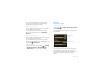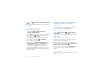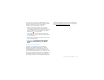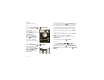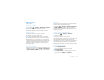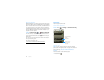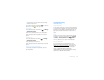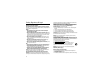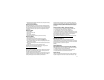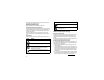user manual
Table Of Contents
- Congratulations
- Your phone
- Contents
- Let’s go
- Touchscreen & keys
- Home screen
- Apps & updates
- Calls
- Web
- Apps for all
- Contacts
- Messaging
- Text entry
- Tips & tricks
- Personalize
- Photos & videos
- YouTube™
- V CAST™ Videos
- Music
- VZ Navigator®
- Bing Maps
- Bluetooth® wireless
- Wi-Fi®
- Memory card & file management
- Tools
- Management
- Security
- Troubleshooting
- Safety, Regulatory & Legal
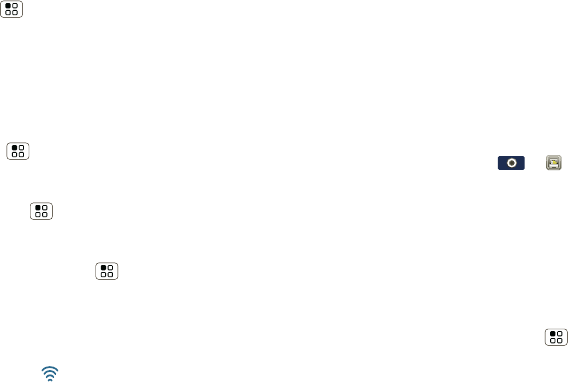
40 Memory card & file management
Find it: Menu > Settings > Wireless & networks
> Wi-Fi.
Note: To extend battery life, turn off Wi-Fi power when
not in use.
Wi-Fi search & connect
To find networks in your range:
1 Touch Menu > Settings > Wireless &
networks > Wi-Fi settings.
2 Touch Wi-Fi to turn on and scan. If Wi-Fi is already
on, touch Menu > Scan. Your phone lists the
networks it finds within range.
Tip: To see your phone’s MAC address or other
Wi-Fi details, touch Menu > Advanced.
3 Touch a network to connect.
4 If necessary, enter Network SSID, Security, and
Wireless password, and touch Connect. When
your phone is connected to the network, the
wireless indicator appears in the status bar.
Tip: When you are in range and Wi-Fi is on, you will
automatically reconnect to available networks you’ve
connected to before.
Memory card & file management
copy photos, music, and more to your phone
Memory card
Note: You need the memory card installed for some
features on your phone, like Camera.
Delete or share files on your phone
Find it: Launcher icon > >File manager
> Phone files
Touch a file or folder to open, then touch and hold a file
select an option.
Remove or format your memory card
Note: Do not remove your memory card while your
phone is using it or writing files on it.
Before you remove or format your memory card you
need to unmount it. Touch Menu > Settings > SD
card & storage > Unmount SD card.
To format your memory card, touch Format SD card.
Warning: All data on your memory card will be
deleted.
USB connection
You can connect your phone to a computer with a USB
cable.