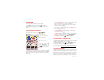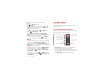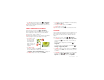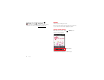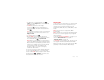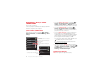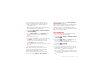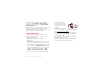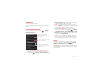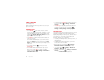Product specifications
23Music
• To edit, delete, or rename playlists, touch >
Music touch the Playlists tab, then touch and hold
the playlist name.
• To hide the player and use other apps,
touch Home . Your music keeps playing. To
return to the player, flick down the status bar and
touch .
Tip: For quick music player controls, touch and hold
an empty spot in your home screen, then choose
Widget > Music.
• To stop the player, touch .
• Before a flight, turn off network and wireless
connections so that you can keep listening to music:
Press and hold Power >
Airplane mode.
Note: When you select airplane mode, all wireless
services are disabled. You can then turn Wi-Fi and/or
Bluetooth back on, if permitted by your airline. Other
wireless voice and data services (such as calls and
text messages) remain off in airplane mode.
Emergency calls to your region's emergency
number can still be made.
You can use your phone’s 3.5mm OMTP headset jack
to connect wired headphones, or go wireless with .
To listen to FM radio stations, Plug in a 3.5mm OMTP
headset and touch >
FM Radio. Your phone uses
the headset wire as the radio antenna.
Music files
To get songs for your music player, you can download
them from online services or copy them from your
computer. Your music player can play these file
formats: MP3, M4A, AAC, ACC+, MIDI, WAV, or OGG
Vorbis.
Note: Your phone does not support any DRM
protected files.
Note: Copyright—do you have the right? Always follow
the rules. See “Content Copyright” in your legal and
safety information.
To copy files from your computer to your phone, you
can use “Cable connections” on page 26 or
“Bluetooth™ devices” on page 24.
To save a CD on your computer (“rip” the CD), you can
use a program like Microsoft™ Windows™ Media
Player. First, make sure you change the format to MP3
(under Rip > Format in Windows Media Player).