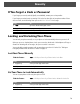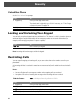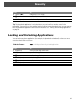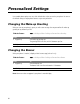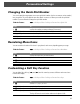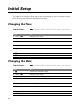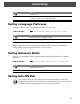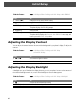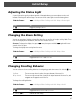User guide
83
Personalized Settings
Changing the Quick Dial Number
Your service provider may program one or more quick dial numbers (such as a customer service number)
into your phone. The service provider can either block user access or allow you to edit the quick dial
number. If you are allowed to change the quick dial number:
Reordering Menu Items
You can customize the order of the items in your phone’s main menu, depending upon your usage.
Customizing a Soft Key Function
You can relabel the soft keys (- and +) and the smart key to access different main menu items
from the idle display.
Find the Feature
M > Settings > Other Settings > Personalize > Quick Dial
Press To
1
S scroll to the number you want to change (if necessary)
2
CHANGE (+) select the quick dial number (if necessary)
3
keypad keys enter the new quick dial number
4
OK (+) store the number
Find the Feature
M > Settings > Other Settings > Personalize > Main Menu
Press To
1
S scroll to the menu item you want to move
2
GRAB (+) grab the menu item you want to move
3
S move the item up or down the menu
4
INSERT (+) insert the item in the new location
Find the Feature
M > Settings > Other Settings > Personalize > Keys
Press To
1
S scroll to Left, Right, or Smart
2
CHANGE (+) open the key editor
3
S scroll to the new key function
4
CHANGE (+) confirm the new function
The key will have the new function whenever the phone is idle.