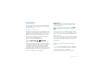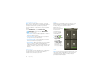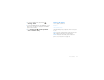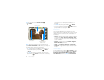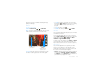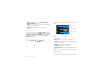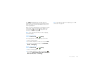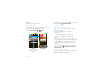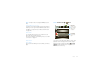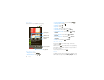Cell Phone for Verizon User Guide
25Photos & videos
The Gallery first displays photos and videos as
thumbnails. Scroll through the thumbnails by flicking
them up or down. Touch a thumbnail to select it for
viewing or playback.
When you select a thumbnail, it is enlarged to normal
viewing size. Videos are paused at the beginning.
Touch the play and pause buttons on the
screen to control video playback.
Note: To see the buttons while the video is playing,
touch the display.
Share photos & videos
Find it: Launcher icon > Gallery
To send your photo in a message or post it online:
1 Select a viewing option.
2 Touch and hold a photo or video, then touch Share.
3 Choose how you want to share—like Bluetooth,
Email, or Messaging.
Manage photos & videos
Find it: Launcher icon > Gallery
1 Select a viewing option.
2 Touch and hold a photo or video, press Menu ,
then select Quick upload, Share, Edit, Delete, and
More (Set as, Print, and Settings).
Tip: To copy photos to/from a computer, go to “USB
connection” on page 47.