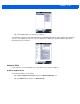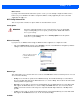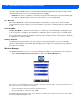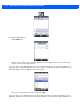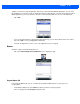User guide
4 - 46 Omnii (Windows Embedded Hand-Held 6.5) User Guide
Up/Down Control Tab
•Tap on Start>Settings>Personal>Buttons icon to display this screen. Scroll to the
Up/Down Control tab.
Sliding the Dela
y before first repeat bar to the left decreases the delay between key repeats while sliding the
bar to the right increases the repeat delay time.
Sliding the Rep
eat rate bar to the left slows the rate at which an [Up/Down] button repeats when pressed.
Sliding the bar to the right increases the key repeat rate.
OneShots
The options in this tab allow you to determine how modifier keys on your Omnii behave. For each modifier key
– [ALT], [SHIFT], [CTRL], [SYM] and [BLUE/FN] – you have the following options in the drop-down menu:
Lock, OneShot, and OneShot/Lock.
Lock
If you choose Lo
ck from the drop-down menu, pressing a modifier key once locks it ‘on’ until you press the
modifier key a second time to unlock or turn it off.
OneShot
If you choose On
eShot, the modifier key remains active only until the next key is pressed.
IMPORTANT Once you’ve assigned a OneShot mode to a modifier key, you need to tap
on the OK button at the top of the tab to activate your selection.