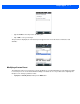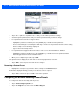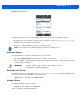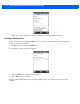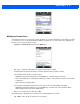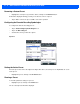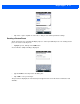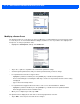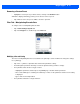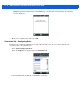User guide
B - 8 Omnii (Windows Embedded Hand-Held 6.5) User Guide
• Tap on the + symbols to expand the lists so that you can view the parameter settings.
• Scroll through the parameter list until you reach the p
arameter that you want to change.
• For a parameter that can take a ra
nge of values:
- Highlight the parameter, and then press the [SPACE] key or double-click the parameter.
-
An associated dialog box containing the valid range of values for the parameter and the current setting
like the sample screen following is displayed.
- Type a value in the field provided.
• For a parameter that toggles between two values such as on or
off and enabled or disabled:
- Highlight the parameter and then press the [SPACE] key, or double-click on the parameter. Either
me
thod toggles between the two available values.
• When you’ve completed your edits, tap on OK.
The parameter list is displayed; the new value for the changed parameter is shown.
•Tap on OK to
exit to the preset list and save the changes.
Removing a Custom Preset
• Highlight the custom preset you want to delete, and tap on the Remove button.
A window is displayed warning you that you are about to remove a preset.
•Tap on Ye
s to remove the preset or No to cancel the operation.
Configuring the Barcode Decoding Camera Presets
To configure the barcode decoding camera presets:
•Tap on S
tart>Settings>System icon.
• Tap on the Imagers icon, and
scroll to the Barcoding tab.