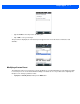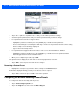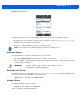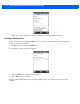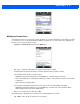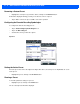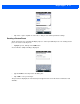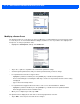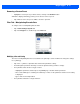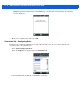User guide
B - 12 Omnii (Windows Embedded Hand-Held 6.5) User Guide
Removing a Custom Preset
• Highlight the custom preset you want to delete, and tap on the Remove button.
A window is displayed warning you that you are about to remove a preset.
•Tap on Ye
s to remove the preset or No to cancel the operation.
Configuring the Barcode Decoding Symbologies
To configure the barcode decoding presets:
•Tap on S
tart>Settings>System>Imagers icon.
• Tap on the Barc
oding tab.
• Scroll down to view your barcode options.
Figure B-3
Setting the Active Preset
An active preset has an A to the right; in the Figure B.3 above, the active preset is My Default. To set an
active preset:
• Highlight the preset, and tap on the Act
ivate button.
Viewing a Preset
To view the parameter settings in a preset:
• Highlight a preset, and tap on the Vi
ew button.
The associated preset window is displayed.