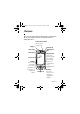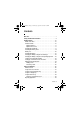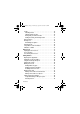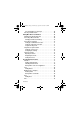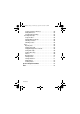UG.A1000.book Page 1 Wednesday, September 15, 2004 2:35 PM Welcome Welcome to the world of Motorola digital wireless communications! We are pleased that you have chosen the Motorola A1000 multimedia handset. Camera (Point 2 Point) Two-way video conferencing Earpiece Game Key B Speakerphone Key Status Light Game A Key Navigation Key Push center button left, right, up, or down to move through items. Press center button to select highlighted item.
UG.A1000.book Page 2 Wednesday, September 15, 2004 2:35 PM www.motorola.com MOTOROLA and the Stylised M Logo are registered in the US Patent & Trademark Office. All other product or service names are the property of their respective owners. The Bluetooth trademarks are owned by their proprietor and used by Motorola, Inc. under licence. © Motorola, Inc. 2004.
UG.A1000.book Page 3 Wednesday, September 15, 2004 2:35 PM Contents Welcome . . . . . . . . . . . . . . . . . . . . . . . . . . . . . . . . . . . . . . . . . . . .1 Safety and General Information . . . . . . . . . . . . . . . . . . . . . . . . .9 Getting Started. . . . . . . . . . . . . . . . . . . . . . . . . . . . . . . . . . . . . .16 What’s in the Box? . . . . . . . . . . . . . . . . . . . . . . . . . . . . . . . . .16 About this Guide . . . . . . . . . . . . . . . . . . . . . . . . . . . . . . . . . .
UG.A1000.book Page 4 Wednesday, September 15, 2004 2:35 PM Folders . . . . . . . . . . . . . . . . . . . . . . . . . . . . . . . . . . . . . . . . . .30 Switching Folders . . . . . . . . . . . . . . . . . . . . . . . . . . . . . . . .30 Filing New Entry in Folder . . . . . . . . . . . . . . . . . . . . . . . . . .30 Moving Entry to a Different Folder . . . . . . . . . . . . . . . . . . .31 Adding, Renaming, and Deleting Folders . . . . . . . . . . . . . .31 Status Indicators . . . . . . . . . . . . . . . .
UG.A1000.book Page 5 Wednesday, September 15, 2004 2:35 PM Answering Calls . . . . . . . . . . . . . . . . . . . . . . . . . . . . . . . . . . .45 Switching to Aeroplane Mode . . . . . . . . . . . . . . . . . . . . . . . . .45 then tap Turning off Call Ringing . . . . . . . . . . . . . . . . . . . . . .46 Messages and Email . . . . . . . . . . . . . . . . . . . . . . . . . . . . . . . . .47 Setting up Messaging Accounts . . . . . . . . . . . . . . . . . . . . . . .47 Email . . . . . . . . . . . . . . . . .
UG.A1000.book Page 6 Wednesday, September 15, 2004 2:35 PM Choosing Ringtunes for Messages . . . . . . . . . . . . . . . . . . .66 Choosing a Vibrate Pattern . . . . . . . . . . . . . . . . . . . . . . . . . . .66 Getting More Out of Your Handset. . . . . . . . . . . . . . . . . . . . . .68 Installing the A1000 Desktop Suite . . . . . . . . . . . . . . . . . . . . .68 Connecting a Bluetooth Device . . . . . . . . . . . . . . . . . . . . . . .69 Changing Your Bluetooth Settings . . . . . . . . . . . . . . .
UG.A1000.book Page 7 Wednesday, September 15, 2004 2:35 PM Setting the Time and Date . . . . . . . . . . . . . . . . . . . . . . . . . . .84 Setting Location . . . . . . . . . . . . . . . . . . . . . . . . . . . . . . . . .85 Setting Alarms . . . . . . . . . . . . . . . . . . . . . . . . . . . . . . . . . .86 Responding to Alarms . . . . . . . . . . . . . . . . . . . . . . . . . . . .86 Turning Alarm Sounds Off . . . . . . . . . . . . . . . . . . . . . . . . .87 Calculator . . . . . . . . . . . . . . . . .
UG.A1000.book Page 8 Wednesday, September 15, 2004 2:35 PM Using the Camera Control Keys . . . . . . . . . . . . . . . . . . . .102 Taking Still Pictures . . . . . . . . . . . . . . . . . . . . . . . . . . . . . .103 Selecting Camera Settings . . . . . . . . . . . . . . . . . . . . . . . .103 Recording Video Clips . . . . . . . . . . . . . . . . . . . . . . . . . . . . .104 Using Self-Timer . . . . . . . . . . . . . . . . . . . . . . . . . . . . . . . .104 Available Memory Indicator . . . . . . . . . . . .
UG.A1000.book Page 9 Wednesday, September 15, 2004 2:35 PM Safety and General Information IMPORTANT INFORMATION ON SAFE AND EFFICIENT OPERATION. READ THIS INFORMATION BEFORE USING YOUR PHONE. The information provided in this document supersedes the general safety information in user guides published prior to December 1, 2002. Exposure To Radio Frequency (RF) Energy Your phone contains a transmitter and a receiver. When it is ON, it receives and transmits RF energy.
UG.A1000.book Page 10 Wednesday, September 15, 2004 2:35 PM Phone Operation When placing or receiving a phone call, hold your phone as you would a wireline telephone. Body-Worn Operation To maintain compliance with RF energy exposure guidelines, if you wear a phone on your body when transmitting, always place the phone in a Motorola-supplied or approved clip, holder, holster, case, or body harness for this phone, if available.
UG.A1000.book Page 11 Wednesday, September 15, 2004 2:35 PM Facilities Turn off your phone in any facility where posted notices instruct you to do so. These facilities may include hospitals or health care facilities that may be using equipment that is sensitive to external RF energy. Aircraft When instructed to do so, turn off your phone when on board an aircraft. Any use of a phone must be in accordance with applicable regulations per airline crew instructions.
UG.A1000.book Page 12 Wednesday, September 15, 2004 2:35 PM Use While Driving Check the laws and regulations on the use of phones in the area where you drive. Always obey them. When using your phone while driving, please: • Give full attention to driving and to the road. • Use hands-free operation, if available. • Pull off the road and park before making or answering a call if driving conditions so require.
UG.A1000.book Page 13 Wednesday, September 15, 2004 2:35 PM Blasting Caps and Areas To avoid possible interference with blasting operations, turn OFF your phone when you are near electrical blasting caps, in a blasting area, or in areas posted “Turn off electronic devices.” Obey all signs and instructions. Batteries Batteries can cause property damage and/or bodily injury such as burns if a conductive material such as jewellery, keys, or beaded chains touch exposed terminals.
UG.A1000.book Page 14 Wednesday, September 15, 2004 2:35 PM or playing video games. These seizures or blackouts may occur even if a person never had a previous seizure or blackout. If you have experienced seizures or blackouts, or if you have a family history of such occurrences, please consult with your doctor before playing video games on your phone or enabling a blinkinglights feature on your phone. (The blinking-light feature is not available on all products.
UG.A1000.book Page 15 Wednesday, September 15, 2004 2:35 PM European Union Directives Conformance Statement Hereby, Motorola declares that this product is in compliance with • The essential requirements and other relevant provisions of Directive 1999/5/EC • All other relevant EU Directives IMEI: 350034/40/394721/9 0168 Type: MC2-41H14 Product Approval Number The above gives an example of a typical Product Approval Number.
UG.A1000.
UG.A1000.book Page 17 Wednesday, September 15, 2004 2:35 PM Note: A More Here reference guide for your handset is provided on the in-box CD that describes your handset’s features in more detail. Optional Features This label identifies an optional network, USIM, or subscriber-dependent feature that may not be offered by all service providers in all geographical areas. Contact your service provider for more information.
UG.A1000.book Page 18 Wednesday, September 15, 2004 2:35 PM Caution: Do not bend or scratch your USIM card. Avoid exposing your USIM to static electricity, water, or dirt. Action 1 Push down the release latch, and slide the back cover down to remove it. Release Latch 2 Slide the USIM card door toward the top, then lift upward to open. 3 Insert the USIM card into the tray (gold plated contacts facing down, and notch to the right).
UG.A1000.book Page 19 Wednesday, September 15, 2004 2:35 PM Action 4 Close the USIM card door, then slide downward to lock, as shown on the door and in the illustration. Installing the Memory Card The memory card lets you store multimedia files, such as audio clips, pictures, and video clips. Action 1 If back cover is on, remove it as described in the procedures. 2 Slide the memory card door to the left, as shown in the illustration, and lift open.
UG.A1000.book Page 20 Wednesday, September 15, 2004 2:35 PM Battery Use Battery performance depends on many factors including your wireless carrier’s network configuration; signal strength; the temperature at which you operate your handset; the features and/ or settings you select and use; items attached to your handset’s accessory connector port; your voice, data, and other application usage pattern.
UG.A1000.book Page 21 Wednesday, September 15, 2004 2:35 PM Warning: Never dispose of batteries in a fire because they may explode. Installing the Battery Use only Motorola Original™ batteries and accessories. Store batteries in their protective cases when not in use. Action 1 Remove the battery from its plastic bag 2 If the back cover is on, remove it as described in the procedures. 3 Insert the battery under the tab and push down. 4 Replace back cover and slide into place until it locks.
UG.A1000.book Page 22 Wednesday, September 15, 2004 2:35 PM Charging the Battery using the Travel Charger New batteries are shipped partially charged. Before you can use your handset, you need to install and charge the battery, as indicated by the following instructions. Some batteries perform best after several charge/discharge cycles. Action 1 Plug the charger in with the release tab up. 2 Plug the other end into an electrical outlet.
UG.A1000.book Page 23 Wednesday, September 15, 2004 2:35 PM Charging the Battery using the Desktop Charging Cradle Action 1 Plug the travel charger, release tab end, into the back of the charging cradle with the release tab up. 2 Plug the other end into an electrical outlet. Turning Your Handset On and Off After you turn the handset on, your personal home page displays after the startup sequence (see page 37). Slide switch down for 1 second to turn on or off.
UG.A1000.book Page 24 Wednesday, September 15, 2004 2:35 PM Setting Up Your Handset for the First Time When you turn on the handset for the first time, you need to: • Install the A1000 Desktop Suite from the in-box CD. See page 69 for set up and installation procedures. • Select primary and secondary languages • Calibrate the screen for accurate screen taps (see page 64). • Set time and date (see page 83).
UG.A1000.book Page 25 Wednesday, September 15, 2004 2:35 PM Making a Call Action 1 Press A or tap . 2 Select a voice or video call by tapping: voice call video call 3 Use the stylus to tap the number you want to enter on the keypad. 4 Press B. 5 Press a to turn on the speakerphone during the call (see page 40). Note: You must be in an active call to use the speakerphone. 6 To end the call, press A. Answering a Call When you receive a call, the handset rings or vibrates (unless set to Silent profile).
UG.A1000.book Page 26 Wednesday, September 15, 2004 2:35 PM Using Your Handset See page 1 for a basic handset diagram. Handset Screen Application Selector Bar Menu Bar Application Space Button Bar Status Bar Application Selector Bar Shows six icons that allow easy to access to commonly used applications. Menu Bar Shows menus for the open application. Application Space Shows the open application. Button Bar Shows buttons you can select in the open application.
UG.A1000.book Page 27 Wednesday, September 15, 2004 2:35 PM Using Touchscreen Control The stylus fits in a compartment on the side of the handset. Using the stylus, tap once on an icon, text, or on-screen button to select and open an item. Using the 8-way Navigation Key Navigation Key You can press the navigation key up, down, left, or right to highlight an item. Press the centre key to select the highlighted item. Note: This guide describes how to use touchscreen control to use the features.
UG.A1000.book Page 28 Wednesday, September 15, 2004 2:35 PM Using the Game Keys Game Key A Game Key B Game Key A and Game Key B These keys are used when you play games on your handset. The action of each key varies depending on the game being played. Tip: You can press Game Key A (A) to open the first (leftmost) menu in the menu bar. Press A again to close the menu. Opening Applications Your handset has many built-in applications for communications, personal organisation, and entertainment.
UG.A1000.
UG.A1000.book Page 30 Wednesday, September 15, 2004 2:35 PM Folders Many applications include a group of folders. The current folder name appears on the right side of the menu bar at the top of the screen. You can use folders to organise your entries. For example, you can create separate folders for business and personal entries. Switching Folders Tap the current folder name, then select a folder from the list. To view every entry in every folder, select All.
UG.A1000.book Page 31 Wednesday, September 15, 2004 2:35 PM Moving Entry to a Different Folder Action 1 Open the entry. 2 Select a different folder. The entry is moved to the folder. Adding, Renaming, and Deleting Folders Action 1 Tap the current folder, then select Edit folders. 2 To add a new folder, tap Add. To rename a folder, tap Rename. To remove a folder, tap Delete.
UG.A1000.book Page 32 Wednesday, September 15, 2004 2:35 PM Alert Profile – Shows the current alert profile: Audio: Vibrate: Silent: The alert profile indicates how the handset notifies you of an incoming call or message. To change the alert profile, tap the indicator, then select a new setting. Bluetooth Status – Shows the current Bluetooth status: On: White Off: Gray Tip: You can tap the icon, then select to turn on or turn off Bluetooth (see page 69).
UG.A1000.book Page 33 Wednesday, September 15, 2004 2:35 PM If an multimedia message or text message sender’s phone number is in your Contact list, the indicator is white. If the sender’s phone number is not in your Contact list, the indicator is amber. If multiple types of new messages are available, displays.
UG.A1000.book Page 34 Wednesday, September 15, 2004 2:35 PM Handwriting Recognition Note: You can use the handwriting pad only when the screen cursor is in a field that allows you to enter text. You can use the stylus as a pen to write letters, numbers, and punctuation. To write with the stylus, tap in the status bar. The handwriting pad or the keyboard displays (depending on which you used last). If the keyboard displays, tap , then tap Handwriting in the popup menu.
UG.A1000.book Page 35 Wednesday, September 15, 2004 2:35 PM To use the on-screen keyboard to type text, tap in the status bar. The handwriting pad or the keyboard displays (depending on which you used last). If the handwriting pad displays, tap again, then tap Roman Keyboard in the popup menu. To type, tap the keyboard keys with the stylus. Using AGPS Location Information Your handset can use Assisted Global Positioning Service (AGPS) to tell the network where you are physically located.
UG.A1000.book Page 36 Wednesday, September 15, 2004 2:35 PM • near a powerful radio or television tower • when your AGPS antenna is covered (for example, by your hand or other object) or facing the ground • when there are temperature extremes outside the operating limits of the handset Even where location information can be calculated in such situations, it may take more time than usual, and your location estimate may not be as accurate.
UG.A1000.book Page 37 Wednesday, September 15, 2004 2:35 PM Home Screen The Home screen shows a variety of content. This could be a summary of your appointments, messages, and personal links to content such as news, entertainment, and sports. Displaying the Home Screen The Home screen displays after the startup sequence when you turn on the handset. You can also display the Home screen by tapping in the Application Selector bar.
UG.A1000.book Page 38 Wednesday, September 15, 2004 2:35 PM Information Snacks – Shows the three most recently received information snacks (headlines). Tap a snack to go to a Web page with more information. Note: See 3 ’s Dive in welcome pack for information about information snacks. Personal Information – Shows information you want displayed in your Personal Information section.
UG.A1000.book Page 39 Wednesday, September 15, 2004 2:35 PM Calling Features Opening Phone Application Use the Phone application to make voice and video phone calls. You can open this application in the following ways: • Press B. When the Phone application opens, a list of the most recently entered calls displays. • Press A or tap in the Application Selector bar or Application Launcher.
UG.A1000.book Page 40 Wednesday, September 15, 2004 2:35 PM Displaying Your Phone Number Your phone number must be programmed on your USIM card to use this feature. Tap in the Application Selector bar. Tap Handset > My line(s). The handset shows your phone number(s). Using the Internal Speakerphone To turn on the internal speakerphone during an incoming or active call, press a.
UG.A1000.book Page 41 Wednesday, September 15, 2004 2:35 PM Making a Voice Call Dialling with the Keypad Action 1 Tap in the Application Selector bar or Application Launcher. 2 Select a voice call by tapping ( ) 3 Tap the phone number on keypad. 4 If you make a mistake while entering, tap to delete the last digit entered. Tap and hold to delete multiple or all digits. 5 Double tap ( ) or B to make the call.
UG.A1000.book Page 42 Wednesday, September 15, 2004 2:35 PM Making a Video Call to Another Handset You can make a video call to another handset by entering the phone number on the keypad. Shortcut: You can automatically place video calls to stored phone numbers. Action 1 Tap in the Application Selector bar or Application Launcher. 2 Position the front camera lens or P2P (point-to-point) lens so that it faces the image you want to send, (see page 102.
UG.A1000.book Page 43 Wednesday, September 15, 2004 2:35 PM Action 4 Tap . When the call connects, the screen shows the remote camera image on top and the local image on the bottom. Remote image Local image Making a Video Call to a Computer To make a video call to a computer, you can use: • Call History List – To call a computer in your call history list, tap the email address you want to call. • Contacts – To call stored phone numbers, see page 55.
UG.A1000.book Page 44 Wednesday, September 15, 2004 2:35 PM Calling an Emergency Number Your service provider may program one or more emergency phone numbers, such as 999, that you can call under any circumstances, even when your handset is locked or the USIM card is not inserted. Your service provider can program additional emergency numbers into your USIM card. However, your USIM card must be inserted in your handset in order to use the numbers stored on it.
UG.A1000.book Page 45 Wednesday, September 15, 2004 2:35 PM If your handset does not have access to AGPS satellite signals, the location of the nearest cell tower in contact with your handset is automatically provided to the emergency response centre. Because of the limitations of the AGPS feature, always provide your best knowledge of your location to the emergency response centre, just as you would when using a handset without AGPS capabilities.
UG.A1000.book Page 46 Wednesday, September 15, 2004 2:35 PM allowed (such as on a plane), switch the handset to Aeroplane mode. In Aeroplane mode, you cannot connect to the network to make phone calls or send messages. Also, Bluetooth and GPS Location service are not available. Action 1 Tap the Network indicator ( ) in the Status bar. 2 In the Connection Profile box, tap Aeroplane Mode. 3 Tap OK. displays when the handset is in Aeroplane mode. 4 To return to normal operation, tap , then tap Handset On.
UG.A1000.book Page 47 Wednesday, September 15, 2004 2:35 PM Messages and Email You can create, send, and receive email, multimedia messages, and text messages. To send stored audio, video, and picture files with your email and multimedia messages. See the “News and Entertainment” beginning on page 92. Setting up Messaging Accounts Before you can send and receive messages, you must set up your accounts. Contact your service provider for account details.
UG.A1000.book Page 48 Wednesday, September 15, 2004 2:35 PM To create an Internet account: Action 1 Open Control Panel application ( ). 2 Tap Connections tab > Internet accounts > Accounts tab. 3 Tap New. 4 Enter information about your account. 5 Tap Done. To create an email account: Action 1 Open Control Panel application ( ). 2 Tap Connections tab > Messaging accounts > Email tab. 3 Tap New. 4 Enter information about your account on the Basic, Inbox, Outbox, and Advanced tabs. 5 Tap Done.
UG.A1000.book Page 49 Wednesday, September 15, 2004 2:35 PM To check account settings: Action 1 Open Control Panel application ( ). 2 Tap Connections tab > Messaging accounts. 3 Tap the Email, Text message, Multimedia message, or Info Service tabs to view account settings. Tap the left and right arrows to move between the account tabs. Opening Messaging Application Use the Messaging application to create, send, and receive messages. Action Tap in the Application Selector bar or Application Launcher.
UG.A1000.book Page 50 Wednesday, September 15, 2004 2:35 PM Creating and Sending Messages Email and Text Message Action 1 Tap the email or text message account in the list of accounts. 2 Tap Message > New. 3 Tap Text only, Media only, or Text & media, then tap Done. 4 In the To field, enter the recipient’s address (email) or phone number (text message). To enter a stored address or phone number from Contacts, tap To. To enter several addresses or phone numbers, enter a comma between each.
UG.A1000.book Page 51 Wednesday, September 15, 2004 2:35 PM Note: If you accept a video call while composing an email or text message, the message is automatically saved to either the email or text message draft folder. Multimedia Messages You can create and send multimedia messages that contain one or more slides with audio, video, images, and documents. Action 1 Tap the multimedia message account in the list of accounts. 2 Tap Message > New. 3 Tap Text only, Media only, or Text & media, then tap Done.
UG.A1000.book Page 52 Wednesday, September 15, 2004 2:35 PM Action 4 In the To field, enter the recipient’s phone number or email address. (The recipient must also subscribe to multimedia messaging.) To enter a stored number from Contacts, tap To. To enter several phone numbers, enter a comma between each. 5 Tap to add a sound. You can then record a new sound or select a stored audio file. You can add WAV and AMR audio files to an multimedia message.
UG.A1000.book Page 53 Wednesday, September 15, 2004 2:35 PM Action 9 To add another slide to the message, tap . 10 To play the slide presentation, tap Play. 11 When message completes, tap Send. Notes: • The maximum file size of an multimedia message is 30 KB. If you exceed this size, a warning message displays. Remove audio or video files to reduce the file size.
UG.A1000.book Page 54 Wednesday, September 15, 2004 2:35 PM Action 4 Attachments display with a it. 54 - Messages and Email .
UG.A1000.book Page 55 Wednesday, September 15, 2004 2:35 PM Contact List Use the Contacts application to store details such as names, phone numbers, and email addresses in an alphabetical list of entries. You can call or send a message to any stored contact from this list. Opening Contacts Application Tap in the Application Selector bar or Application Launcher.
UG.A1000.book Page 56 Wednesday, September 15, 2004 2:35 PM Adding Contacts Action 1 Open the folder in which you want to save the contact. To store the contact on your USIM card, open the USIM folder. 2 Tap Contacts > New to display the Contact information form. 3 Enter contact name, phone numbers, email address, and other information.
UG.A1000.book Page 57 Wednesday, September 15, 2004 2:35 PM Action 5 To record a voice tag, refer to “Recording Voice Tags for Contacts” on page 58. 6 To assign a unique ringtune to the contact, tap the down arrow, if necessary, then tap the Ringtune box. 7 Select a tone from the list. When you receive a voice or video call from this contact, the selected ringtune plays. 8 Tap to play the selected ringtune. 9 To add a new field to the contact, tap Edit > Add Field. “Adding New Fields” on page 58.
UG.A1000.book Page 58 Wednesday, September 15, 2004 2:35 PM Action 13 When you have entered all contact information, tap . The contact now displays in the alphabetical list of contact names. Adding New Fields Action 1 When entering information for a new contact, tap Edit > Add field. 2 Tap New Field, then the field from the list. 3 Tap Add. The Contact Information form displays and (new field) displays next to the added field. 4 Repeat these steps to add more fields.
UG.A1000.book Page 59 Wednesday, September 15, 2004 2:35 PM Tip: Make your recording in a quiet location. Hold the handset about 4 inches (10 centimetres) from your mouth, and speak directly into the handset in a normal tone. Action 1 When adding or editing a contact, tap the Voice tag box under the phone number. 2 When prompted, tap Record and speak the desired voice tag. 3 When prompted, tap Record again and repeat the voice tag.
UG.A1000.book Page 60 Wednesday, September 15, 2004 2:35 PM Deleting Voice Tags Action 1 Tap in the Application Selector bar or Application Launcher to display your list of contacts. 2 Tap a contact in the list. 3 Tap Edit > Edit Contact. 4 Tap the Voice tag box for the tag you want to delete. 5 Tap Yes. Editing Contacts Action 1 Tap in the Application Selector bar or Application Launcher to display your list of contacts. 2 Tap a contact in the list. 3 Tap Edit > Edit Contact.
UG.A1000.book Page 61 Wednesday, September 15, 2004 2:35 PM Communicating with Contacts You can easily phone, email, or send messages to your stored contacts. Action 1 In the list of contact entries, tap the contact name. The contact’s defined phone numbers and email addresses display: A phone number or email address might have additional icons next to it, depending on its defined communication method.
UG.A1000.book Page 62 Wednesday, September 15, 2004 2:35 PM Using Voice Dialling Press and release a (speakerphone key) then say the recorded voice tag within 2 seconds.
UG.A1000.book Page 63 Wednesday, September 15, 2004 2:35 PM Customising Handset Settings Setting the Wallpaper Image You can set an image to display in the background of the Application Launcher. Action 1 Open Application Launcher ( ). 2 Tap View > Appearance. 3 Tap Background and select from the list, or select Find image to select a stored image. 4 Tap Done.
UG.A1000.book Page 64 Wednesday, September 15, 2004 2:35 PM Setting the Screen Brightness Action 1 Open Control Panel application ( ). Note: Tap Screen from the Handset tab. 2 Slide the Brightness switch button to the desired setting. 3 Tap Done. Setting the Screen Calibration Action 1 Open Control Panel application ( ). 2 Tap Screen from the Handset tab. 3 Tap Calibrate. 4 When prompted, tap the centre of points 1, 2, and 3 to calibrate the screen.
UG.A1000.book Page 65 Wednesday, September 15, 2004 2:35 PM system notices. Action 1 Open Control Panel application ( ). 2 Tap Sound from the Handset tab. 3 Select desired settings for button clicks, screen taps, ringer, and alert profile. 4 Tap Done. Setting a Triangle Key Shortcut The Triangle key (E) has 1 default shortcut setting, Browser, and one shortcut that you can customise to open your favourite application, for example, Camera. Action 1 Open Control Panel application ( ).
UG.A1000.book Page 66 Wednesday, September 15, 2004 2:35 PM Choosing Ringtunes for Calls Action 1 Open the Phone application ( ). 2 Tap Settings > Tones. 3 Select the ringtunes you want for 3 phone number, 3 additional line (if applicable), video, voicemail, and videomail. To hear the selected ringtune, tap . 4 Select a setting for Keypad tones. 5 Tap Done. Choosing Ringtunes for Messages Action 1 Open the Messaging application ( ). 2 Tap Edit > Preferences.
UG.A1000.book Page 67 Wednesday, September 15, 2004 2:35 PM Note: See page 32 to view and set the alert profile. Action 1 Open Control Panel application ( ). 2 Tap General tab. 3 Tap Ringtune Manager. 4 Tap the Vibrate tab. 5 Tap the vibrate pattern you want to use. To test the pattern, tap the left arrow. 6 Tap Done.
UG.A1000.book Page 68 Wednesday, September 15, 2004 2:35 PM Getting More Out of Your Handset Installing the A1000 Desktop Suite Important: Before connecting your handset to another device such as a computer or Bluetooth device, install the A1000 Desktop Suite, located on the in-box CD. Follow the on-screen prompts for installation instructions.
UG.A1000.book Page 69 Wednesday, September 15, 2004 2:35 PM Connecting a Bluetooth Device Important: Before connecting your handset to a Bluetooth device, set up the other device as described in its user guide. Action 1 Open Control Panel application ( ) 2 Tap Connections tab > Bluetooth. 3 Tap the Devices tab, then tap Add. Your handset searches for all Bluetooth enabled devices in the vicinity.
UG.A1000.book Page 70 Wednesday, September 15, 2004 2:35 PM Changing Your Bluetooth Settings Action 1 Open Control Panel application ( ) 2 Tap Connections tab > Bluetooth > Settings tab. 3 To turn on Bluetooth, tap the box next to Bluetooth on. A check mark in the box indicates Bluetooth hardware is turned on. 4 Tap a selection in Visible for other devices. 5 You can change your Receiving items settings (see below), and enter a Bluetooth name for your handset. 6 Tap Done.
UG.A1000.book Page 71 Wednesday, September 15, 2004 2:35 PM Setting Up a USB Cable Connection Connect the USB cable from the accessory port on the bottom of the handset to the USB port on the computer. To complete the connection, tap (Desktop Suite) in the Application Launcher, then tap Connect. Setting Up a Bluetooth Connection Action 1 Make sure the PC is Bluetooth enabled, then establish a connection as described on page 69. 2 Open Control Panel application ( ) 3 Tap Connections tab > Desktop Suite.
UG.A1000.book Page 72 Wednesday, September 15, 2004 2:35 PM is designed to synchronise with basic features of the initial release of many popular Personal Information Management (PIM) software and hardware products. Setting Up Your Account To use remote synchronisation, contact your service provider to set up an account. To synchronise over the Web, you also need an Internet account. Configuring the Settings When you have your account information, you can configure the handset for remote synchronisation.
UG.A1000.book Page 73 Wednesday, September 15, 2004 2:35 PM Using Picsel Viewer Memory Adapter Card Reader (not supplied) (connect to computer) Picsel Viewer automatically reformats many popular file formats such as text, presentation, and database management files, to fit in the screen area of your handset. Use Picsel Viewer to open documents from the internet, received messages, and documents stored on your A1000 handset or personal computer.
UG.A1000.book Page 74 Wednesday, September 15, 2004 2:35 PM Navigating Documents Icons on the navigation bar allows you to easily zoom in and out, change views, and move to other pages of the documents. Document Options Navigation Icons Navigation Icon Expand control bar ( ) Fit to width ( ) Fit to page ( ) Description and Procedure Displays thumbnail images of a document 3 pages at a time. The larger thumbnail indicated the currently displayed page. Tap a thumbnail to display its page.
UG.A1000.book Page 75 Wednesday, September 15, 2004 2:35 PM Navigation Icon Zoom in ( ) Zoom out ( ) Display as actual size ( ) Description and Procedure Increase document size Decrease document size Display a document or image in its full, original size. Full screen profile ( ) Tapping the Expand control bar displays thumbnails for easier navigation. Tap and hold the red box in the thumbnail move around the current screen.
UG.A1000.book Page 76 Wednesday, September 15, 2004 2:35 PM Setting Preferences Action 1 Tap Edit > Preferences. 2 Make your selections from the list. Page flick – go to the next or previous page in a document by tapping and sliding the stylus across the bottom of the screen. • Slide stylus right to go to the previous page • Slide stylus left to go to the next page. Show pictures – available only for HTML and PDF documents Reflow text – reformats documents to fit the width of the screen.
UG.A1000.book Page 77 Wednesday, September 15, 2004 2:35 PM Personal Organiser Features Calendar Use Calendar to schedule and organise events such as appointments and meetings. You can review your schedule of events for the day, week, or month, and have the handset play a reminder alarm for specific events. Note: Ensure the correct time and date are set before using Calendar (page 83).
UG.A1000.book Page 78 Wednesday, September 15, 2004 2:35 PM To add a Calendar entry: Action 1 Open Calendar ( ). 2 Tap Calendar > New. The Calendar Entry form displays. 3 Use the stylus or virtual keyboard to enter a description. 4 Select the type of entry. 5 Enter the date, time, and location of the event. 6 Tap the Alarm box if you want the handset to sound a reminder alarm for this entry. The time and date of the alarm display below the Alarm box.
UG.A1000.book Page 79 Wednesday, September 15, 2004 2:35 PM Action 8 To mark this entry as Private when you synchronise Calendar entries with a computer, tap Private. 9 To add a note to the entry, tap 10 Tap , then enter the note. to save the entry. Switching Calendar Views You can see your Calendar entries in several views: Day, Week, or Month. When you first open Calendar, the Day view displays. To switch to Week, tap . To switch to Month, tap . To switch back to Day, tap .
UG.A1000.book Page 80 Wednesday, September 15, 2004 2:35 PM you copy an entry back to Calendar, the information is not restored. If you move an entry with an alarm, it sounds in To Do. To Do Use the To Do application to list and track tasks you need to complete. You can set due dates for activities, reminder alarms, and mark tasks as completed. Adding Entries: Action 1 Open To do ( ). 2 Tap To do > New. The To Do entry form displays. 3 Use stylus or virtual keyboard to enter a description.
UG.A1000.book Page 81 Wednesday, September 15, 2004 2:35 PM Action 5 Tap the Due date box if you want to this task to have a due date. The current date displays next to the Due date box. To select a different due date, tap the date, and select a date from the displayed calendar. 6 Tap the Alarm box if you want the handset to sound a reminder alarm for this entry. The time and date of the alarm displays below the Alarm box. To change the alarm, tap the time or date.
UG.A1000.book Page 82 Wednesday, September 15, 2004 2:35 PM Deleting Entries When you no longer need a record of your completed entries, delete them. Action To delete an individual entry, tap the entry in the list and tap Delete. To delete all completed entries, in your list of entries, tap To do > Delete completed. Moving Entries to Calendar You can schedule To Do entries on your calendar by moving them to the Calendar application (page 77). Action 1 Open the entry. 2 Tap To do > Move to Calendar.
UG.A1000.book Page 83 Wednesday, September 15, 2004 2:35 PM Notes Use Notes to write notes and sketch graphics. Adding Notes Action 1 Open Notes ( ). 2 Tap Notes > New. 3 Enter the note using the stylus or virtual keyboard. 4 To add a graphic to the note, tap . 5 Use the stylus to sketch your graphic. Use the on-screen buttons to change line width and colour, and erase lines. 6 Tap to save the note.
UG.A1000.book Page 84 Wednesday, September 15, 2004 2:35 PM Setting the Time and Date If you have not already set the current time and date:.: Action 1 Open Time ( ). The Date and Time screen displays: Current city Current time and date Other city time and date Alarm slots 2 Tap Date & Time > Set time & date. 3 Enter the current time and date. 4 To set the time and date format, tap the Format tab, then select the format from the lists of available formats. 5 Tap Done.
UG.A1000.book Page 85 Wednesday, September 15, 2004 2:35 PM Setting Location Time can display time and date information for two locations: • Current – The place where you are at the moment. The time and date of your current location display in the top half of the screen. • Other – A city of your choice. The time and date of this city displays below the time and date of your current location. If you are abroad, you can check the time at home by setting this location to your home city.
UG.A1000.book Page 86 Wednesday, September 15, 2004 2:35 PM Setting Alarms You can use Time as an alarm clock. It is ideal for wake-up alarms and other regular alarms you do not want to include in your Calendar or To Do list. You can set up to three alarms in Time. The alarm slots display in the lower half of the Time screen. Action 1 Tap one of the alarm slots. 2 Set the following alarm details: Time – time of day you want the alarm to sound.
UG.A1000.book Page 87 Wednesday, September 15, 2004 2:35 PM Turning Alarm Sounds Off To silence an alarm before it sounds, do one of the following: • Uncheck the alarm slot checkbox. • Tap the alarm slot, then select Silent in Alarm sound. Calculator To open Calculator, tap in the Application Launcher. Use the calculator by tapping the on-screen keys. Making Voice Recordings You can record personal messages on your handset.
UG.A1000.book Page 88 Wednesday, September 15, 2004 2:35 PM Tip: Adjust your volume setting for playback. Action 1 Open Voice ( ). 2 Tap Voice > New Voice note or tap New (at the bottom of the screen). 3 Tap to begin recording. 4 Tap to stop recording. 5 Tap to playback the recording. A counter at the top of the screen indicates the number of the current recording and the total number of recordings. For example, 1 / 2 indicates you are on the first of two records. Tap to pause during playback.
UG.A1000.book Page 89 Wednesday, September 15, 2004 2:35 PM Playing a Recording Action 1 Open Voice ( ). 2 Tap or to go to the recording you want to play. 3 Tap to play the recording. Deleting a Recording Action 1 Open Voice ( ). 2 Tap or to scroll to the recording you want to delete, then tap Voice > Delete note or tap Delete (at the bottom of the screen). Sending a Recording Action 1 Open Voice ( ). 2 Tap or to scroll to the recording you want to send, then tap Voice > Send as.
UG.A1000.book Page 90 Wednesday, September 15, 2004 2:35 PM Security Locking and Unlocking Handset Slide up to lock. Slide down to center to unlock. You can lock the handset so that the touchscreen and keys do not work. When you lock the handset, you can still use the B and A keys for incoming phone calls. Establishing Password Protection You can establish password protection to prevent unauthorised access to information in the handset. Action 1 Open Control Panel application ( ).
UG.A1000.book Page 91 Wednesday, September 15, 2004 2:35 PM Action 6 To set a handset lock code, tap Phone Lock > Set lock code. Enter a lock code, then tap Done. Confirm the lock code, then tap Done. Tap the On or Off button for Auto Phone Lock. To delete the code, tap Clear, enter your current code, then tap Done. 7 If you want the password entry screen to display owner information: a Tap Owner. b In the Owner Information box, enter the text that you want displayed. c Tap Done.
UG.A1000.book Page 92 Wednesday, September 15, 2004 2:35 PM News and Entertainment Web Browser The Web browser lets you open Web pages and use Web-based applications (such as on-line banking, shopping, and games) on your handset. Setting Up Your Internet Account Before you can use the Web browser, you must set up an Internet account (see page 47). Opening Web Browser Tap in the Application Launcher or Application Selector Bar. To open the Web browser and go directly to the Hutchison portal, press E.
UG.A1000.book Page 93 Wednesday, September 15, 2004 2:35 PM Opening Web Pages Action 1 Tap the bookmark or saved Web page you want to open. 2 Tap Browse > Open new. Enter the Web page address, in the Location field, then tap Open. Note: you can omit the http://. 3 Change the Title if desired, then tap Save. Adding Bookmarks To add a bookmark for a Web page so you can return to the page without having to enter its address: Action 1 Open the Web page. 2 Tap Browse > Page information. 3 Tap Bookmark.
UG.A1000.book Page 94 Wednesday, September 15, 2004 2:35 PM Action 2 Tap Browse > Page information. 3 Tap Save and change the Title if desired. Note: You can change the Title before saving the page, if desired, in the Title field. 4 Tap Save. Downloading Audio, Video, and Pictures You can download audio files, video clips, and pictures from the Web. To download a file, follow the instructions on the Web page.
UG.A1000.book Page 95 Wednesday, September 15, 2004 2:35 PM Opening Music Tap in the Application Launcher. When Music opens, it shows a list of all saved audio tracks. To see the audio tracks saved in a specific folder, tap the current folder name (upper right corner) and select the desired folder from the list. Sample music files are provided on the CD supplied with the handset. You need a licence to open media files that have digital rights protection.
UG.A1000.book Page 96 Wednesday, September 15, 2004 2:35 PM Playing an Audio Track Action 1 In the list of tracks, tap the track you want to play. Information about the track displays (artist, album, etc.) and the track begins to play. 2 While the track plays, you can tap the following buttons at the bottom of the screen: Tap and hold down to rewind the track. Tap to stop playing and return to the start of the track. Tap to switch between play and pause profile.
UG.A1000.book Page 97 Wednesday, September 15, 2004 2:35 PM Managing Music Playlists Music can play all of the tracks in a folder in a sequence that you specify. To specify the sequence, you must edit the folder’s playlist: Action 1 Open the folder containing the tracks you want to play. 2 Tap to switch to Playlist view. 3 Tap Edit > Edit Playlist. The Reorder Playlist screen displays: 4 To arrange the sequence, tap a track and then tap the arrows to move it up or down in the sequence.
UG.A1000.book Page 98 Wednesday, September 15, 2004 2:35 PM Playing a Music Playlist Action 1 Open the desired folder. 2 Tap to switch to the Playlist view 3 Tap to play the highlighted track or Select a track by tapping on it. The track automatically starts playing. The Music Player plays the tracks in the sequence you selected.
UG.A1000.book Page 99 Wednesday, September 15, 2004 2:35 PM Action 4 While the playlist plays, you can tap the following buttons at the bottom of the screen: Tap and release to start playing from the beginning of the current track or to jump to the beginning of the previous track in the playlist (if already at the start of the current track). Tap and hold down to rewind the current track. Tap to stop playing and return to the start of the track. Tap to switch between play and pause profile.
UG.A1000.book Page 100 Wednesday, September 15, 2004 2:35 PM Action 2 In the Audio screen, tap to play the audio file, or the right arrow to install as a Ringtune. 3 Tap Save. 4 Select the location to which you want to save the file. 5 Tap Save. Note: To ensure optimum use of handset memory, save audio clips to the memory card when possible. Camera You can use the built-in camera to take still pictures and record video clips.
UG.A1000.book Page 101 Wednesday, September 15, 2004 2:35 PM Opening Camera Application Tap in the Application Launcher. When the Camera application opens, a camera viewfinder displays the image viewed by the camera lens.
UG.A1000.book Page 102 Wednesday, September 15, 2004 2:35 PM Using the Front and Back Camera Lens You can use the front or back of the camera to take pictures. To switch between the front or the back lens, tap . VGA Camera, Point to Point (P2P) 1.2 Mega Pixel Using the Camera Control Keys You can hold you handset like you would hold a standard camera to take pictures. When in camera profile, the volume keys are used for zooming the image in and out. Press to take a picture.
UG.A1000.book Page 103 Wednesday, September 15, 2004 2:35 PM Taking Still Pictures Action 1 Tap to place camera in Still profile. 2 Point the camera lens at the subject. 3 Tap or press C (centre key) to take the picture. The picture displays in the viewfinder. 4 Tap or press C (centre key) to save the picture. If you want to delete the picture without saving it, press C (right arrow) or tap . Selecting Camera Settings You select the picture size, quality, lighting, and flicker settings.
UG.A1000.book Page 104 Wednesday, September 15, 2004 2:35 PM Recording Video Clips You can use the camera to record a video clip up to 60 seconds long. Action 1 Tap to place camera in Video profile. 2 Point the camera lens at the subject. 3 Press C (centre key) and hold for 2 seconds to start recording the video. The video image displays in the viewfinder. 4 To stop recording, press C (centre key) again. The video is saved to the currently selected folder.
UG.A1000.book Page 105 Wednesday, September 15, 2004 2:35 PM Available Memory Indicator The available memory indicator below the viewfinder shows an estimation of how many more pictures or video clips you can take before the selected folder’s memory is full. When memory is full, the camera stops recording. Switching to Pictures When the Camera is in Still profile, you can quickly switch to Pictures to view, edit, and send the pictures you have taken. See “Pictures” on page 109.
UG.A1000.book Page 106 Wednesday, September 15, 2004 2:35 PM Sample video files are provided on the in-box CD supplied with the handset. You need a licence to open media files that have digital rights protection. If you do not have a licence for a protected file, your handset prompts you to launch the Web browser and download one. Note: Video clips must be stored in the proper directory on the memory card for you to see and play them in Video.
UG.A1000.book Page 107 Wednesday, September 15, 2004 2:35 PM Playing a Video Clip Action 1 In the list of video clips, tap the clip you want to play.
UG.A1000.book Page 108 Wednesday, September 15, 2004 2:35 PM Action 2 While the video plays, you can tap the following buttons at the bottom of the screen: Tap to switch between play and pause profile. Tap to stop the video and return to the beginning. Tap to open the Camera application. Tap to return to the list of video tracks. Note: The C key also controls video play: left = rewind, right = fast forward, centre = play/pause.
UG.A1000.book Page 109 Wednesday, September 15, 2004 2:35 PM Saving Video Clips When you download a video clip from the Web or open a video email attachment, the clip begins playing in Video. You can save the clip to a folder in the handset or to the memory card. Action 1 Tap Video > Save. 2 Select the location to which you want to save the file. 3 Tap Save. Note: To ensure optimum use of handset memory, save video clips to the memory card when possible.
UG.A1000.book Page 110 Wednesday, September 15, 2004 2:35 PM Opening Pictures Tap in the Application Launcher. When Pictures opens, it shows small thumbnail pictures of all saved picture files or a list of picture files (depending on the view you selected when Pictures was last open). To switch views, tap Setting > List. To see the pictures saved in a specific folder, tap the current folder name and select the desired folder from the list.
UG.A1000.book Page 111 Wednesday, September 15, 2004 2:35 PM Viewing Pictures Action 1 Tap the thumbnail picture or file name you want to view. The picture displays. If the original picture is larger than the screen area, it reduces to fit. To see the picture in its original size, tap Pictures > Actual size view. Use C (centre) to scroll to see the entire picture. 2 While viewing the picture, you can tap the following buttons at the bottom of the screen: Tap to see previous picture.
UG.A1000.book Page 112 Wednesday, September 15, 2004 2:35 PM You can view all of the pictures in a folder as a slideshow. Action 1 Open the folder with the pictures you want to view. 2 Tap Pictures > View slideshow. The pictures in the folder display in the order listed. Note: The default interval between slides is 3 seconds. To change this interval, tap Setting > Slideshow interval before you start the slideshow. If you select Manual profile, you must press S left and right to move through the slideshow.
UG.A1000.book Page 113 Wednesday, September 15, 2004 2:35 PM Action 2 Tap Pictures > Send as. 3 Select the method by which you want to send the picture. 4 Tap Done. SIM Applications (SimApps) Your USIM card may contain additional applications that process outgoing calls, text messages, and other services. Please contact 3 for additional information. Action 1 Tap SimApps ( ) in the Application Launcher.
UG.A1000.book Page 114 Wednesday, September 15, 2004 2:35 PM Specific Absorption Rate Data This model phone meets international standards for exposure to radio waves Your mobile phone is a radio transmitter and receiver. It is designed and manufactured not to exceed limits for exposure to radio frequency (RF) energy. These limits are part of comprehensive guidelines and establish permitted levels of RF energy for the general population.
UG.A1000.book Page 115 Wednesday, September 15, 2004 2:35 PM While there may be differences between the SAR levels of various phones and at various positions, they all meet the governmental requirements for safe exposure. Please note that improvements to this product model could cause differences in the SAR value for later products; in all cases, products are designed to be within the guidelines. 1 The SAR limit recommended by international guidelines (ICNIRP) for mobile phones used by the public is 2.
UG.A1000.
UG.A1000.
UG.A1000.
UG.A1000.
UG.A1000.
UG.A1000.book Page 121 Wednesday, September 15, 2004 2:35 PM choosing for messages 66 roaming status bar indicator 33 S saving audio files 99 video files 109 screen brightness 64 calibrating 64 calibration 64 described 26 wallpaper 63 security locking handset 90 password protection 90 self-timer, camera 104 sending messages 50 pictures 112 video clips 109 shortcut key setting application 65 signal strength indicator 33 silent profile indicator 32 sim applications 113 SIM card.
UG.A1000.