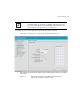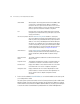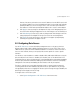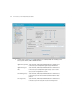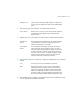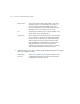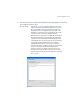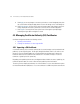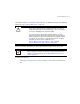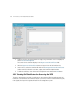Specifications
System Configuration
4-11
However, if the access point receives one or more IP addresses from the DHCP server, it will
not solicit an IP address from a user provided domain name. Lastly, provide static (manually
provided) IP addresses to the list as long as there is room. The access point will defer to
these addresses if DHCP and a provided domain address fail to secure a switch adoption.
4. Click Apply to save any changes to the Adaptive AP Setup screen. Navigating away from
the screen without clicking the Apply button results in all changes to the screen being lost.
5. Click Undo Changes (if necessary) to undo any changes made. Undo Changes reverts the
settings displayed on the Adaptive AP Setup screen to the last saved configuration.
6. Click Logout to securely exit the access point Access Point applet. A prompt displays
confirming the logout before the applet is closed.
4.4 Configuring Data Access
Use the AP-7131 Access screen to allow/deny management access to the access point from
different subnets (LAN1, LAN2 or WAN) using different protocols such as HTTPS, Telnet, SSH or
SNMP. The access options are either enabled or disabled. It is not meant to function as an ACL in
routers or other firewalls, where you can specify and customize specific IPs to access specific
interfaces.
Use the Access screen checkboxes to enable or disable LAN1, LAN2 and/or WAN access using the
protocols and ports listed. If access is disabled, this effectively locks out the administrator from
configuring the access point using that interface. To avoid jeopardizing the network data managed by
the access point, Motorola recommends enabling only those interfaces used in the routine (daily)
management of the network, and disabling all other interfaces until they are required.
The Access screen also has a new facility allowing customers to create a login message with
customer generated text. When enabled (using either the access point Web UI or CLI), the login
message displays when the user is logging into the access point. If the login message is disabled, the
default login screen displays with no message.
To configure access for the access point:
1. Select System Configuration -> AP-7131 Access from the menu tree.