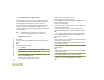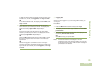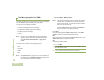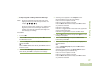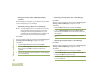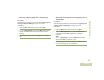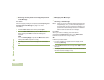User guide
Advanced Features
English
80
Using the Priority Status and Request Reply
Features
Before sending your message, you can append a priority status
and/or a request reply to your message.
Appending a Priority Status to a Text Message
Note: The Priority Status icon on a message does not imply
that the message gets higher priority over the other
messages when it is being transmitted. It is just an
indication that can be embedded into a message to let
the receiver know that the message is important.
Procedure:
After the outgoing message is composed (see Composing and
Sending a New Text Message on page 77 for more
information):
1 Press the Menu Select button directly below Optn.
2 U or D to Mark Important and press the Menu Select
button directly below Sel to indicate the message as
important.
3 The priority status icon appears beside the normal message
icon on the label bar.
Removing a Priority Status from a Text Message
Procedure:
After the outgoing message is composed (see Composing and
Sending a New Text Message on page 77 for more
information):
1 Press the Menu Select button directly below Optn.
2 U or D to Mark as Normal and press the Menu Select
button directly below Sel to remove the priority status from
the message.
3 The display shows the normal message icon on the label
bar.
Appending a Request Reply to a Text Message
Procedure:
After the outgoing message is composed (see Composing and
Sending a New Text Message on page 77 for more
information):
1 Press the Menu Select button directly below Optn.
2 U or D to Req Reply and press the Menu Select button
directly below Sel to request for a reply.
3 The request reply icon appears beside the normal message
icon on the label bar.