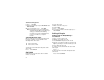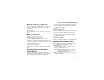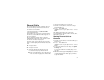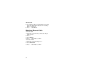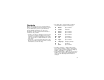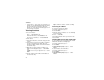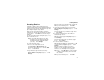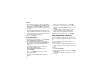user manual
33
Forwarding Missed Calls
2 Press A under Change.
3 Select All Calls.
4 Scroll to To.
5 Press A under Change.
6 Scroll to Off.
7 Press A under Select.
All your calls are now sent to your handset.
Calls you miss are forwarded according to the
options set for missed calls. By default, missed calls
are forwarded to voice mail.
Note: To receive voice mail messages, you must
first set up a voice mail account with
TELUS Mobility Client Care or your Mike
Dealer.
Forwarding Missed Calls
You can specify a forwarding number for each type
of missed call:
•If Busy — Your handset is on a call or
transferring data.
• If No Answer — You do not answer on the first 4
rings.
• If Unreachable — Your handset is out of
coverage or powered off.
Note: If you want a type of missed call sent to
voice mail, the call forwarding number for
that type of missed call must be your voice
mail access number.
To forward missed calls:
1 From the main menu, select Call Forward.
2 Press A under Change.
3 Select Detailed.
4 Scroll to If Busy to specify a forwarding number
for calls received when your handset is busy.
5 Press A under Change.
6 If you specified a forwarding number for this type
of call before, this number displays. Press A
under Change.
To forward calls to this number, press A under
Ok and go to step 9. -or-
To delete this number, press and hold A under
Delete.
7 To enter the number you want to forward this type
of call to:
Enter the number using your keypad. -or-
Press A under Search. Select Contacts,
Recent Calls, or Memo. Enter the number from
Contacts, the Recent Calls list, or Memo, as you
would when making a call.