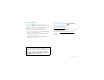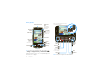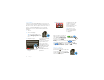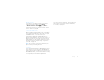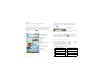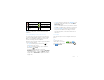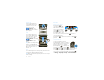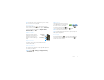FOCUS ON WHAT MATTERS.
Congratulations MOTOROLA CLIQ with MOTOBLUR MOTOROLA CLIQ with MOTOBLUR is the latest way to stay up to date on the friends and information that mean the most to you. Finally, spend less time managing your life and more time living it. More information On your phone—Press Home > My Account. On any phone—Call 1-800-734-5870. On your computer—Go to www.motorola.com/mycliq.
Your phone When you turn your phone, the home screen adjusts for you. 3.5mm Headset Jack Notification LED On=Charged. Flashing=New notification. 3G 11:35 298 minutes away from cake. 15 min ago Trevor Gilley Black turtleneck and a Ringer Off Switch 3G 11:35 298 minutes away from cake. Volume Keys 15 min ago Trevor Gilley Black turtleneck and a beret, and he thought I was serious? 5 min ago 5 min ago Power Key Press to put the display to sleep, or hold to turn off.
Contents Let’s go Let’s go . . . . . . . . . . . . . . . . . . . . . . . . . . . . . . . . . . . 3 Basics . . . . . . . . . . . . . . . . . . . . . . . . . . . . . . . . . . . . 6 Text entry . . . . . . . . . . . . . . . . . . . . . . . . . . . . . . . . . 10 Tips & tricks . . . . . . . . . . . . . . . . . . . . . . . . . . . . . . . 12 MOTOBLUR . . . . . . . . . . . . . . . . . . . . . . . . . . . . . . . 14 Social networking . . . . . . . . . . . . . . . . . . . . . . . . . . . 14 Calls . . . . . . . .
Set up & go 4 Add your accounts. Create or log into a MOTOBLUR account to get your contacts, email, messages, and status information, for all your accounts, all in one place, all the time. There’s more in “Your MOTOBLUR account” on page 14. Registration is secure, and should only take a few minutes: 1 Turn on. Facebook Myspace Last FM Photobucket T tter Twi Picasa Tip: For more, or to add accounts anytime, go to “Add accounts” on page 15. 2 Select a language.
Wi-Fi connect If you want to use a Wi-Fi network for even faster Internet access, press Menu > Settings > Wireless controls > Wi-Fi settings. Tap Wi-Fi to search for and connect to wireless networks. There’s more in “Wi-Fi” on page 48. Of course, it doesn't stop there. There are plenty of ways to protect your phone and your information, in “Security” on page 53. Cool content & more Browse and download thousands of the coolest apps on the planet from Android.
Basics Search quick access to the things you need most To search, use a Search widget (if you have one on your home screen), or open your phone and press Search . Quick start: Home screen The home screen gives you all your latest information in one place. It’s what you see when you turn on the phone or press Home from a menu. It’s basically like this: 3G 11:35 298 minutes away from cake. 5 min ago Your Online Status Tap to change your status. Notifications Flick this bar down to see details.
silent flight mode mute call battery (charging) speakerphone active battery (full charge) Google™ sync active alarm set • To add something or change your wallpaper, touch and hold an empty spot until you see the Add to Home screen menu. Tip: You can add shortcuts to your favorite contacts and apps, or add a folder to organize your shortcuts. Tip: To see today’s date, touch and hold the status indicators.
Key tips Tap & hold To open special options, touch and hold an icon or other item. Try it: In the home screen, tap Contacts, then touch and hold a contact to open options. Menu, home, & back Contacts Alex Pico Press Home to close any menu or app and return to the home screen. Press and hold Home to show the Menu Home Back last few apps you used, Key Key Key then tap an app to open it. In the home screen, press Home to open or close the main menu.
Tip: To make the screen lock when it goes to sleep, use “Screen lock” on page 53. Power key menu Press and hold Power to open the power key menu, where you can turn off the phone (Power off), or turn on/off wireless features (Airplane mode, Bluetooth, Wi-Fi, or GPS). Main menu The main menu shows you all of your applications. To open it from the home screen, just tap the menu tab or press Home . To close it, tap the tab or press Home again. Note: Your main menu will vary.
Text entry To... think computer keyboard, now think smaller Typing tips To use the full keypad, slide open your phone (there’s a keypad diagram in “Your phone”): To...
and holding Menu Back . . To close the keypad, press Text Entry Tap to open the touchscreen keypad. • To change the language and the style for your touchscreen keypad, tap Select locale. • To change the sounds, corrections, and other settings for your touchscreen keypad, tap Android keyboard. • To change the automatic correction settings for your full keypad, tap Device keyboard. Delete Return Shift Space Symbols/Numbers Tap to open a keypad for symbols and numbers.
Tips & tricks To... a few handy hints Turn Wi-Fi on/off Press and hold Power > Wi-Fi. Turn GPS on/off Press and hold Power > GPS. Zoom in to select a link on a web page Press Go to the top of a list Press Alternate Scroll up. > Go to the bottom of a list Press Alternate Scroll down. > Scroll list up one screen Press Shift up. > Scroll > Scroll To... Return to the home screen Press Home . See recent apps Press and hold Home See recently dialed numbers Tap .
Battery tips Your phone is like a small computer, giving you a lot of information and apps, at 3G speed, with a touch display! Depending on what you use, that can take a lot of power. So, if you want to save battery life between charges, you could reduce: • recording or watching videos, listening to music, or taking pictures. • widgets that stream information to your home screen, like news or weather (“Set up & manage your home screen” on page 7).
MOTOBLUR Your MOTOBLUR account The first time you turned on your phone, you registered for a MOTOBLUR account that manages your messages, contacts, and more (“Set up & go” on page 4). You can log into this account from a computer to upload contacts, reset your password, get help, or even locate your phone: www.motorola.com/mymotoblur What is MOTOBLUR? MOTOROLA CLIQ with MOTOBLUR is the first phone with social skills.
• tap to comment on a status update. • touch and hold an uploaded picture to open options. • tap the social network’s icon to open its Web site and more features. Update your status After you add a social networking account, you can update and see your current status in a Social Status widget on your home screen. To update your status, just tap your Social Status widget and enter text. If you have more than one account, you can use the pull-down menu to limit which accounts are updated.
Calls In-call options it’s good to talk Call Timer Active Call ( 00:12 ) Alex Pico Quick start: Calls Mobile (555) 555-2505 Mute Tap to mute or unmute the call. Dialing options Dialer Find it: Dialer Recent 1 Frequent 2 3 ABC DEF 4 5 6 GHI JKL MNO 7 8 9 PQRS TUV WXY * 0 # + Call 16 Spd Dial Calls Dial Pad Tap to open a dial pad, to enter numbers during a call. Speed Dial List Tap to open, then press to add or edit. Delete Tap to delete a digit you entered.
Tip: To enter the international dialing code, tap and hold . To add a pause or wait after numbers, press Menu . Find it: Press Power/Lock button to ignore Tap End call. Speaker Note: When you hold your phone End call to your ear, the display goes dark to avoid accidental taps. When you move your phone away from your ear, the display lights up again. Tip: You can press Home or Back active call display. To reopen it, tap to hide the Dialer.
Find it: Menu > Settings > Call settings > Call forwarding When you’re on a call and a second call comes in, Call waiting lets you answer it by tapping Answer.
Emergency calls myFaves Note: Your service provider programs one or more emergency phone numbers (such as 911 or 112) that you can call under any circumstances, even when your phone is locked. Emergency numbers vary by country. Your pre-programmed emergency number(s) may not work in all locations, and sometimes an emergency call cannot be placed due to network, environmental, or interference issues. talk to your five favorite people 1 Tap Dialer (if your phone is locked, tap Emergency Call).
3 Tap Create new or Get from phonebook to choose the new contact. 4 Tap Save. Move myFaves contacts Find it: Home > Change order > myFaves > Menu Send text messages Find it: Home 1 2 3 4 > myFaves Tap the contact. Tap Send message. Enter your message. Tap Send. 1 Rotate the contact to the location. 2 Press Home to save and exit. Send IM messages Call myFaves contacts 1 Tap the contact. 2 Tap Send IM. Note: Make sure you have an IM name saved for this contact.
Contacts & Mobile Backup About Mobile Backup contacts like you’ve never had before Mobile Backup stores your contacts on a secure T-Mobile server, that you can access through MobileLife on my.t-mobile.com. Quick start: Contacts Contacts Find it: Alex Pico Group Press Menu to choose which group to show (like All, Favorites, or Facebook). Dan Smith Create Contacts Kate Shunney Contacts List Tap to view contact information. Tap & hold to edit, delete, and more.
conversations, emails or texts with them, tweet them a message, comment on photos or even post on their Facebook wall. Find it: Contacts • To filter the contacts by group (All, Facebook, and so on) tap the filter name at the top. Tip: To change which account provides the pictures for your Contacts, from the home screen > Picture press Home > Accounts > Menu Source. • To change the list view, tap History (recently used), A-Z (list without status), or Status (list with status) at the bottom.
Edit contact information Find it: Contacts SIM card, or one friend with two email addresses. To combine these two contacts: Contacts 1 Tap the contact to open their details. Find it: 2 Press Menu > Edit. You can set a ringer, address, and other details that will be saved on your phone and your MOTOBLUR account. Tap a contact to open it, then press Menu > Link contact and tap the second entry. Your MOTOBLUR account remembers this connection.
To create a group in your Contacts, press Menu > Add group. Enter a group name, then tap Add to add members. Messaging To show only one group in your Contacts, tap Contacts at the top of your screen and choose the group name. Quick start: Messaging sometimes it’s best 2 text, or IM, or email . . . Find it: Home > Messaging > Universal Inbox Check for Messages Now Universal Inbox (4) Alex Pico 8:34 PM Some guys have all the luck - me... Right now, you’re busy flexing...
• Corporate Sync is for Microsoft® Exchange server work email accounts, described in “Synchronize with Microsoft® Office Outlook” on page 51. • Email is for most personal email accounts. For account details, contact the account provider. Note: While you are using a Wi-Fi network, you cannot access Yahoo Mail accounts. You can still use your browser to see these accounts at mail.yahoo.com.
and emails, press Menu other files. to insert pictures or attach Delete messages Find it: Home > Messaging > Universal Inbox Tip: To forward a message, tap it to open the conversation, then touch and hold the message or reply you want to forward. Touch and hold a message, then tap Delete. Format text in emails Find it: Home When you create an email, you can format your message. To select text for formatting, press and hold Shift , then press Scroll . 1 Tap the message to open it.
Tip: To send and receive large attachments faster, use a Wi-Fi connection, in “Wi-Fi” on page 48. IM To send and receive instant messages, you can use an instant messaging app or your browser. Find it: IM 1 Press Menu > Choose Frame. 2 Tap the postcard frame you want. 3 Center the image you want in the frame, then press Camera on the side of your phone. 4 Tap Add Voice. Tap stop. to start recording, and 1 Tap the name of your IM provider. 5 Tap Send. 2 Enter your screen name and password.
Voicemail Personalization never miss a message add your personal touch Access and listen to voicemail Ringtones & sounds When you have a new voicemail, shows at the top of your screen. To hear the voicemail, Dialer, then tap and hold . tap Ringtones If you need to change your voicemail number, in the home screen press Menu > Settings > Call settings > Voicemail.
features features play tones when using dial pad set animation Menu > Settings > Sound & ringtones > Audible touch tones Menu > Settings > Display & security > Animation play sound on screen selection Menu > Settings > Sound & ringtones > Audible selection Create widgets Wallpapers Find it: Press Menu Widgets > Wallpaper. Display settings 1 Find an empty spot on your home screen where you want to add a widget. You can flick left or right to open other panels on your home screen.
• Music: Set this widget to an artist, album, song, playlist, or just press Menu > Party shuffle. There’s more in “Music” on page 35. • News: Change the widget name, choose how long it shows new stories, or choose a news source. To choose a source, tap , then choose preset Bundles or Channels, or choose Custom to enter a URL for a Webpage or an RSS feed. • Messages: Change the widget name or choose how long it shows new messages. To add email accounts, “Set up messaging” on page 24.
Camera & video recorder see it, capture it, share it! Tap the viewfinder to see a thumbnail of the photo you’ve just taken (on the right). Tap the thumbnail, then: Camera • To see all your photos, tap Gallery. Take pictures • To set the photo as a wallpaper, contact photo, or social network profile photo, tap Set as. Find it: Press Camera • To send the photo in a message or post it online, tap Share. For more info on sharing your photos, see “Send and share” on page 34.
slideshow, tap the display. To return to the gallery, press Back . options Reset Settings Undo all of your camera setting changes. Advanced settings Set the Picture Quality of your photo, or choose your White Balance light settings, like Auto, Daylight, or Cloudy. Delete pictures Find it: Home Find it: Home All Pictures Piictures (10/43) My Pictures > Picture Gallery 2010-07-12 12.00.00 AllPictures Categories Tap at the top to open, then tap a category.
Video recorder • To send the video in a message or post it online, tap Share. For more info on sharing your photos, see “Send and share” on page 34. Record videos Find it: Home > Camcorder 0:00 • To delete the video, tap Delete. Video options In the viewfinder, press Menu the camera menu: > Settings to open options Tap the screen to show a thumbnail of your last recording. Tip: To send your video in a message, set the video quality to Low (for MMS messages): Press Menu > Settings > Video quality.
Send and share Play back videos Find it: Home > Video Gallery > video Send via email Find it: Home > Picture Gallery or Video Gallery Touch and hold a photo or video, then tap Share > Email. Send via picture messaging Find it: Home > Picture Gallery or Video Gallery Touch and hold a photo or video, then tap Share > Text 3:45 1:14 Progress Bar Video Controls > Video Gallery Edit videos > Video Gallery Touch and hold a video, then tap Edit, Rename, Video Info, or other options.
Music Download music when music is what you need . . . Your music is stored on your memory card. Your phone supports removable microSD memory cards up to 32 GB capacity. To make sure your memory card is installed, go to “Assemble & charge” on page 3. Access the music player Tap, tap, play—instant music. Just open your music library, then select what you want to play. Find it: Home > Music Tip: To see the available memory on your memory card, press Menu > Settings > SD card & storage.
• music files in one of these formats: MP3, M4A, AAC, ACC+, MIDI, WAV, and OGG Vorbis. Note: Your phone does not support any DRM protected files. Rip a CD Not literally. If you’re new to digital music transfer, this means transferring music from a music CD to your computer. To rip a music CD on your computer, you can use Microsoft® Windows® Media Player. You can download Windows Media Player from www.microsoft.com. 1 On your computer, open Windows Media Player.
Transfer using USB Play music Transfer music files from a computer to your memory card. Music library 1 With a memory card inserted, and your phone showing the home screen, connect a Motorola micro USB data cable from your phone’s micro USB port to a USB port on your computer. Your phone should show in the status bar. Find it: Home Open your music library, then select what you want to play. > Music Music Note: Your phone supports Microsoft® Windows® XP, Windows Vista®, and Apple® Macintosh®.
Music player controls Just tap a song or playlist to get going. Open Playlist Shuffle On/Off Repeat Off/All /Current Music Artist Artist Album Title Album Song Title Song Title 1:14 3:45 view playlist Tap . shuffle Tap . repeat Tap . volume Press the side volume keys. view library Press Menu > Library. turn shuffle on/off Press Menu shuffle. > Party add to playlist Press Menu playlist. > Add to use as ringtone Press Menu ringtone. > Use as delete Press Menu > Delete.
Playlists Web browsing To add a song from the music library to a playlist, touch and hold the song then tap Add to playlist. Choose an existing playlist, or tap New to create a new playlist. you don’t need a computer, surf the web with your phone To add a song to the playlist you're playing, press Menu > Add to playlist in the music player. To edit, delete and rename playlists, touch and hold the playlist in the music library. Access the Internet Find it: Home Browser > 3G 12:00 PM www.google.
Web touch tips Zoom & magnify In Web pages, when you scroll (drag or flick), zoom icons appear at the bottom of your screen. www.google.com: Google music and sounds, special values, and more. A single location that hosts all of this content all the time, web2go is free to browse so you can always find the latest additions. You can access web2go through your phone, or through your personal Web portal at My T-Mobile. Android | Official Website Official site for the development of the open source project.
View browser history To see the Web pages you’ve visited, press Menu > Bookmarks, then choose your full History or just the Most visited. Adjust browser options To see your browser options, press Menu > Settings. > More Use a Wi-Fi network Your phone uses the mobile phone network (over the air) to automatically connect to the Web. Note: Your service provider may charge to surf the Web or download data. To use a wireless network, press Menu > Settings > Wireless controls.
YouTube™ Note: If you don’t have a YouTube account, visit www.youtube.com to find out more. To create an account or sign in, go to “Your account” on page 43. go and create your own classic Quick start: YouTube Find it: Home > YouTube Loading Featured Watch YouTube videos See popular video categories, like Featured, Most viewed, and Top rated. Tap a category, then tap the video to start playing it. To see more video categories, press Menu > Categories.
Android Market™ Your account get the app you want Log in or create account Find it: Home > YouTube > Menu > My account Find it: Home 1 To create your YouTube account, tap the “Don’t have a YouTube account? Click here to create one” link. If you already have a YouTube account, enter your username, password and tap Sign in. 2 For a new account, enter a username, and complete the fields, then tap I accept. Upload videos Find it: Home > Upload > YouTube > Menu 1 Tap the video you want to upload.
Locations TeleNav® where you are, where you’re going Sign up Google Maps™ Note: The free trial of TeleNav GPS Navigator automatically expires after 14 days. To continue use of the TeleNav GPS Navigator after expiration of the free 14 day trial, you must sign up for regular service. TeleNav is a registered trademark and TeleNav GPS Navigator is a trademark of TeleNav, Inc.
Find a location Find it: Home To add friends: > TeleNav > Search 1 Press Menu > Add friends. You can search for types of places, or a specific search location. 2 Tap Select from Contacts or Add via email address, then tap a contact and Add friends. Get directions If your friends already use Latitude, they’ll receive an email request and a notification. If they have not yet joined Latitude, they’ll receive an email request that invites them to sign in to Latitude with their Google™ account.
Hide location Voice Search Press Menu > Latitude to show your friend’s list. Tap your contact name, then press Menu > Privacy > Hide your location. just tell me what you want Tip: To hide your location from all apps, from the home screen press and hold Power to open the power menu. Then, turn off GPS. Google™ voice: Press and hold Search a term to search the Web. Disable latitude • Google™ text: Press Search search term. Press Menu Tap Menu > Latitude to show your friend’s list.
Bluetooth® wireless device is connected, the Bluetooth indicator appears in the status bar. lose the wires Turn Bluetooth power on or off Find it: Press and hold Power > Bluetooth Note: To extend battery life, turn Bluetooth power off when not in use. Connect to new Bluetooth® devices Note: This feature requires an optional accessory. To connect with a new device, you need to pair with it. You only need to do this once for each device—to connect again, just turn on the device.
Wi-Fi Turn Wi-Fi on or off home, office, or hotspot Find it: Press and hold Power Quick start: Wi-Fi Note: To extend battery life, turn off Wi-Fi power when not in use. Find it: Menu > Wi-Fi settings > Settings > Wireless controls Search & connect Note: Your phone's Wi-Fi features and power levels are not allowed for outdoor operation in France. To avoid unlawful interference with radio signals, do not use the Wi-Fi features in France unless you are indoors.
Delete networks Memory card To delete networks you have used: store more 1 Press Menu > Settings > Wireless controls > Wi-Fi settings. Install memory card 2 Touch and hold the network in your list. 3 Tap Forget network. Your phone comes with a microSD memory card installed. “Assemble & charge” on page 3 shows you how to open your phone and install a different one. Note: Do not remove your memory card while your phone is using it or writing files on it.
more, from your computer to your phone’s memory card. View files from your phone 1 With a memory card inserted, and your phone showing the home screen, connect a Motorola micro USB data cable from your phone’s micro USB port to a USB port on your computer. Your phone should show in the status bar. Tap a file or folder to open it, and tap a file to open it. Note: Make sure to connect the phone to a high power USB port. Typically, these are located directly on your computer.
Management stay in control Google™ data synchronization Find it: Menu > Settings > Google synchronization The Google apps on your phone give you access to the same personal information (emails, events, and contacts) that you have on a computer using Gmail™, Google Calendar™, and Contacts. It’s easy to synchronize the Google apps information you want to keep up-to-date. Select apps to synchronize 1 Tap Background data and Auto-sync. Tip: To save battery power do not tap Background data.
Alarm clock Find it: Home Add calendar events > Alarm Clock To turn on an alarm, tap the check box. From any calendar view, press Menu > New event. Enter event details and tap Save. Alarm Clock Manage calendar events When an alarm sounds, drag Dismiss to turn it off or Snooze to delay. To add an alarm, press Menu > Add alarm, then enter alarm details. To edit an event, press Menu > Edit event. Edit event details, then when you’re done, tap Save.
Update my phone Security To keep your phone current, software updates may be available. Press Menu > Settings > About phone > System updates to see if your phone is up to date. If it isn’t, tap Update. help keep your phone safe Screen lock Set your phone to display a lock screen, and prevent accidental key presses, press Menu > Settings > Display & security > Screen lock. You can also set a security lock to prevent others from using your phone.
• Pattern lock - draw a pattern to unlock. Personalize your lock screen • Passcode lock - enter a code to unlock. Note: You can make emergency calls on a locked phone (“Emergency calls” on page 19). A locked phone still rings, but you need to unlock it to answer. To change your timeout, press Menu > Settings > Display & security > Screen timeout. If you don't tap the screen or press any keys for this amount of time, the screen locks automatically. To unlock, see “Lock & unlock” on page 54.
In the pattern unlock screen, after you enter an incorrect pattern five times, you can tap Forgot passcode? to unlock your phone with your MOTOBLUR email address and MOTOBLUR password. Tip: You can also reset your password at www.motorola.com/mymotoblur. Lock SIM Enable SIM PIN To lock your SIM (the next time you power up the phone you will need to enter your SIM PIN), press Menu > Settings > Display & security > Set up SIM card lock > Lock SIM card. Enter your SIM PIN code.
Remote clear Troubleshooting To wipe your phone data: we’re here to help 1 Log into your MOTOBLUR account: www.motorola.com/mymotoblur. Crash recovery 2 On the phone profile page, follow the link to delete data. Warning: All downloaded apps and user data on your phone will be deleted. Data on your memory card will not be deleted. Restore your phone If you lose your phone, you can log into your MOTOBLUR account from a computer to locate your phone or clear the data on it: www.motorola.com/mymotoblur.
Motorola, Inc. Consumer Advocacy Office 600 N US Hwy 45 Libertyville, IL 60048 www.hellomoto.com Note: Do not ship your phone to the above address. If you need to return your phone for repairs, replacement, or warranty service, please contact the Motorola Customer Support Center at: 1-800-734-5870 (United States and Canada) 1-888-390-6456 (TTY/TDD United States for hearing impaired) Certain mobile phone features are dependent on the capabilities and settings of your service provider’s network.